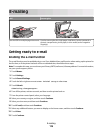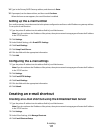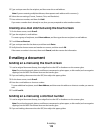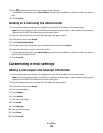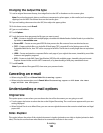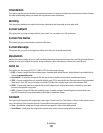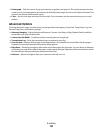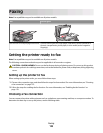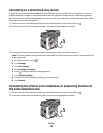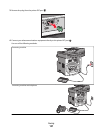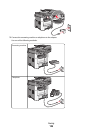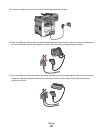Notes:
• The printer is an analog device that works best when directly connected to the wall outlet. Other devices (such
as a telephone or answering machine) can be successfully attached to pass through the printer, as described in
the setup steps.
• If you want a digital connection such as ISDN, DSL, or ADSL, a third-party device (such as a DSL filter) is required.
Contact your DSL provider for a DSL filter. The DSL filter removes the digital signal on the telephone line that
can interfere with the ability of the printer to fax properly.
• You do not need to attach the printer to a computer, but you do need to connect it to an analog telephone line
to send and receive faxes.
Equipment and service options Fax connection setup
Connect directly to the telephone line See “Connecting to an analog telephone line” on
page 124
Connect to a Digital Subscriber Line (DSL or ADSL) service See “Connecting to a DSL service” on page 125.
Connect to a Private Branch eXchange (PBX) or Integrated
Services Digital Network (ISDN) system
See “Connecting to a PBX or ISDN system” on page 125.
Use a Distinctive Ring service See “Connecting to a distinctive ring service” on page 126.
Connect to a telephone line, telephone, and answering
machine
See “Connecting the printer and a telephone or answering
machine to the same telephone line” on page 126
Connect through an adapter used in your area See “Connecting to an adapter for your country or region”
on page 128.
Connect to a computer with a modem See “Connecting to a computer with a modem” on
page 132.
Connecting to an analog telephone line
If your telecommunications equipment uses a US-style (RJ11) telephone line, then follow these steps to connect the
equipment:
1 Connect one end of the telephone cable that came with the printer to the printer LINE port .
2 Connect the other end of the telephone cable to an active analog telephone wall jack.
Faxing
124