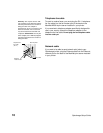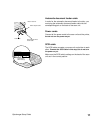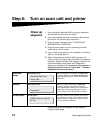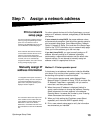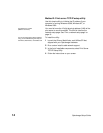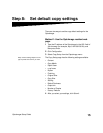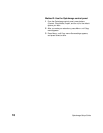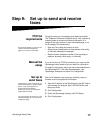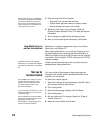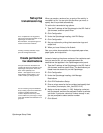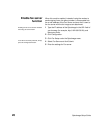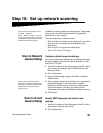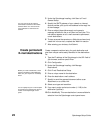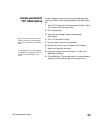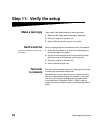18
OptraImage Setup Guide
During printer power up, if the MarkNet
print server is configured to use Network
Time Protocol (NTP) time, the current
date and time are provided by the time
server. However, you must set the time
zone to get the correct time.
5 Enter the required FCC information:
• Date and Time (current date and time)
• Station Name (personal name or company name)
• Station Number (fax phone line number)
6 Select the Time Zone, such as Eastern (USA and
Canada, Eastern Standard Time). This sets the required
information.
7 Set or change any additional fax settings you want.
8 After you finish entering the information, click Submit.
Use MarkVision to
set fax information
MarkVision is a printer management utility on the Drivers,
MarkVision, and Utilities CD.
After installing MarkVision, you can do an IP search to find
the OptraImage printer containing the MarkNet N2501e or
N2401e print server and go to the Fax tab to set the required
information. Click Configure, TCP/IP, and launch the TCP/IP
address manager.
Installation instructions for installing
MarkVision is in the CD booklet shipped
with the Drivers, MarkVision, and Utilities
CD.
Follow the instructions on the screen, and then save your
settings before closing MarkVision.
Set up to
receive faxes
You can configure OptraImage to route faxes received
through the fax modem port on the MarkNet N2501e to an
output bin on your printer.
The available printer output bin choices
are determined by what your printer
supports. For information about what
your printer supports, refer to your
printer documentation.
To set the fax receive options:
1 Type the IP address of the OptraImage in the URL field of
your browser, and then press Enter.
2 Click Configuration.
If you are changing fax modes, you must
click Submit before you can access the
configuration page.
3 Under the OptraImage heading, click FAX Setup.
4 Click Configuration.
For a complete list of receive fax options,
refer to the online documentation on the
OptraImage CD. Click View
Documentation, Use OptraImage, and
search for Solve Fax Problems.
5 Set your options for Fax storage, Output bin, Rings to
Answer, and so on.
6 When you have finished, click Submit.