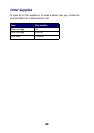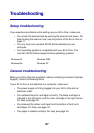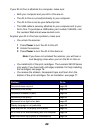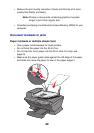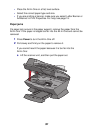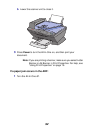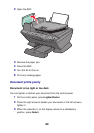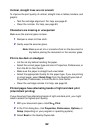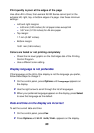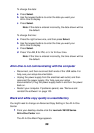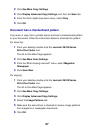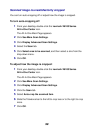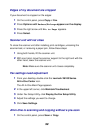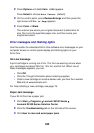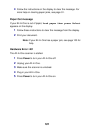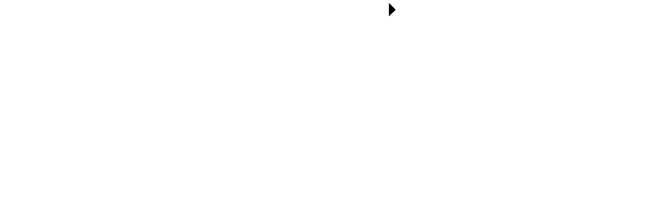
94
Vertical, straight lines are not smooth
To improve the print quality of vertical, straight lines in tables, borders, and
graphs:
• Test the cartridge alignment. For help, see page 81.
• Clean the nozzles. For help, see page 83.
Characters are missing or unexpected
Make sure the scanner glass is clean.
1 Dampen a clean lint-free cloth.
2 Gently wipe the scanner glass.
Note: Make sure all ink or corrective fluid on the document is
dry before placing the document on the scanner glass.
Print is too dark or smudged
•
Let the ink dry before handling the paper.
• Select the correct paper type and size in Properties, Preferences, or
from the All-In-One Center.
• Make sure the paper is straight and unwrinkled.
• Select the appropriate Quality for the paper type. If you are printing
on inkjet paper, select Quick Copy from the Quality/Copies tab of
Properties, Preferences, or from the All-In-One Center.
• Clean the cartridge nozzles. For help, see page 83.
Printed pages have alternating bands of light and dark print
(intermittent printing)
If your document has alternating bands of light and dark print, you might
need to select the highest print quality.
1 With your document open, click File Print.
2 In the Print dialog box, click Properties, Preferences, Options, or
Setup (depending on your program or operating system).
3 Select Best on the Quality/Copies tab.