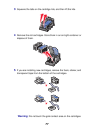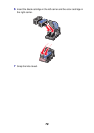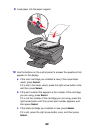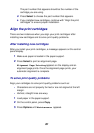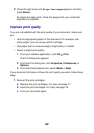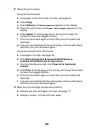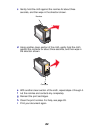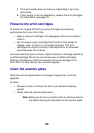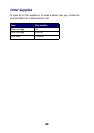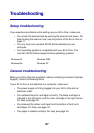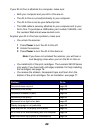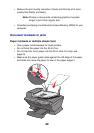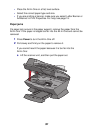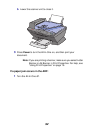85
j If the print quality does not improve, repeat step 3 up to two
more times.
k If print quality is still not satisfactory, replace the print cartridges.
For information, see page 76.
Preserve the print cartridges
To ensure the longest life from your print cartridges and optimum
performance from your All-In-One:
• Keep a new print cartridge in its packaging until you are ready to
install it.
• Do not remove a print cartridge from the All-In-One except to
replace, clean, or store it in an airtight container. The print
cartridges do not print correctly if left exposed for an extended
period because the ink dries.
Lexmark’s warranty does not cover repair of failures or damage caused by
a refilled cartridge. We do not recommend use of refilled cartridges.
Refilling cartridges can affect print quality and cause damage to the
All-In-One. For best results, use Lexmark supplies.
Clean the scanner glass
Clean the scanner glass when ink smudges, fingerprints, or dirt are
apparent.
To clean:
• Dampen a clean, lint-free cloth with a non-abrasive cleaning
solvent.
• Gently wipe the scanner glass clean.
Note: Make sure all ink or corrective fluid on the document is
dry before placing the document on the scanner glass.