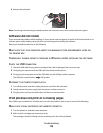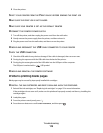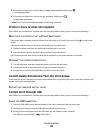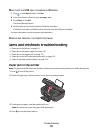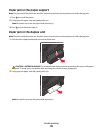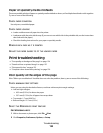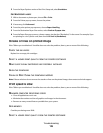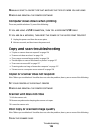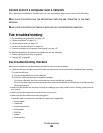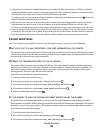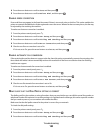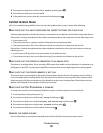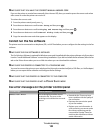3 From the Paper Options section of the Print Setup tab, select Borderless.
For Macintosh users:
1
With a document or photo open, choose File > Print.
2 From the Printer pop-up menu, choose the printer.
3 If necessary, click Advanced.
4 From the print options pop-up menu, choose Paper Handling.
5 From the Destination Paper Size section, select Scale to fit paper size.
6 From the Paper Size pop-up menu, choose a paper size that has “(Borderless)” in the name. For example, if you
are printing on a 4 x 6 photo card, then choose US 4 x 6 in (Borderless).
Streaks or lines on printed image
If the "Before you troubleshoot" checklist does not solve the problem, then try one or more of the following:
CHECK THE INK LEVELS
Replace low or empty ink cartridges.
SELECT A HIGHER PRINT QUALITY FROM THE PRINTER SOFTWARE
MAKE SURE THE INK CARTRIDGES ARE PROPERLY INSTALLED
ALIGN THE PRINTHEAD
CLEAN OR DEEP CLEAN THE PRINTHEAD NOZZLES
Note: If these solutions do not remove the streaks or lines on the printed image, then contact technical support.
Print speed is slow
If the "Before you troubleshoot" checklist does not solve the problem, then try one or more of the following:
MAXIMIZE COMPUTER PROCESSING SPEED
• Close all applications not in use.
• Minimize the number and size of graphics and images in the document.
• Remove as many unused fonts as possible from your system.
ADD MEMORY
Consider purchasing more RAM.
SELECT A LOWER PRINT QUALITY FROM THE PRINTER SOFTWARE
Troubleshooting
125