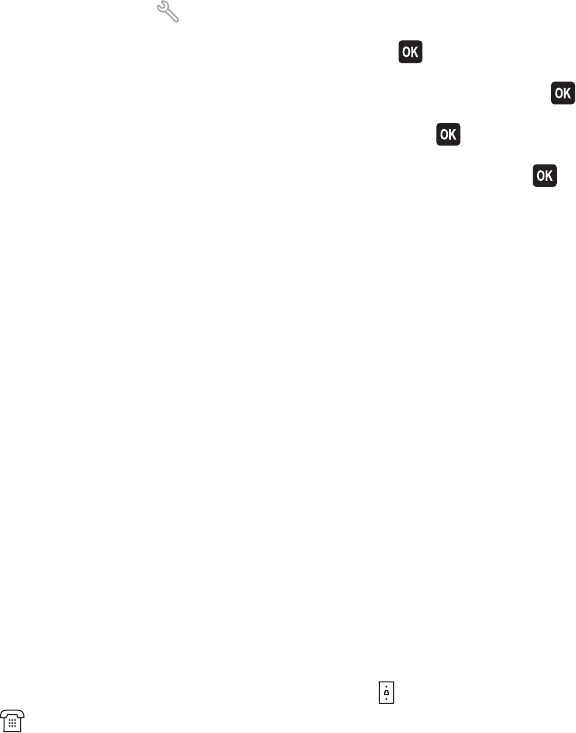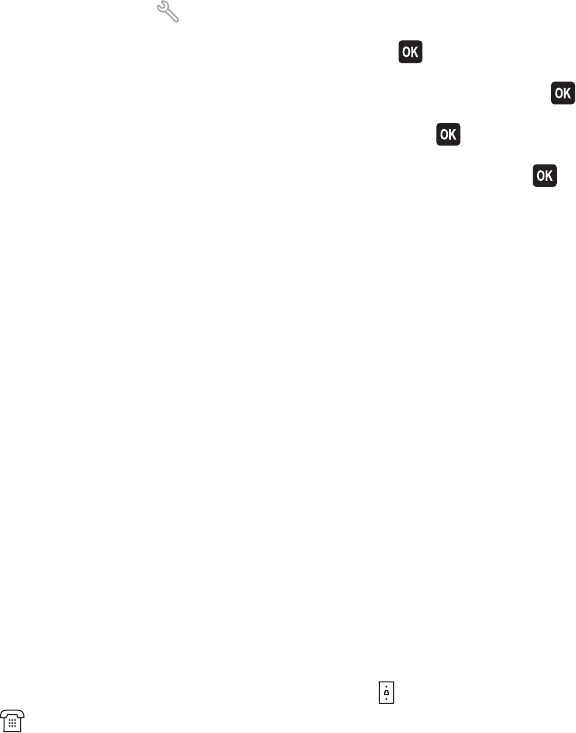
How do I set the distinctive ring for the printer?
Setting the correct ring is important if you subscribe to the Distinctive Ring Pattern Detection (DRPD) feature offered
by telephone companies. This feature allows you to have multiple telephone numbers on one telephone line. Each
telephone number has a designated ring pattern (a single ring, a double ring, a triple ring). The different ring patterns
let you know what telephone number was dialed, and what device you should use to answer the call.
Assign one of your telephone numbers to the printer as the fax number, and then set the printer to answer the ring
pattern of that number. If the pattern is set incorrectly, then the printer rings, but it never receives the fax.
To set the ring pattern in the printer:
1 From the printer control panel, press .
2 Press the arrow buttons to scroll to Fax Setup, and then press .
3 Press the arrow buttons to scroll to Ringing and Answering, and then press .
4 Press the arrow buttons to scroll to Ring Pattern, and then press .
5 Press the arrow buttons to select the ring pattern for the printer, and then press .
Distinctive Ring is also called Ident-a-Call, Smart Ring, Teen Ring, RingMaster, and IdentaRing.
How can I check the dial tone?
A dial tone lets you know if the telephone line is working or if the printer is properly connected to the telephone line.
If you encounter problems sending and receiving faxes, then make sure you can hear a dial tone on the line and
through the printer.
Make sure the telephone line and the wall jack are working
1 Plug an analog telephone into the wall jack.
2 Listen for a dial tone through the telephone handset.
If you hear a dial tone, then the telephone line and the wall jack are working.
If you do not hear a dial tone, plug the analog telephone into a second wall jack, and then listen for a dial tone.
If you hear a dial tone, then the telephone line is working but the first wall jack is not working.
Make sure the printer is connected properly to the telephone line
1 While the printer is connected to a telephone line through the port on the back of the printer, plug an analog
telephone into the
port of the printer.
2 Listen for a dial tone.
If you hear a dial tone, then the printer is set up correctly.
If you do not hear a dial tone through both the wall jack and the printer, then see “Fax troubleshooting checklist” on
page 128.
Faxing
84