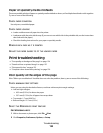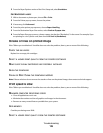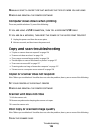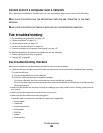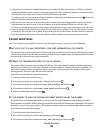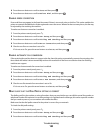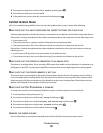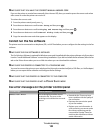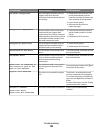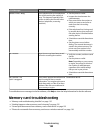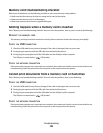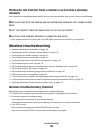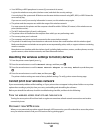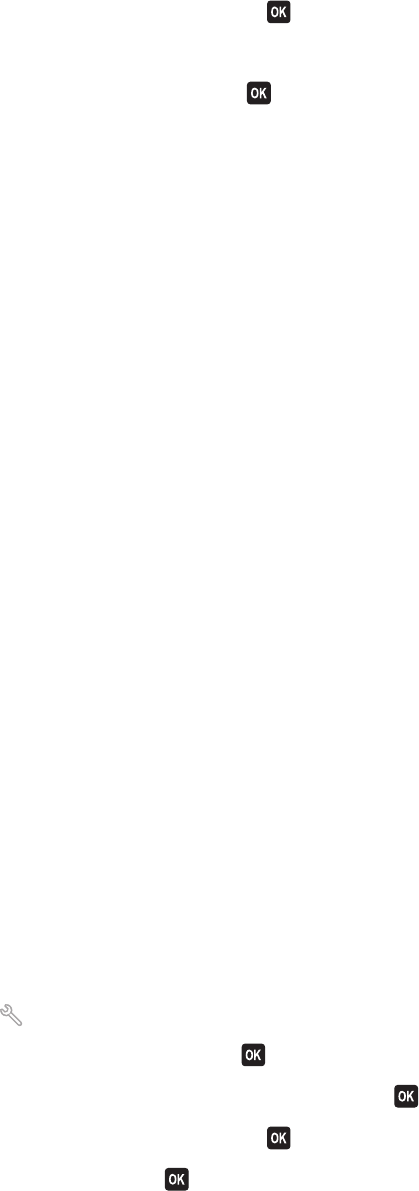
4 Press the arrow buttons to scroll to Dial Prefix, and then press .
5 Press the arrow buttons to view the prefix.
6 If the prefix is not correct, enter the correct prefix, and then press .
Cannot receive faxes
If the “Fax troubleshooting checklist” does not solve the problem, then try one or more of the following:
MAKE SURE THAT YOU HAVE CONFIGURED THE CORRECT SETTINGS FOR YOUR SETUP
The fax settings depend on whether the printer is connected to its own fax line or shares the line with other devices.
If the printer is sharing the telephone line with an answering machine, then make sure that the following are set:
• Auto Answer is On.
• The printer picks up on a greater number of rings than the answering machine.
• The printer picks up on the correct distinctive ring (if you subscribe to a distinctive ring service).
If the printer is sharing the telephone line with a telephone subscribed to voice mail, then make sure that the
following are set:
• Auto Answer is Off (if you have only one number on the telephone line).
• The printer picks up on the correct distinctive ring (if you subscribe to a distinctive ring service).
MAKE SURE THAT THE PRINTER IS CONNECTED TO AN ANALOG PORT
The printer is an analog device. If you are using a PBX system, then make sure that the printer is connected to an
analog port on the PBX. You may need a digital line converter that converts digital signals into analog signals.
MAKE SURE THAT THE PRINTER MEMORY IS NOT FULL
The printer saves an incoming fax to the printer memory before it prints the fax. If the printer runs out of ink or
runs out of paper while receiving the fax, then the printer saves the fax so you can print it later. However, if the
printer memory is full, then the printer may not be able to receive more incoming faxes. Resolve the error that
appears on the display to free up space in the printer memory.
MAKE SURE THAT FAX FORWARDING IS DISABLED
You may have turned on Fax Forwarding. Disable this option so that the printer can receive the fax.
1 From the printer control panel, press .
2 Press the arrow buttons to scroll to Fax Setup, and then press .
3 Press the arrow buttons to scroll to Ringing and Answering, and then press .
4 Press the arrow buttons to scroll to Fax Forward, and then press .
5 Press the arrow buttons to scroll to Off, and then press .
INCREASE THE RINGER VOLUME
If you set the printer to receive faxes manually (Auto Answer Off), then increase the ringer volume.
Troubleshooting
131