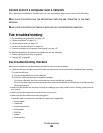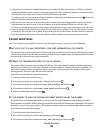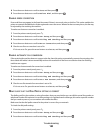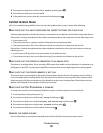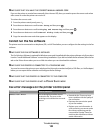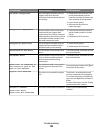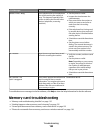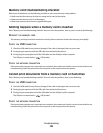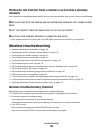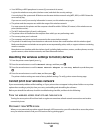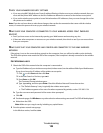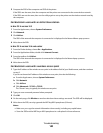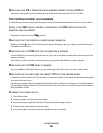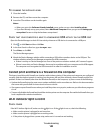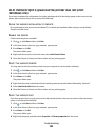Photos do not transfer from a memory card across a wireless
network
If the "Memory card troubleshooting checklist" does not solve the problem, then try one or more of the following:
MAKE SURE THAT BOTH THE PRINTER AND THE DESTINATION COMPUTER ARE TURNED ON AND
READY
SELECT THE CORRECT COMPUTER NAME FROM THE LIST ON THE PRINTER
MAKE SURE YOUR WIRELESS NETWORK IS CONNECTED AND ACTIVE
If your wireless connection is down, then use a USB cable to connect your printer to your computer.
Wireless troubleshooting
• “Wireless troubleshooting checklist” on page 136
• “Resetting the wireless settings to factory defaults” on page 137
• “Cannot print over wireless network” on page 137
• “The Continue button is unavailable” on page 141
• “Cannot print and there is a firewall on the computer” on page 142
• “Wi-Fi indicator light is not lit” on page 142
• “Wi-Fi indicator light is green but the printer does not print (Windows only)” on page 143
• “Wi-Fi indicator light is still orange” on page 144
• “Wi-Fi indicator light is blinking orange during installation” on page 145
• “Wireless print server not installed” on page 149
• ““Communication not available” message displays when printing wirelessly” on page 149
• “Communication with printer lost when connected to Virtual Private Network (VPN)” on page 151
• “Resolving intermittent wireless communications issues” on page 152
Wireless troubleshooting checklist
Before beginning to troubleshoot the wireless printer, verify the following:
• The printer, the computer, and the wireless access point are all plugged in and turned on.
• The wireless network is working properly.
Try accessing other computers on your wireless network.
If your network has Internet access, try connecting to the Internet over a wireless connection.
• Your SSID is correct.
Print a network setup page to verify the SSID the printer is using.
If you are not sure if your SSID is correct, then run the wireless setup again.
Troubleshooting
136