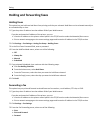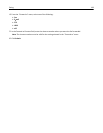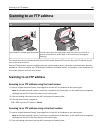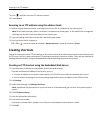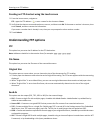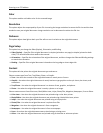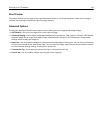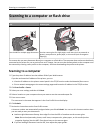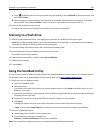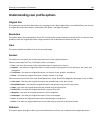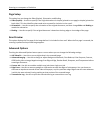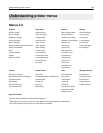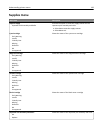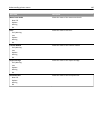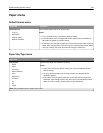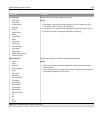c Press , and then enter the shortcut number using the keypad, or touch Held Jobs on the home screen, and
then touch Profiles.
d After entering the shortcut number, the scanner scans and sends the document to the directory or program
you specified. If you touched Profiles on the home screen, then locate your shortcut on the list.
8 Return to the computer to view the file.
The output file is saved in the location or launched in the program you specified.
Scanning to a flash drive
1 Load an original document faceup, short edge first into the ADF or facedown on the scanner glass.
Note: Do not load postcards, photos, small items, transparencies, photo paper, or thin media (such as magazine
clippings) into the ADF. Place these items on the scanner glass.
2 If you are loading a document into the ADF, then adjust the paper guides.
3 Insert the flash drive into the USB port on the front of the printer.
The USB Drive home screen appears.
4 Select the destination folder, and then touch Scan to USB drive.
5 Adjust the scan settings.
6 Touch Scan It.
Using the ScanBack Utility
You can use the Lexmark ScanBack
TM
Utility instead of the Embedded Web Server to create scan‑to‑computer profiles.
The ScanBack Utility can be downloaded from the Lexmark Web site at
http:\\support.lexmark.com.
1 Set up your scan‑to‑computer profile:
a Launch the ScanBack Utility.
b Select the printer.
If no printers are listed, then contact your system support person, or click Setup to manually search for an IP
address or host name.
c Follow the instructions on your computer screen to define the type of document being scanned and what kind
of output you want to create.
d Assign a file name of your scan profile, and then specify a location on your computer.
e Click Finish.
A dialog box appears with your scan profile information and the status of the received images.
Note: You can select Create Shortcut to create a shortcut of the scan profile settings to your desktop.
2 Scan your original documents:
a Load all pages into the ADF or on the scanner glass.
b From the printer control panel, navigate to:
Held jobs > Profiles and Solutions > select your scan profile
Note: Your output file is saved in a directory or launched in the application you specified.
Scanning to a computer or flash drive 135