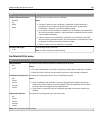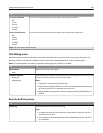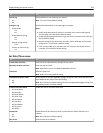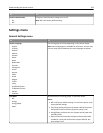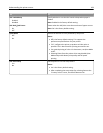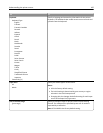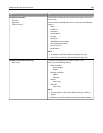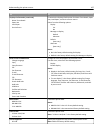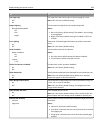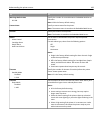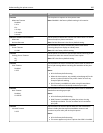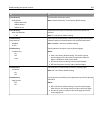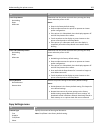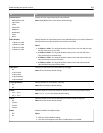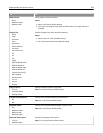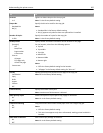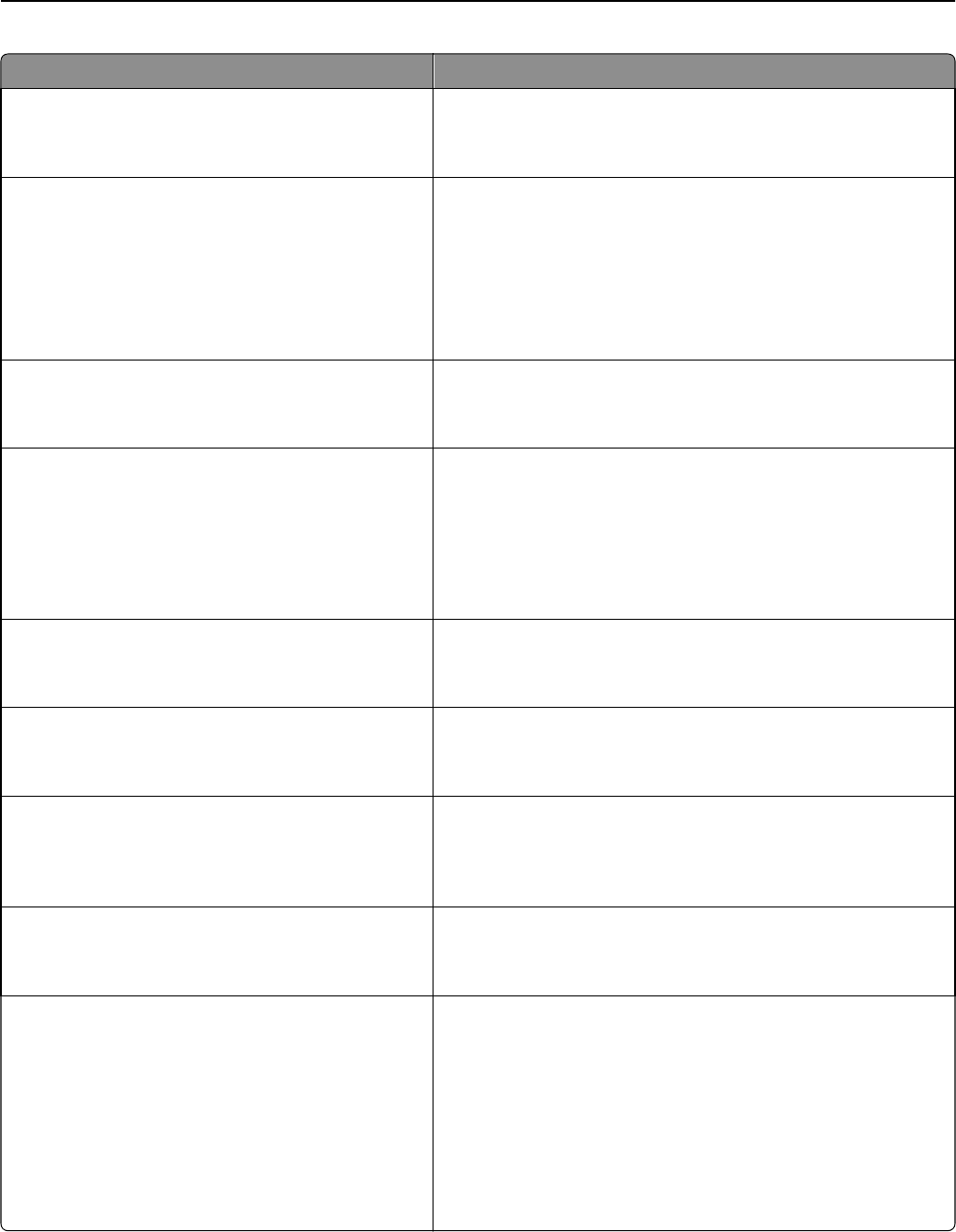
Use To
One Page Copy
Off
On
Set copies from the scanner glass to only one page at a time.
Note: Off is the factory default setting.
Output Lighting
Normal/Standby Mode
Off
Dim
Bright
Set the amount of light from the standard output bin.
Notes:
• Dim is the factory default setting if Eco-Mode is set to Energy
or Energy/Paper.
• Bright is the factory default setting if Eco-Mode is Off or set
to Paper.
Error Lighting
On
Off
Determine if indicator lights blink when the printer encounters
errors.
Note: On is the factory default setting.
Audio Feedback
Button Feedback
On
Off
Volume
1–10
Set the audio volume for the buttons.
Notes:
• On is the factory default setting for Button Feedback.
• 5 is the factory default setting for Volume.
Tactile Touchscreen Feedback
On
Off
Provide touch‑screen sensation feedback.
Note: On is the factory default setting.
Show Bookmarks
Yes
No
Specify whether bookmarks are displayed from the Held Jobs area.
Note: Yes is the factory default setting. When Yes is selected,
bookmarks appear in the Held Jobs area.
Allow Background Removal
On
Off
Specify whether image background removal is allowed in copy, fax,
e‑mail, FTP, or scan‑to‑USB jobs.
Note: On is the factory default setting. The background of the
image will be removed.
Allow Custom Job Scans
On
Off
Scan multiple jobs to one file.
Note: On is the factory default setting. If On is selected, then the
Allow Custom Job Scans setting can be enabled for specific jobs.
Scanner Jam Recovery
Job level
Page level
Specify how a scanned job should be reloaded if a paper jam occurs
in the ADF.
Notes:
• Job level is the factory default setting.
• If Job level is selected, then the entire job must be rescanned
if any pages jam.
• If Page level is selected, then rescan from the jammed page
forward.
Understanding the printer menus 198