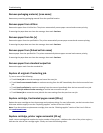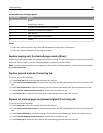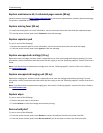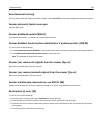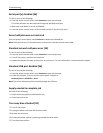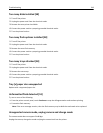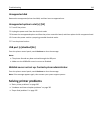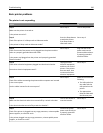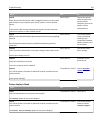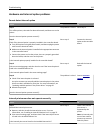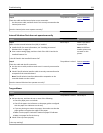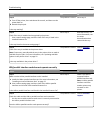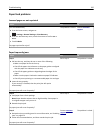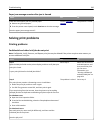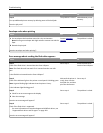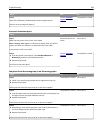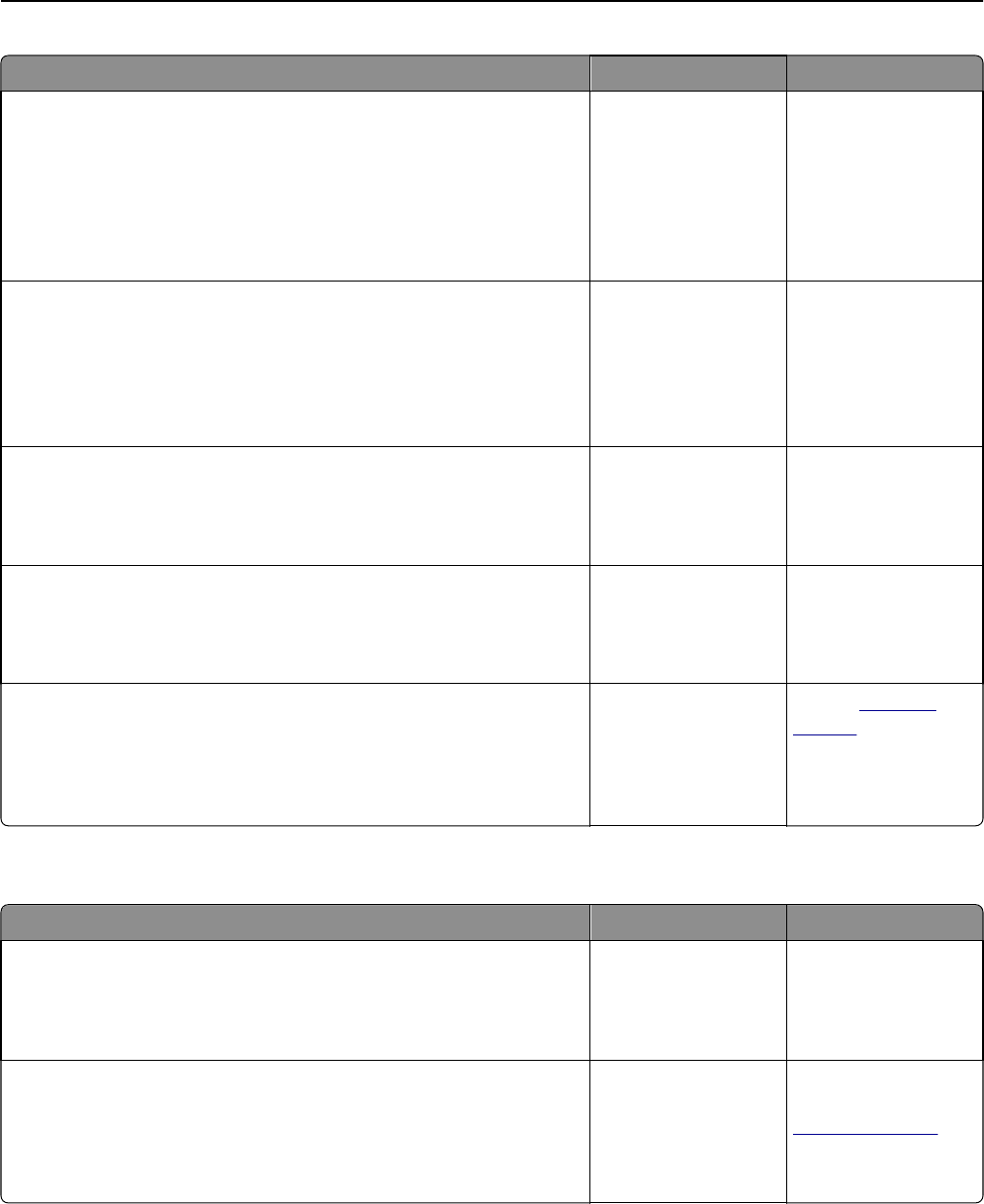
Action Yes No
Step 8
Check if one end of the printer cable is plugged into a port on the printer
and the other to the computer, print server, option, or other network
device.
Is the printer cable securely attached to the printer and the computer,
print server, option, or other network device?
Go to step 9. Connect the printer
cable securely to the
printer and the
computer, print server,
option, or other
network device.
Step 9
Make sure to install all hardware options properly and remove any packing
material.
Are all hardware options properly installed and all packing material
removed?
Go to step 10. Turn off the printer,
remove all packing
materials, then
reinstall the hardware
options, and then turn
on the printer.
Step 10
Check if you have selected the correct port settings in the printer driver.
Are the port settings correct?
Go to step 11. Use correct printer
driver settings.
Step 11
Check the installed printer driver.
Is the correct printer driver installed?
Go to step 12. Install the correct
printer driver.
Step 12
Turn off the printer, then wait for about 10 seconds, and then turn the
printer back on.
Is the printer working?
The problem is solved. Contact
customer
support.
Printer display is blank
Action Yes No
Step 1
Press the Sleep button on the printer control panel.
Does Ready appear on the printer display?
The problem is solved. Go to step 2.
Step 2
Turn off the printer, then wait for about 10 seconds, and then turn the
printer back on.
Do Please wait and Ready appear on the printer display?
The problem is solved. Turn off the printer,
and then contact
customer support.
Troubleshooting 321