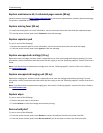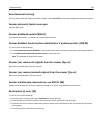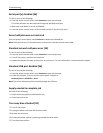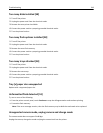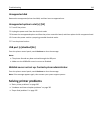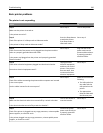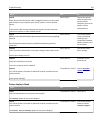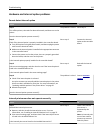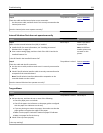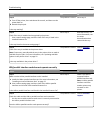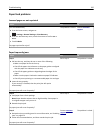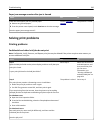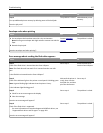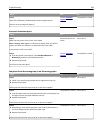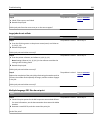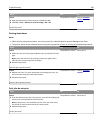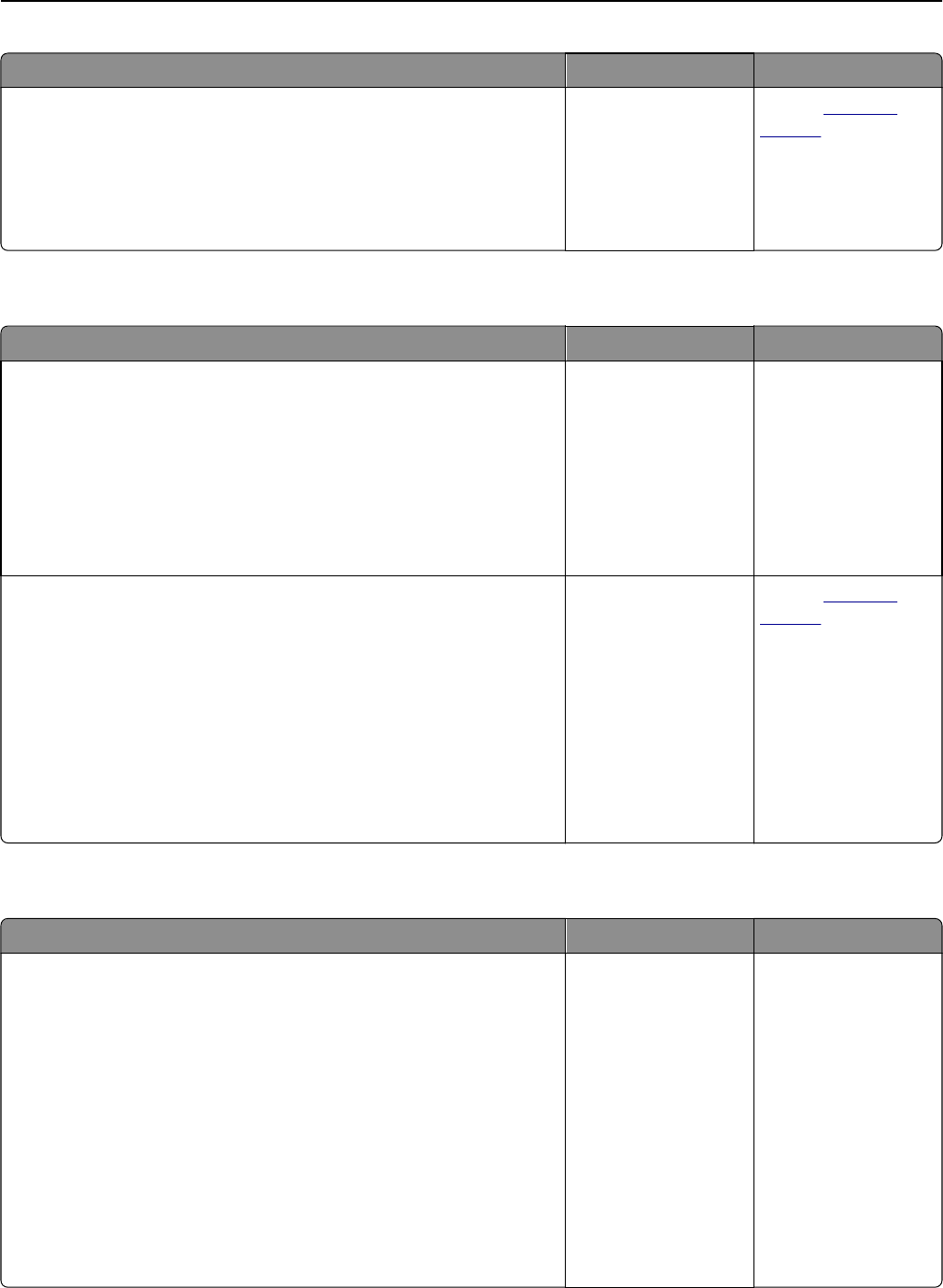
Action Yes No
Step 2
Check the cable and the internal print server connection.
Use the correct cable, and then check if it is securely connected to the
internal print server.
Does the internal print server operate correctly?
The problem is solved. Contact
customer
support.
Internal Solutions Port does not operate correctly
Action Yes No
Step 1
Make sure the Internal Solutions Port (ISP) is installed.
a Install the ISP. For more information, see “Installing an Internal
Solutions Port” on page 37.
b Print a menu settings page, and then check if the ISP is listed in the
Installed Features list.
Is the ISP listed in the Installed Features list?
Go to step 2. Check if you have a
supported ISP.
Note: An ISP from
another printer may
not work on this
printer.
Step 2
Check the cable and the ISP connection.
a Use the correct cable, and then make sure it is securely connected to
the ISP.
b Check if the ISP solution interface cable is securely connected into the
receptacle of the controller board.
Note: The ISP solution interface cable and the receptacle on the
controller board are color‑coded.
Does the Internal Solutions Port operate correctly?
The problem is solved. Contact
customer
support.
Tray problems
Action Yes No
Step 1
a Pull out the tray, and then do one or more of the following:
• Check for paper jams or misfeeds.
• Check if the paper size indicators on the paper guides are aligned
with the paper size indicators on the tray.
• If you are printing on custom‑size paper, then make sure that the
paper guides rest against the edges of the paper.
• Make sure the paper is below the maximum paper fill indicator.
• Make sure paper lies flat in the tray.
b Check if the tray closes properly.
Is the tray working?
The problem is solved. Go to step 2.
Troubleshooting 323