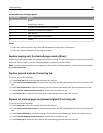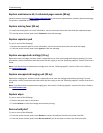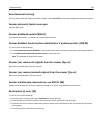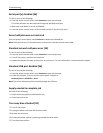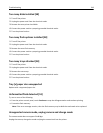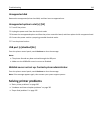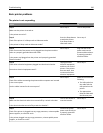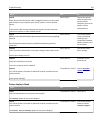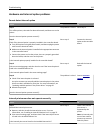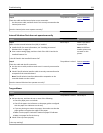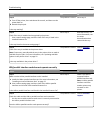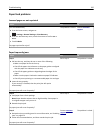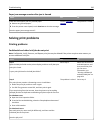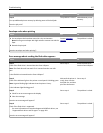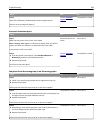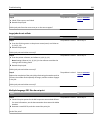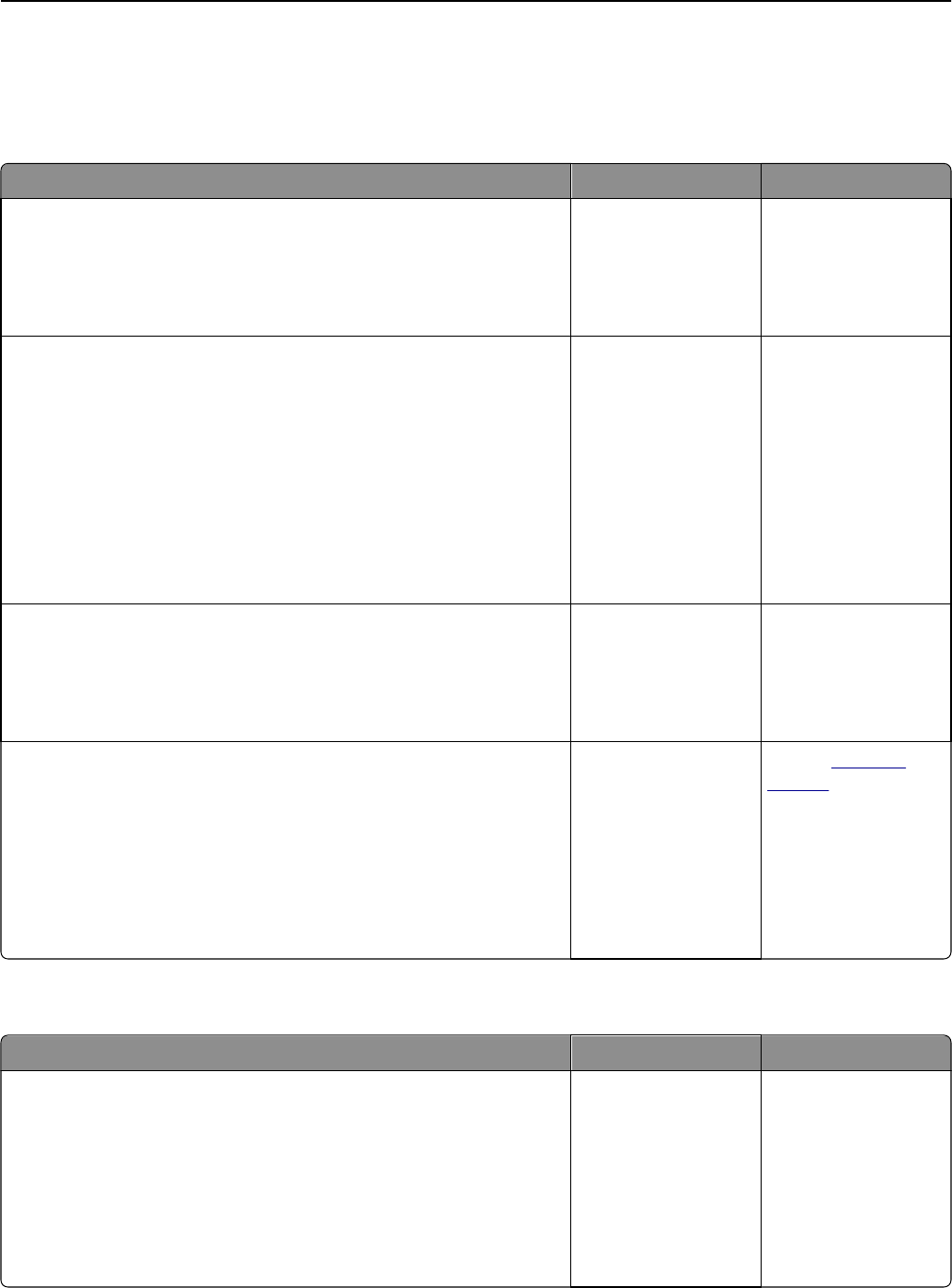
Hardware and internal option problems
Cannot detect internal option
Action Yes No
Step 1
Turn off the printer, then wait for about 10 seconds, and then turn on the
printer.
Does the internal option operate correctly?
The problem is solved. Go to step 2.
Step 2
Check if the internal option is properly installed in the controller board.
a Turn off the printer using the power switch, and then unplug the power
cord from the electrical outlet.
b Make sure the internal option is installed in the appropriate connector
in the controller board.
c Connect the power cord to the printer, then to a properly grounded
electrical outlet, and then turn on the printer.
Is the internal option properly installed in the controller board?
Go to step 3. Connect the internal
option to the controller
board.
Step 3
Print a menu settings page, and then check to see if the internal option is
listed in the Installed Features list.
Is the internal option listed in the menu settings page?
Go to step 4. Reinstall the internal
option.
Step 4
a Check if the internal option is selected.
It may be necessary to manually add the internal option in the printer
driver to make it available for print jobs. For more information, see
“Updating available options in the printer driver” on page 55.
b Resend the print job.
Does the internal option operate correctly?
The problem is solved. Contact
customer
support.
Internal print server does not operate correctly
Action Yes No
Step 1
Reinstall the internal print server.
a Remove, and then install the internal print server. For more
information, see “Installing an Internal Solutions Port” on page 37.
b Print a menu settings page, and then check if the internal print server
is listed in the Installed Features list.
Is the internal print server listed in the Installed Features list?
Go to step 2. Check if the internal
print server is
supported by the
printer.
Note: An internal print
server from another
printer may not work
with this printer.
Troubleshooting 322