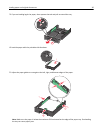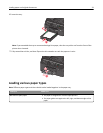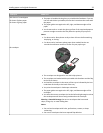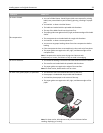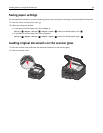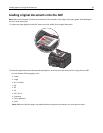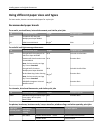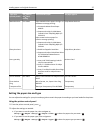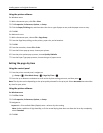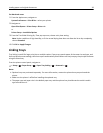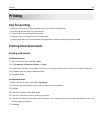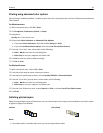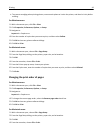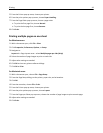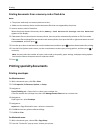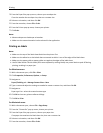Using the printer software
For Windows users
1 With a document open, click File > Print.
2 Click Properties, Preferences, Options, or Setup.
3 Click the Paper/Finishing tab, and then select the size or type of paper to use, and the paper source or tray.
4 Click OK.
For Macintosh users
1 With a document open, choose File > Page Setup.
2 From the Page Setup dialog, set the printer, paper size, and orientation.
3 Click OK.
4 From the menu bar, choose File > Print.
5 From the Printer pop‑up menu, choose your printer.
6 From the print options pop‑up menu, choose Quality & Media.
7 From the Paper Type pop‑up menu, choose the type of paper to use.
Setting the page dry time
Using the control panel
1 From the printer control panel, navigate to:
> Setup >
OK
> Print Mode Setup >
OK
> Page Dry Time >
OK
2 Press the up or down arrow button to scroll to the dry time setting you want, and then press
OK
.
Note: The dry time varies depending on the print quality selected for the print job. Select Extended to extend the
dry time for your prints.
Using the printer software
For Windows users
1 Click File > Print.
2 Click Properties, Preferences, Options, or Setup.
3 Navigate to:
Layout tab > Print on Both Sides (Duplex) area > select a dry time setting
Note: Under conditions of high humidity, or if the normal drying time does not allow the ink to dry completely,
select Extended.
4 Click OK.
Loading paper and original documents 38