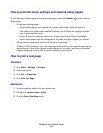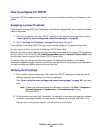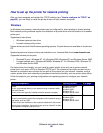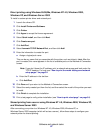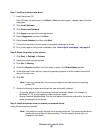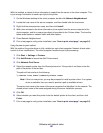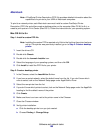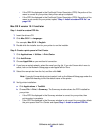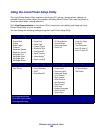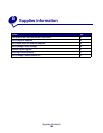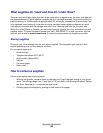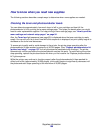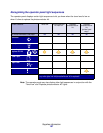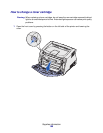Software and network tasks
101
• If the PPD file displayed in the PostScript Printer Description (PPD) file portion of the
menu is correct for your printer, then printer setup is complete.
• If the PPD file displayed in the PostScript Printer Description (PPD) file portion of the
menu is not correct for your printer, repeat “Step 1: Install a custom PPD file” on
page 100.
Mac OS X version 10.1.2 and later
Step 1: Install a custom PPD file
1 Insert the drivers CD.
2 Click Mac OS X Æ <language>.
For example, Mac OS X
Æ English.
3 Double-click the installer icon for your printer to run the installer.
Step 2: Create a print queue in Print Center
1 Click Applications Æ Utilities Æ Print Center.
2 Click Add Printer.
3 Choose AppleTalk as your method of connection.
4 If you have a routed network, select the zone from the list. If you don’t know which zone to
select, look on the Network Setup page under AppleTalk for Zone.
5 Select the new printer from the list, and then click Add.
Note: If you don’t know which printer to select, look on the Network Setup page under the
AppleTalk heading to find the default name of the printer.
6 Verify printer installation:
a Click Applications
Æ TextEdit.
b Choose File
Æ Print Æ Summary. The Summary window shows the PPD installed for
your printer.
• If the PPD file displayed in the Summary window is correct for your printer, then
printer setup is complete.
• If the PPD file displayed in the Summary window is not correct for your printer, delete
the print queue from Print Center and repeat Step 1: Install a custom PPD file.