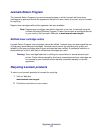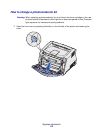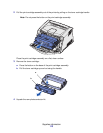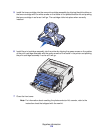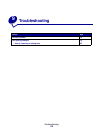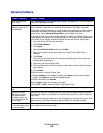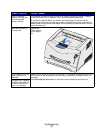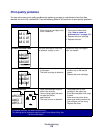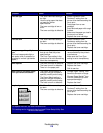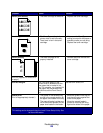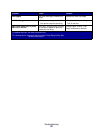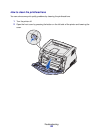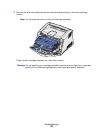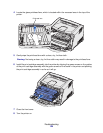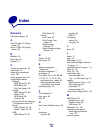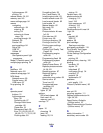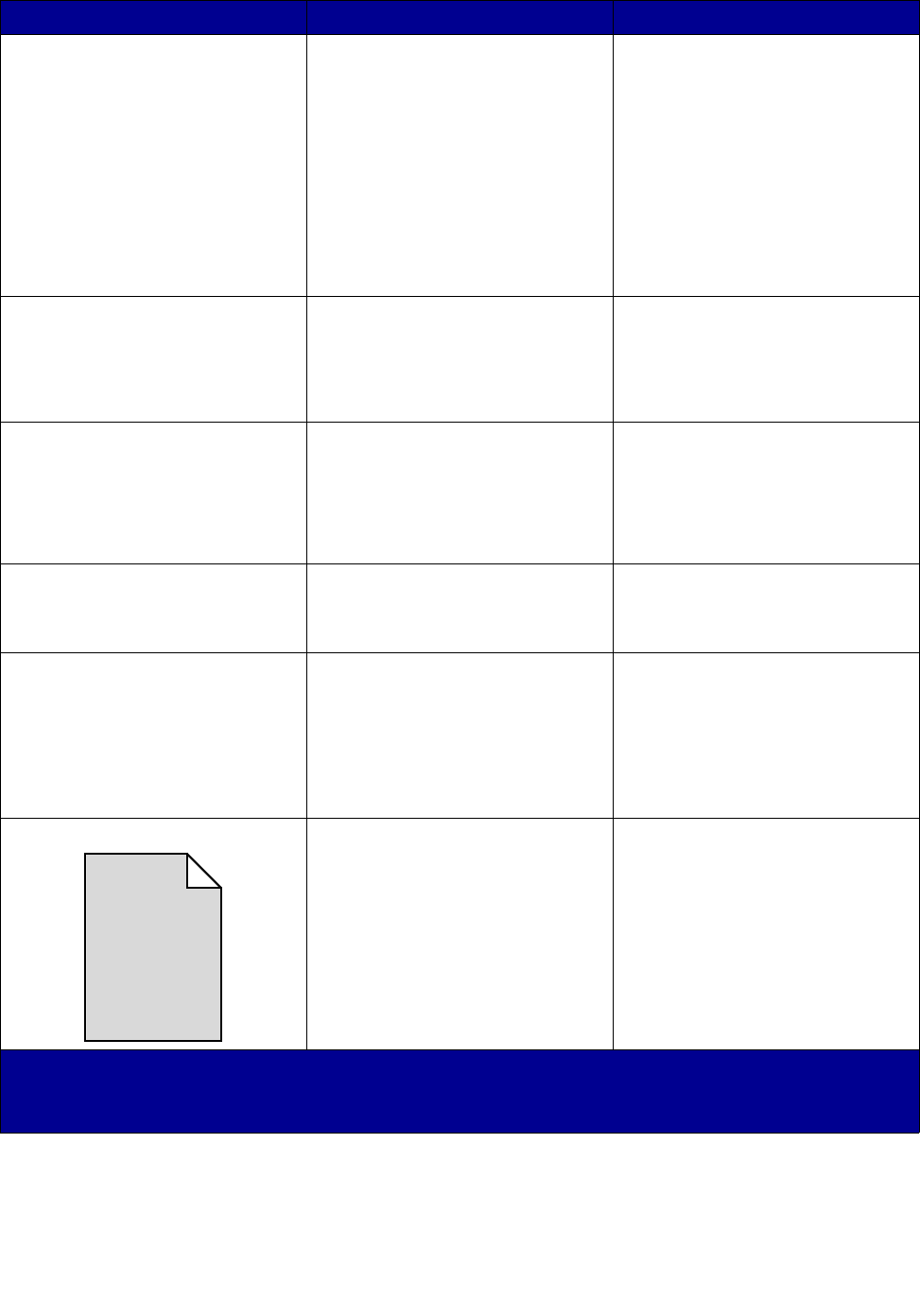
Troubleshooting
119
Print too light • The Toner Darkness setting is
too light.
• You are using paper that does
not meet the printer
specifications.
• The toner cartridge is low on
toner.
• The toner cartridge is defective.
• Select a different Toner
Darkness
†
setting from the
printer driver before sending the
job to print.
• Load paper from a new
package.
• Avoid textured paper with rough
finishes.
• Make sure the paper you load in
the trays is not damp.
• Replace the toner cartridge.
Print too dark • The Toner Darkness setting is
too dark.
• The toner cartridge is defective.
• Select a different Toner
Darkness
†
setting from the
printer driver before sending the
job to print.
• Replace the toner cartridge.
Transparency print quality is
poor
(Print has inappropriate light or
dark spots, toner is smeared, or
horizontal or vertical light bands
appear.)
• You are using transparencies
that do not meet the printer
specifications.
• The Form Type setting in the
printer driver is set to something
other than transparency.
• Use only transparencies
recommended by the printer’s
manufacturer.
• Make sure the Form Type
setting is set to transparency.
Toner specks • The toner cartridge is defective.
• The fuser is worn or defective.
• Toner is in the paper path.
• Replace the toner cartridge.
• Replace the fuser
*
.
• Call for service.
Toner rubs off the paper easily
when you handle the sheets
• The Paper Texture setting is
wrong for the type of paper or
specialty media you are using.
• The Paper Weight setting is
wrong for the type of paper or
specialty media you are using.
• The fuser is worn or defective.
• Change Paper Texture
†
from
Normal to Smooth or Rough.
• Change Paper Weight
†
from
Plain to CardStock (or other
appropriate weight).
• Replace the fuser
*
.
Gray background • The Toner Darkness setting is
too dark.
• The toner cartridge is defective.
• Select a different Toner
Darkness
†
setting from the
printer driver before sending the
job to print.
• Replace the toner cartridge.
Symptom Cause Solution
*
To replace the fuser, call a service technician.
†
This setting can be changed using the Local Printer Setup Utility. See “Using the Local Printer Setup
Utility” on page 103 for more information.
ABCDE
ABCDE
ABCDE