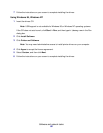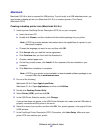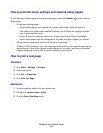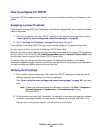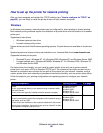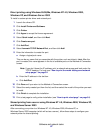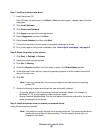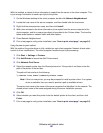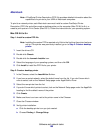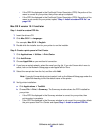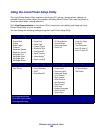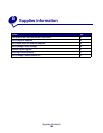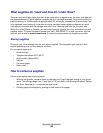Software and network tasks
98
Step 1: Install a custom printer driver
1 Insert the drivers CD.
If the CD does not auto launch, click Start
Æ Run, and then type D:\Setup.exe in the Run
dialog box.
2 Click Install Software.
3 Click Printer and Software.
4 Click Agree to accept the license agreement.
5 Select Suggested, and then click Next.
6 Select Local Attached, and then click Next.
7 Follow the instructions on your screen to complete installing the drivers.
8 Print a test page to verify printer installation (see “How to print a test page” on page 94).
Step 2: Share the printer on the network
1 Click Start Æ Settings Æ Printers.
2 Select the printer you just created.
3 Click File Æ Sharing.
4 Check the Shared check box, and then enter a name in the Shared Name text box.
5 In the Alternate Drivers section, select the operating systems of all the network clients that
will print to the printer.
6 Click OK.
Note: If you are missing files, you may be prompted to provide the server operating
system CD.
7 Check the following to make sure the printer was successfully shared.
• The printer object in the Printers folder now has a shared indicator. For example, in
Windows NT 4.0, a hand appears under the printer object.
• Browse Network Neighborhood. Find the host name of the server and look for the shared
name you assigned to the printer.
Step 3: Install the printer driver (or subset) on network clients
Using the point and print method
Note: This method is usually the best use of system resources. The server handles driver
modifications and the print job processing. This lets network clients return to
programs much faster.