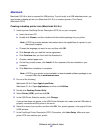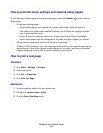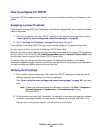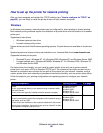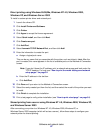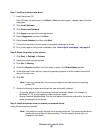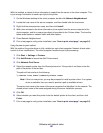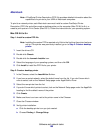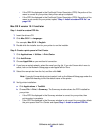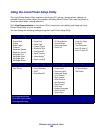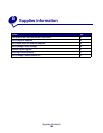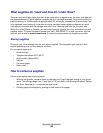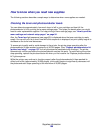Software and network tasks
99
With this method, a subset of driver information is copied from the server to the client computer. This
is just enough information to send a print job to the printer.
1 On the Windows desktop of the client computer, double-click Network Neighborhood.
2 Locate the host name of the server computer, and then double-click the host name.
3 Right-click the shared printer name, and then click Install.
4 Wait a few minutes for the driver information to be copied from the server computer to the
client computer, and for a new printer object to be added to the Printers folder. The time this
takes varies based on network traffic and other factors.
5 Close Network Neighborhood.
6 Print a test page to verify printer installation (see “How to print a test page” on page 94).
Using the peer-to-peer method
With this method, the printer driver is fully installed on each client computer. Network clients retain
control of driver modifications. The client computer handles the print job processing.
1 Click Start Æ Settings Æ Printers.
2 Click Add Printer to launch the Add Printer wizard.
3 Click Network Print Server.
4 Select the network printer from the Shared printers list. If the printer is not listed, enter the
path of the printer in the text box.
The path will look similar to the following:
\\<server host name>\<shared printer name>
Note: If this is a new printer, you may be prompted to install a printer driver. If no system
driver is available, then you need to provide a path to available drivers.
The server host name is the name of the server computer that identifies it to the network. The
shared printer name is the name assigned during the server installation process.
5 Click OK.
6 Select whether you want this printer to be the default printer for the client, and then click
Finish.
7 Print a test page to verify printer installation (see “How to print a test page” on page 94).