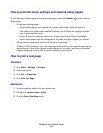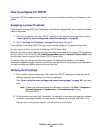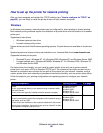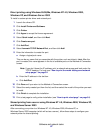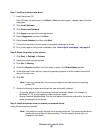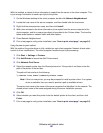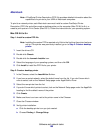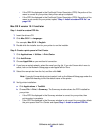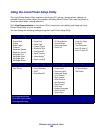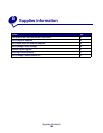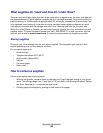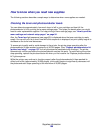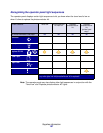Software and network tasks
100
Macintosh
Note: A PostScript Printer Description (PPD) file provides detailed information about the
capabilities of a printer to your UNIX or Macintosh computers.
To print to a network printer, each Macintosh user must install a custom PostScript Printer
Description (PPD) file and either create a desktop printer on the computer (Mac OS 8.6 to 9.x) or
create a print queue in Print Center (Mac OS X). Follow the instructions for your operating system.
Mac OS 8.6 to 9.x
Step 1: Install a custom PPD file
Note: Installing the custom PPD is required only if this is the first time the printer has been
set up. If the printer was previously installed, go on to Step 2: Create a desktop
printer.
1 Insert the drivers CD.
2 Double-click Classic.
3 Double-click the Lexmark Installer icon.
4 Select the language of your operating system, and then click OK.
5 Click Install to install the PPD file for your printer.
Step 2: Create a desktop printer
1 In the Chooser, select the LaserWriter 8 driver.
2 If you have a routed network, select the default zone from the list. If you don’t know which
zone to select, look on the Network Setup page under AppleTalk for Zone.
3 Select the new printer from the list.
4 If you don’t know which printer to select, look on the Network Setup page under the AppleTalk
heading to find the default name of the printer.
5 Click Create.
6 Make sure there is an icon next to the printer name in the Chooser.
7 Close the Chooser window.
8 Verify printer installation.
a Click the desktop printer icon you just created.
b Choose Printing
Æ Change Setup.