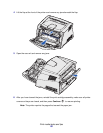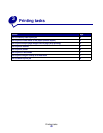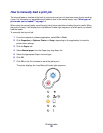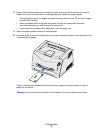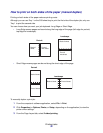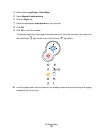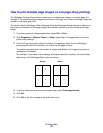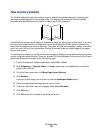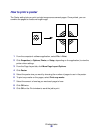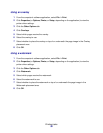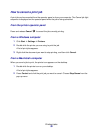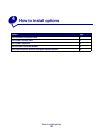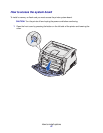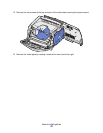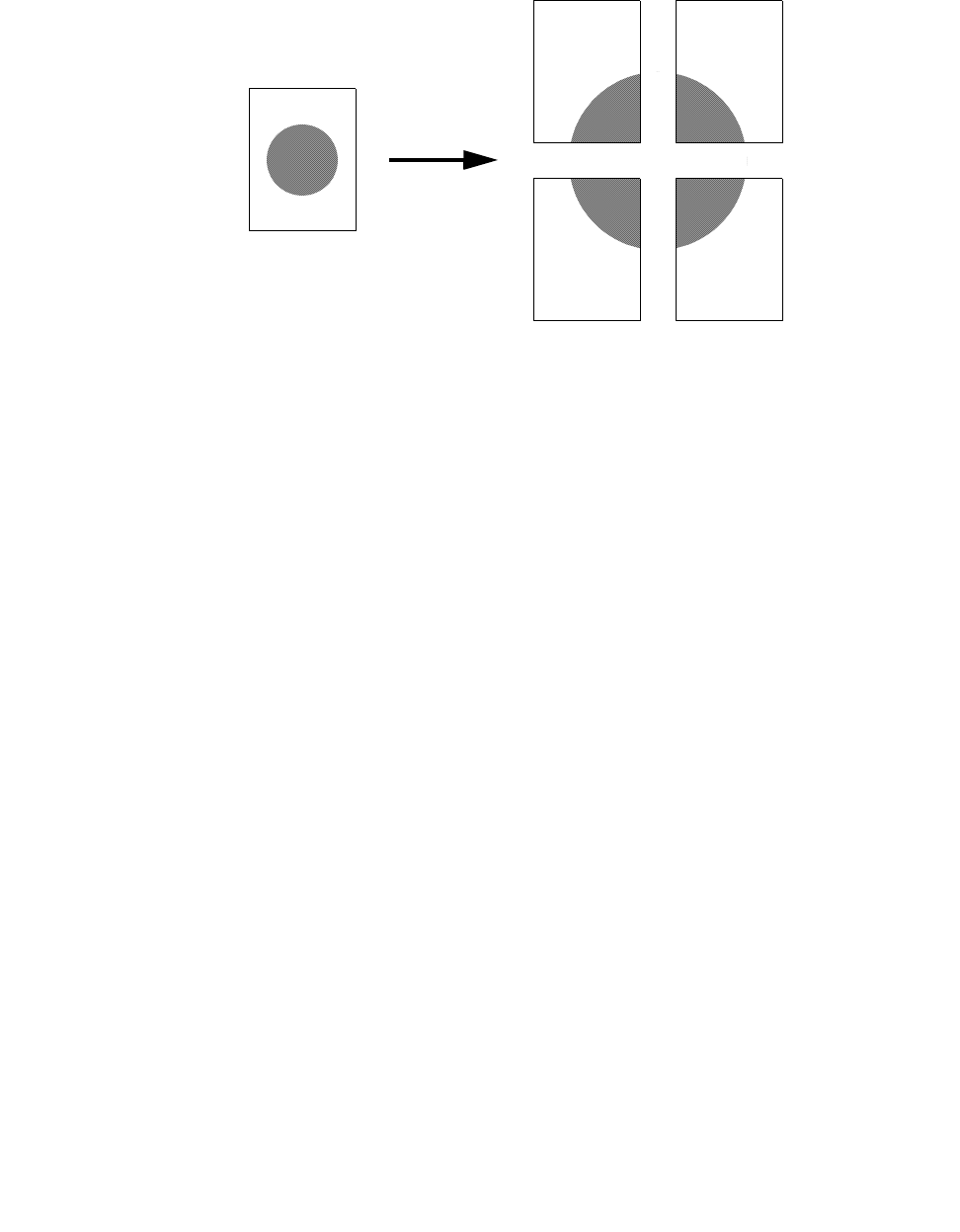
Printing tasks
36
How to print a poster
The Poster setting lets you print a single image across several pages. Once printed, you can
combine the pages to create one large image.
1 From the computer’s software application, select File Æ Print.
2 Click Properties (or Options, Printer, or Setup, depending on the application) to view the
printer driver settings.
3 From the Page Layout tab, click More Page Layout Options.
4 Click Poster.
5 Select the poster size you want by choosing the number of pages to use in the poster.
6 To print crop marks on the pages, select Print crop marks.
7 Select the amount of overlap you want each page to have.
8 Click OK twice.
9 Click OK on the Print window to send the job to print.