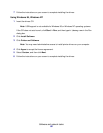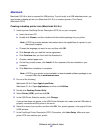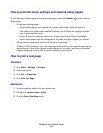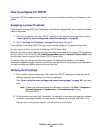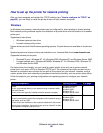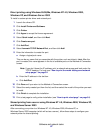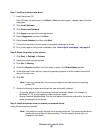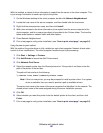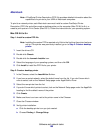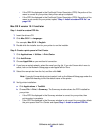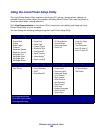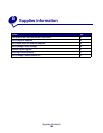Software and network tasks
97
Direct printing using Windows 95/98,Me, Windows NT 4.0, Windows 2000,
Windows XP, and Windows Server 2003
To install a custom printer driver and network port:
1 Launch the drivers CD.
2 Click Install Printer and Software.
3 Click Printer.
4 Click Agree to accept the license agreement.
5 Select Quick install, and then click Next.
6 Click Create new port.
7 Click Add Port.
8 Select Lexmark TCP/IP Network Port, and then click Add.
9 Enter the information to create the port.
a Assign a logical port name.
This can be any name that you associate with the printer, such as Color1-lab4. After the
port is created, this name appears in the list of available ports on the Method of Connection
screen.
Note: If you don’t know the IP address, print a network setup page and look under the
TCP/IP heading. For help, see “How to print the menu settings and network
setup pages” on page 94.
b Enter the IP address in the text box.
c Click Add Port.
10 Click Done until you return to the Method of Connection screen.
11 Select the newly-created port from the list, and then select the model of the printer you want
to install.
12 Click Finish to complete the installation.
13 Print a test page to verify printer installation (see “How to print a test page” on page 94).
Shared printing from a server using Windows NT 4.0, Windows 2000, Windows XP,
and Windows Server 2003
After connecting your printer to a Windows NT 4.0, Windows 2000, Windows XP, or
Windows Server 2003 computer (which will act as a server), follow these steps to configure your
network printer for shared printing: