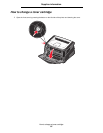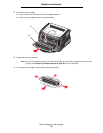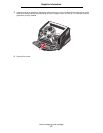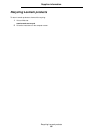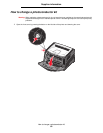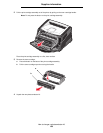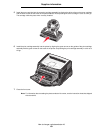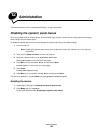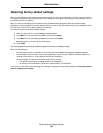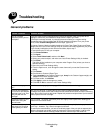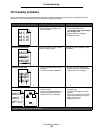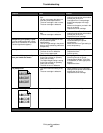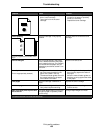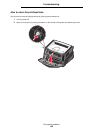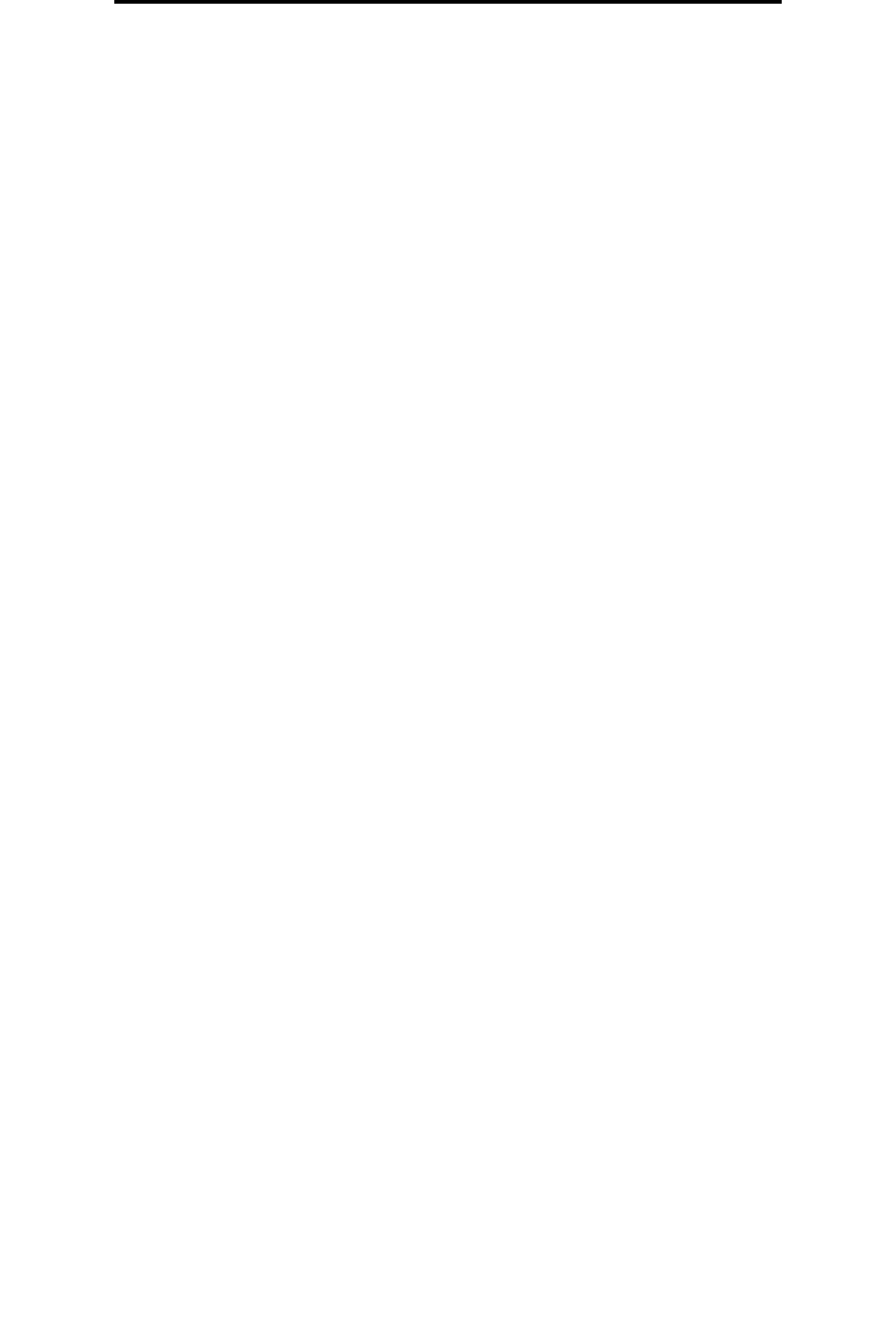
Restoring factory default settings
103
Administration
Restoring factory default settings
When you first enter the printer menus from the operator panel, you may notice an asterisk (*) next to a value in the menus.
This asterisk indicates the factory default setting. These settings are the original printer settings. (Factory defaults may vary
for different countries and regions.)
When you select a new setting from the operator panel, the Saved message appears. When the Saved message
disappears, an asterisk appears next to the setting to identify it as the current user default setting. These settings are active
until new ones are stored or the factory defaults are restored.
To restore the original printer factory default settings:
1 Make sure the printer is on and the Ready message appears.
2 Press Menu until you see Utilities Menu, and then press Select.
3 Press Menu until you see Factory Defaults, and then press Select.
Restore appears on the second line of the display.
4 Press Select.
The message Restoring Factory Defaults appears followed by the Ready message.
When you select Restore:
• No other button actions are available on the operator panel while Restoring Factory Defaults appears.
• All downloaded resources (fonts, macros, and symbol sets) in printer memory (RAM) are deleted. (Resources
residing in flash memory or on the optional hard disk are unaffected.)
• All menu settings are returned to the factory default values, except:
– The operator panel Display Language setting in the Setup Menu.
– All settings in the Parallel Menu, Serial Menu, Network Menu, and USB Menu.
If you need more information about changing menu settings or selecting new user default settings, see Using the operator
panel to change printer settings.