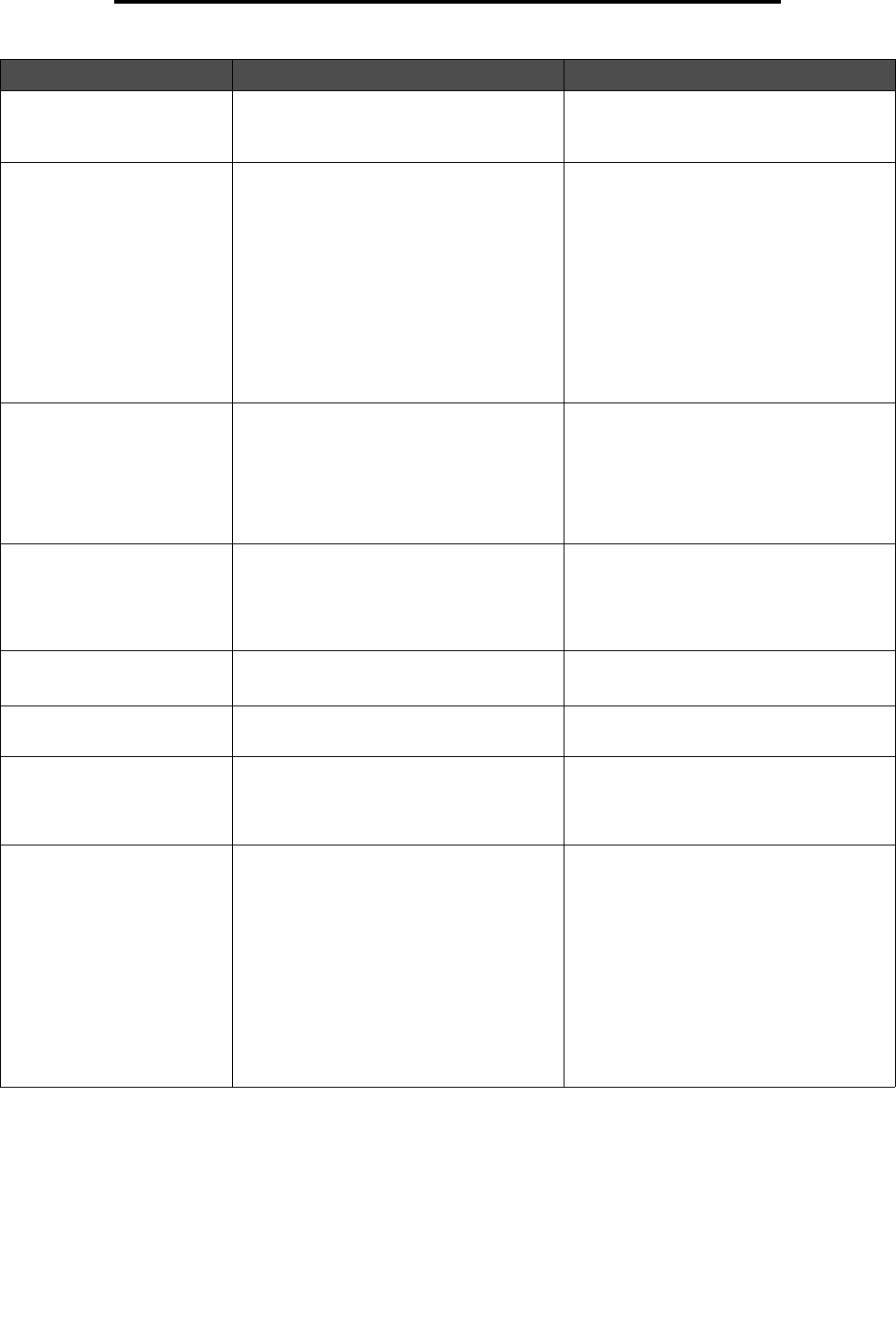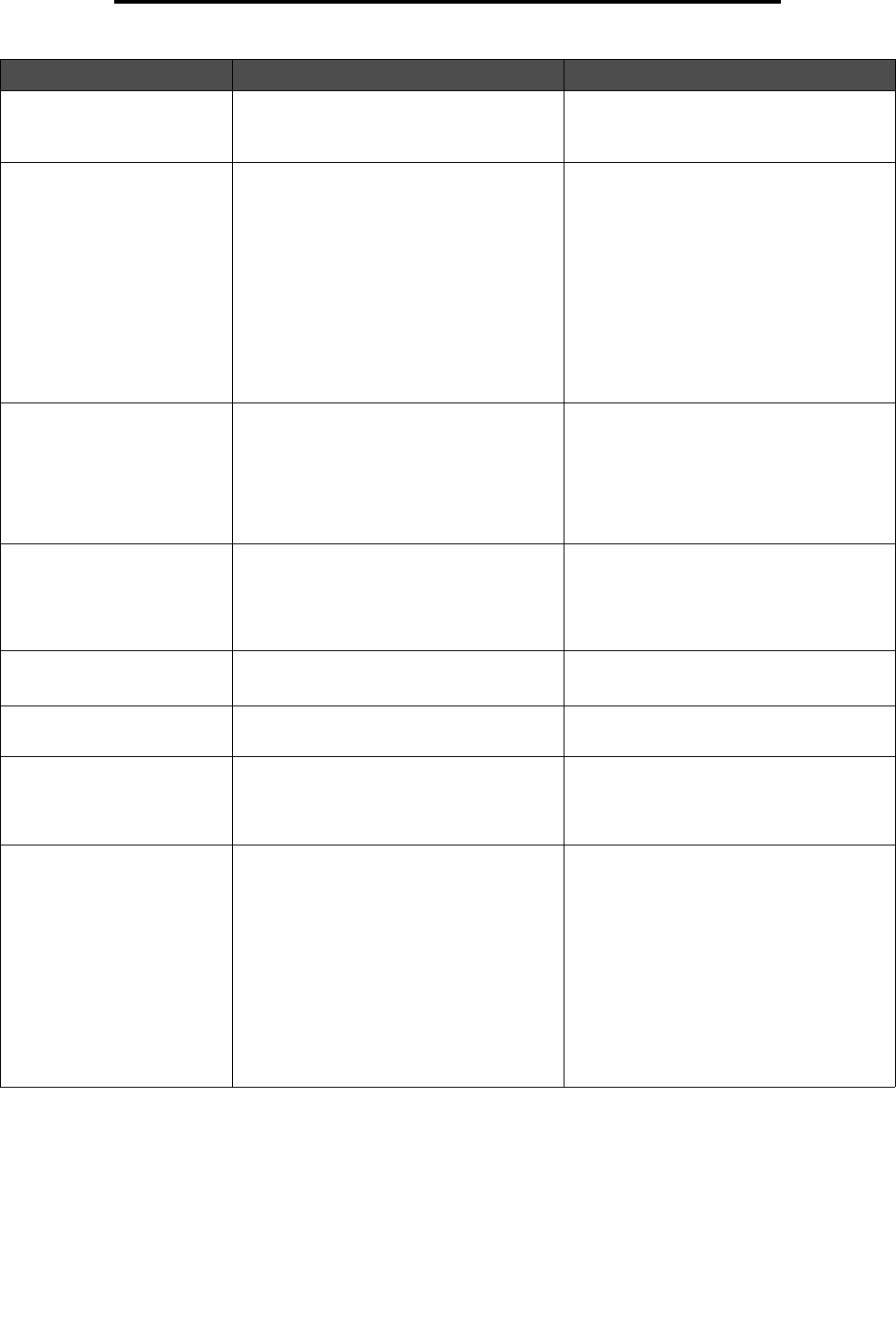
Understanding the printer messages
83
Understanding the printer messages
Resetting the Printer The printer is resetting to the current
default settings. Any active print jobs are
canceled.
Wait for the message to clear.
See also: Using the operator panel to
change printer settings
Restoring Factory Defaults The printer is restoring the factory default
printer settings. When factory default
settings are restored:
• All downloaded resources (fonts,
macros, symbol sets) in the printer
memory are deleted.
• All menu settings return to the factory
default setting except:
– The Display Language setting in the
Setup Menu.
– All settings in the Parallel Menu,
Serial Menu, Network Menu, USB
Menu, and Fax Menu.
Wait for the message to clear.
See also: Restoring factory default
settings
Toner Low The print cartridge is low on toner. • Shake the print cartridge to utilize the
remaining toner.
• Replace the cartridge.
•Press Go to clear the message and
continue printing.
Note: If you do not replace the cartridge,
you may experience print quality problems.
Waiting The printer has received a page of data to
print but is waiting for an End of Job
command, a Form Feed command, or
additional data.
•Press Go to print the contents of the
buffer.
•Press Menu to open the Job Menu, and
cancel the current job.
See also: How to cancel a print job
2<xx> Paper Jam The printer detects a jam. Clear the paper path.
See also: How to clear paper jams
31 Missing or Defective
Cart.
The print cartridge is missing or is
defective.
Install a print cartridge, or replace the
defective cartridge.
32 Unsupported
Print Cartridge
An unsupported print cartridge is installed. Remove the print cartridge, and install a
new one.
See also: How to change a toner
cartridge
34 Short Paper The printer has determined that the length
of the paper in the source specified on the
second line of the display is too short to
print the formatted data.
•Press Go to clear the message and
continue printing. The printer does not
automatically reprint the page that
prompted the message.
• Make sure the Paper Size setting in the
Paper Menu is correct for the size paper
you are using. If MP Feeder Size is set
to Universal, make sure your paper is
large enough for the formatted data.
•Press Menu to open the Job Menu and
cancel the current job.
See also: What types of print media can
be loaded?
Message What this message means What you can do