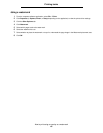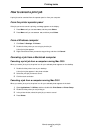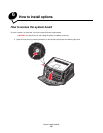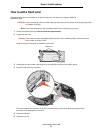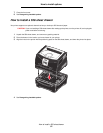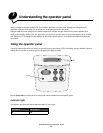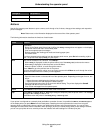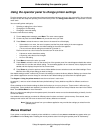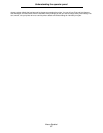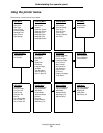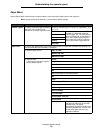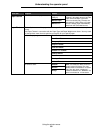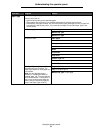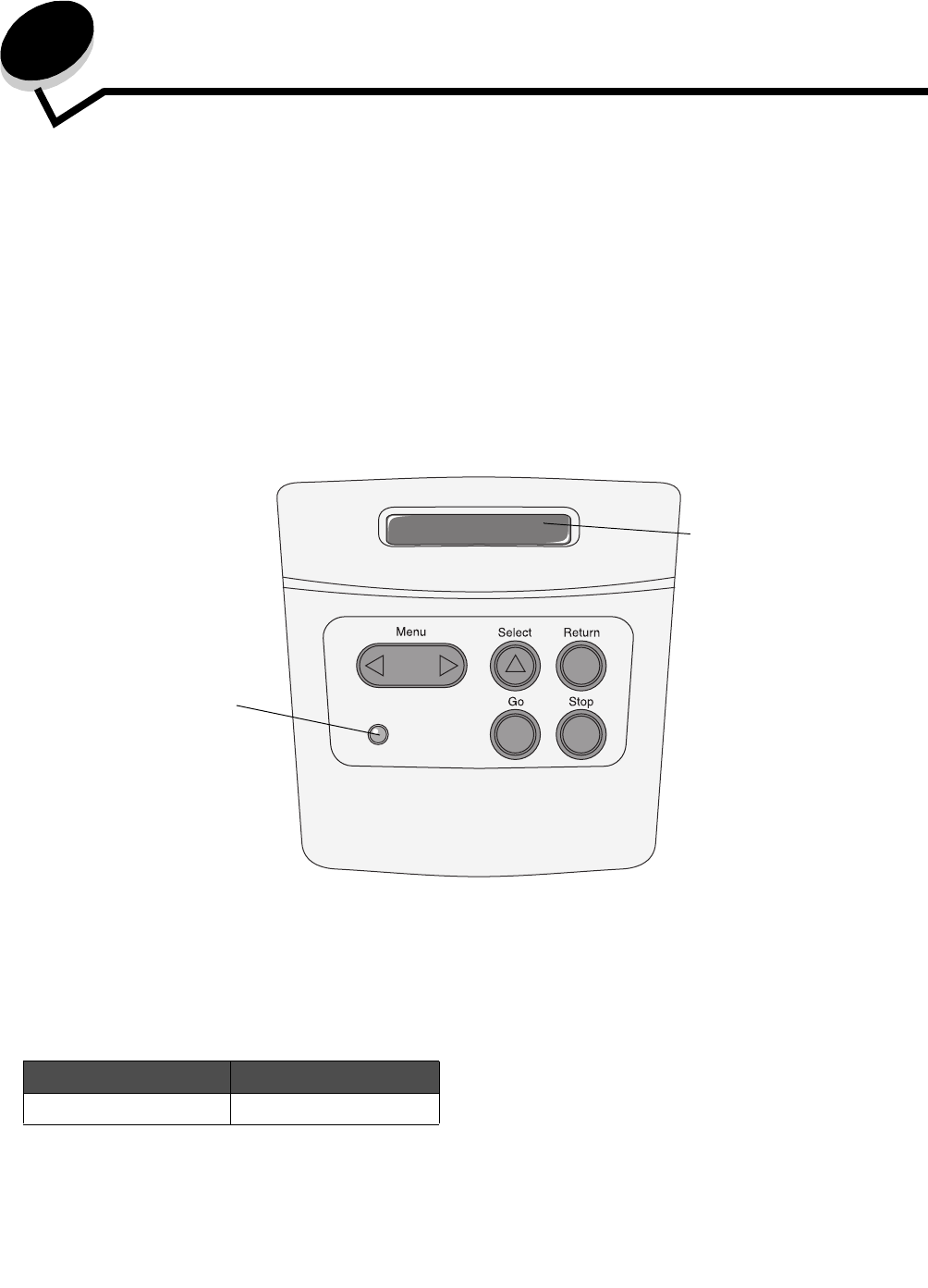
Understanding the operator panel
54
7
Understanding the operator panel
You can change most printer settings from your software application or printer driver. Settings you change from the
application or printer driver apply only to the job you are preparing to send to the printer.
Changes made to printer settings from a software application override changes made from the printer operator panel.
If you cannot change a setting from your application, use the printer operator panel or the remote operator panel available
from MarkVision™. Changing a printer setting from the printer operator panel or from MarkVision makes that setting the
user default.
Using the operator panel
The printer operator panel has a 2-line by 16-character liquid crystal display (LCD), five buttons, and one indicator light that
flashes when the printer is processing a job indicated by the Busy message.
See the menu map for a brief overview of the printer menus available from the operator panel.
Indicator light
The indicator light gives information about the status of your printer.
If the light is The printer is
Off Off
Light
LCD