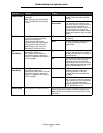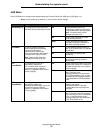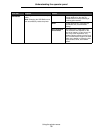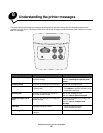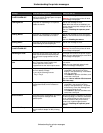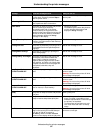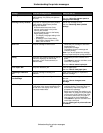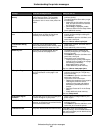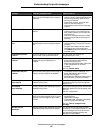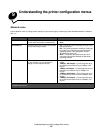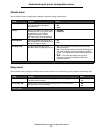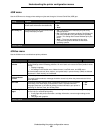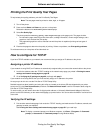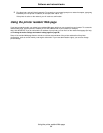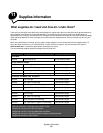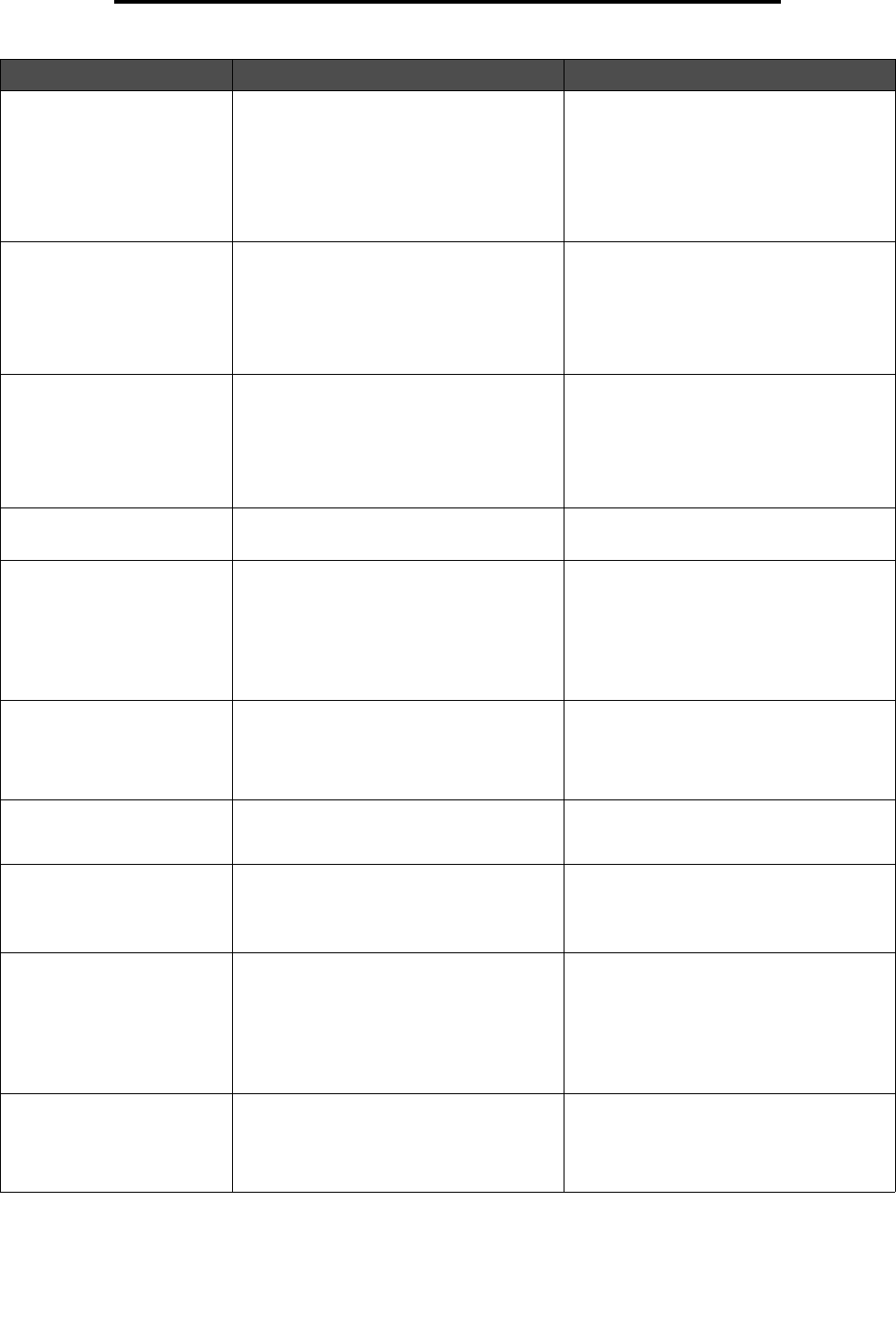
Understanding the printer messages
85
Understanding the printer messages
52 Flash Full There is not enough free space in the flash
memory to store the data you are trying to
download.
•Press Go to clear the message and
continue printing. Downloaded fonts and
macros not previously stored in flash
memory are deleted.
• Delete fonts, macros, and other data
stored on the flash memory.
• Install flash memory with more storage
capacity.
53 Unformatted Flash The printer detects unformatted flash
memory.
•Press Go to clear the message and
continue printing. You must format the
flash memory before you can store any
resources on it.
• If the error message remains, the flash
memory may be defective and require
replacing.
54 Std Network Software
Error
The printer cannot establish
communications with an installed network
port.
•Press Go to clear the message and
continue printing. The job may not print
correctly.
• Program new firmware for the network
interface by way of the parallel port.
•Press Menu to open the Job Menu, and
reset the printer.
55 Unsupported Flash
in Slot X
The printer detects an unsupported flash
memory card in one of the connectors.
Turn the printer off. Remove the
unsupported option card.
56 Std Parallel Port
Disabled
Data has been sent to the printer through a
parallel port, but the parallel port is
disabled.
•Press Go to clear the message. The
printer discards any data received
through the parallel port.
• Make sure the Parallel Buffer menu item
in the Parallel Menu is not set to
Disabled.
See also: Parallel menu
56 Standard USB Port
Disabled
Data has been sent to the printer through a
USB port, but the USB port is disabled.
•Press Go to clear the message. The
printer discards any data received
through the USB port.
• Make sure the USB Buffer menu item in
the USB Menu is not set to Disabled.
58 Too Many
Flash Options
Too many flash memory options are
installed on the printer.
Turn off and unplug the printer. Remove the
excess flash memory. Plug in the printer,
and turn it on.
58 Too Many
Trays Attached
Too many drawers with matching trays are
installed on the printer.
Turn off and unplug the printer. Remove the
additional drawers. Plug in the printer, and
turn it on.
See also: Setup Sheet
88 Toner Low The printer has detected that the toner
supply in the print cartridge is low. If you do
not have a print cartridge on hand, order
one now.
• Shake the print cartridge to utilize the
remaining toner.
• Replace the cartridge.
•The Toner Low message is displayed
until you replace the cartridge.
See also: How to change a toner
cartridge
900–999 Service
<message>
Messages labeled 900–999 relate to printer
problems that may require printer service.
Turn the printer off, and check all cable
connections. Turn the printer back on. If the
service message recurs, call for service,
and report the message number and
description of the problem.
Message What this message means What you can do