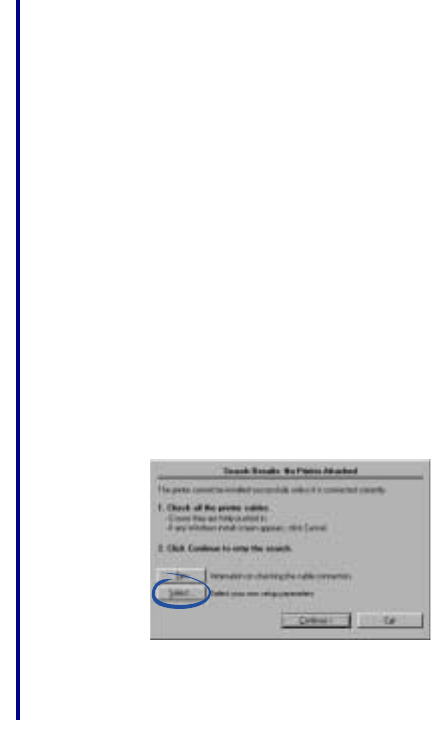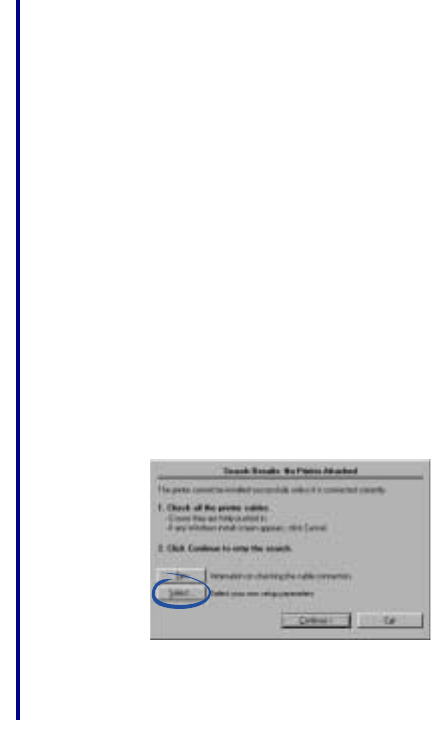
Getting Started
17
The Lexmark printer software installation
screen did not appear
Windows
1 Close all open software applications.
2 Restart your computer.
3 Reinsert the printer software CD.
– If the Lexmark printer software installation
screen appears, continue with step 3 on page 7.
– If not, continue with the following steps:
a From your desktop, double-click My
Computer.
b Double-click the CD-ROM drive icon.
c If necessary, double-click setup.exe.
d Continue with step 3 on page 7.
Macintosh
1 Close all open software applications.
2 Reinsert the printer software CD.
– If the Lexmark printer software installation
screen appears, continue with step 2 on page
11 (Mac OS 8.6 to 9.2) or step 4 on page 13
(Mac OS X version 10.0.3 to 10.1).
– If not, continue with the following steps:
a From your desktop, double-click the
Lexmark printer CD icon.
b Double-click the Install icon.
c Continue with step 2 on page 11 (Mac OS
8.6 to 9.2) or step 4 on page 13 (Mac OS X
version 10.0.3 to 10.1)).
An error message appears
Follow the instructions on any error message that appears on
your computer screen. Click the ? or Help button for
additional information.
There is not a Network button on the
Results: No Printer Attached screen
1 From the Search Results: No Printer Attached screen,
click Select.