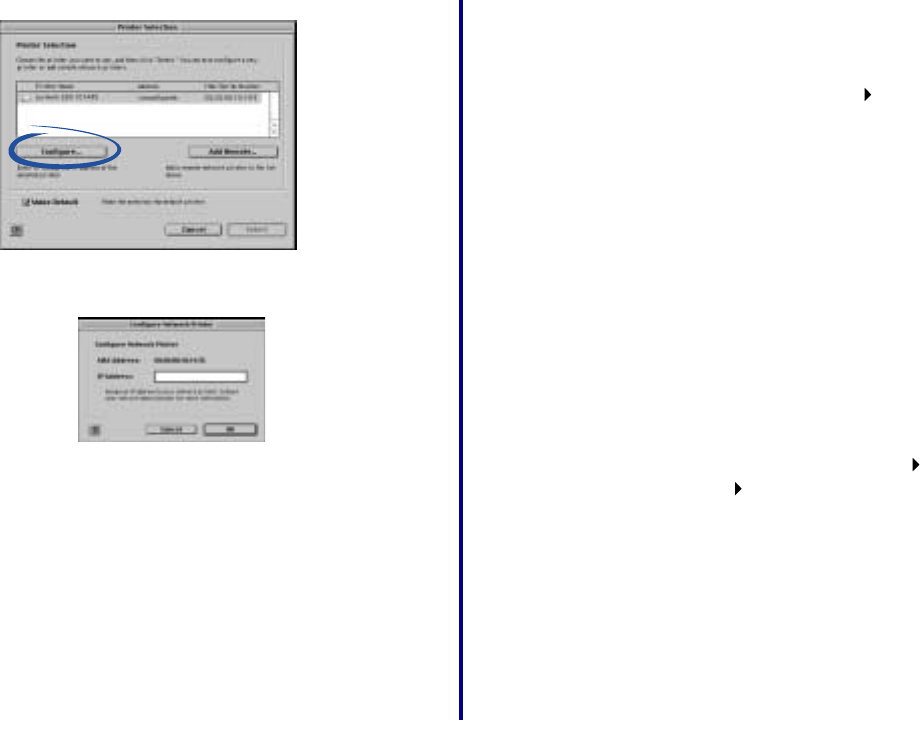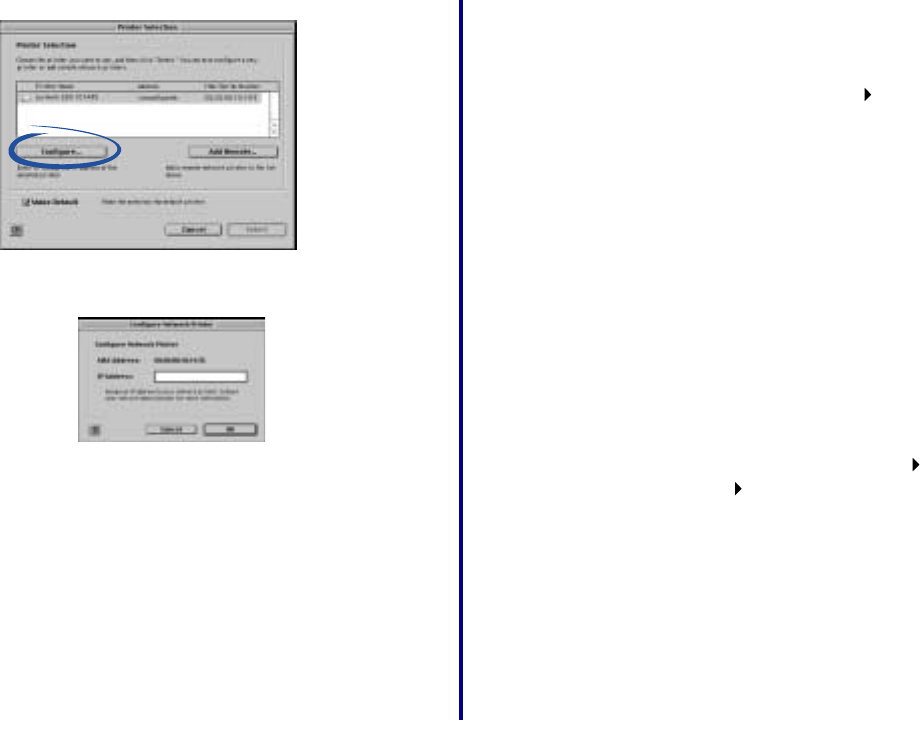
Getting Started
25
2 Click Configure.
3 From the Configure Network Printer screen, enter an
IP address that is valid for your network.
For help, refer to your network documentation or
contact your network administrator.
4 Click OK.
The Configure Network Printer screen disappears
and the Printer Selection screen becomes the active
screen again. In addition, the newly configured printer
is automatically selected.
5 Continue with step 3b on page 12 (Mac OS 8.6 to 9.2)
or step 4b on page 14 (Mac OS X 10.0.3 to 10.1).
Select the network printer port (Windows)
Windows 98/Me/2000
1 From the Start menu, click Settings Printers.
2 From the Printers folder, right-click the icon for your
network printer.
3 Click Properties.
4 Click the Details or Port tab.
5 From the pull-down menu labeled Print to the
following port:, select the printer port that consists of
the printer name followed by the last six characters of
the adapter MAC address (for example,
Lexmark_Z65_1008e8).
6 Click OK.
Windows XP
1 From the Start menu, click Control Panel Printers
and Other Hardware Printers and Faxes.
2 Click the Ports tab.
3 From the list of ports, select the one that consists of
the printer name followed by the last six characters of
the adapter MAC address (for example,
Lexmark_Z65_1008e8).
4 Click Apply.
5 Click OK.