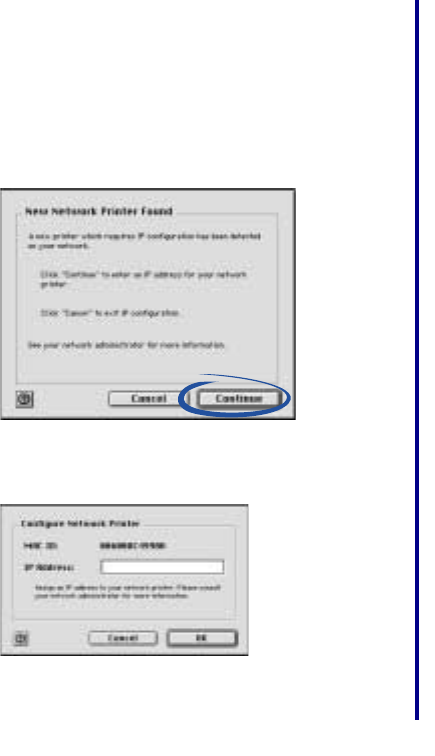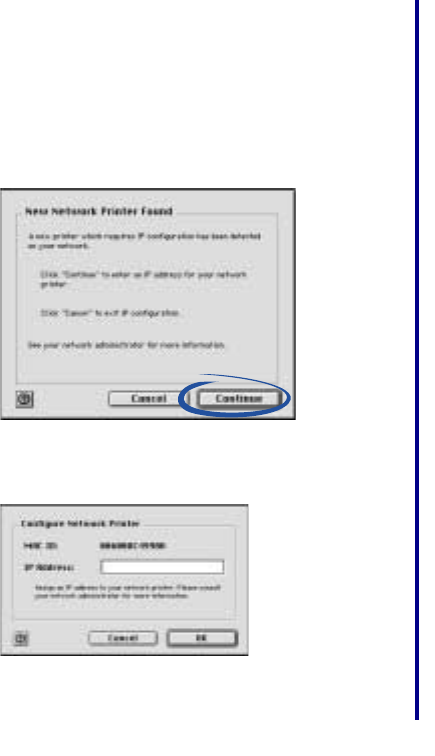
Getting Started
19
The New Network Printer Found screen
appears
This screen appears if the printer software found only one
new network printer but could not automatically configure it.
1 From the New Network Printer Found screen, click
Continue.
2 From the Configure Network Printer screen, enter an
IP address that is valid for your network.
For help, refer to your network documentation or
contact your network administrator.
3 Click OK.
4 Continue with step 3 on page 11 (Mac OS 8.6 to 9.2)
or step 5 on page 13 (Mac OS X version 10.0.3 to
10.1).
The Printer Selection screen appears
This screen appears if the printer software found more than
one printer on your network or did not find any printer on your
network.
• If your network printer is listed with an IP address,
continue with step 3a on page 11 (Mac OS 8.6 to 9.2)
or step 4a on page 14 (Mac OS X version 10.0.3 to
10.1).
• If your network printer is listed as <unconfigured>,
see Manually configure the network printer on
page 23 (WIndows) or page 24 (Macintosh).
• If your network printer does not appear in the list of
available printers, see page 18.
My network printer will not print
Windows
• Make sure all cables to the printer, adapter, electrical
outlet and network connection are secure. (pages 4
through 5)
• Make sure all indicator lights are on. (page 5)
• Check the printer status. (page 26)