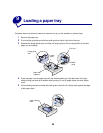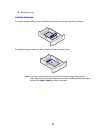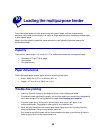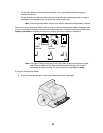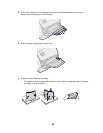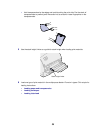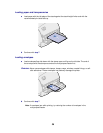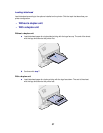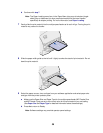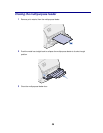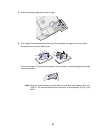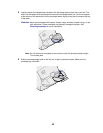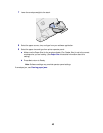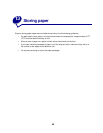38
b Continue with step 7.
Note: The Paper Loading menu item in the Paper Menu lets you print simplex (single-
sided) jobs on letterhead (or other preprinted media) that has been loaded
specifically for duplex printing. For more information, see Paper Loading.
7 Gently slide the print material into the multipurpose feeder as far as it will go. Forcing the print
material may cause it to buckle.
8 Slide the paper width guide to the left until it lightly touches the stack of print material. Do not
bend the print material.
9 Select the paper source, size, and type from your software application and select paper size
and type from the printer operator panel.
a Make sure the Paper Size and Paper Type for the multipurpose feeder (MP Feeder Size
and MP Feeder Type) are set to the correct value for the print material you are loading.
(See Paper Size and Paper Type for detailed information about these settings.)
b Press Go to return to Ready.
Note: Software settings may override operator panel settings.