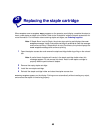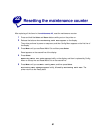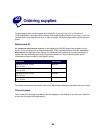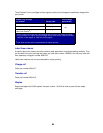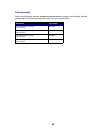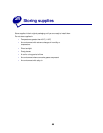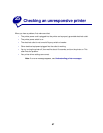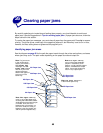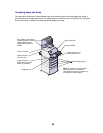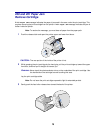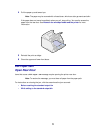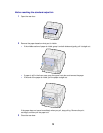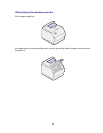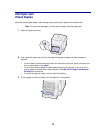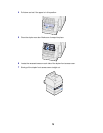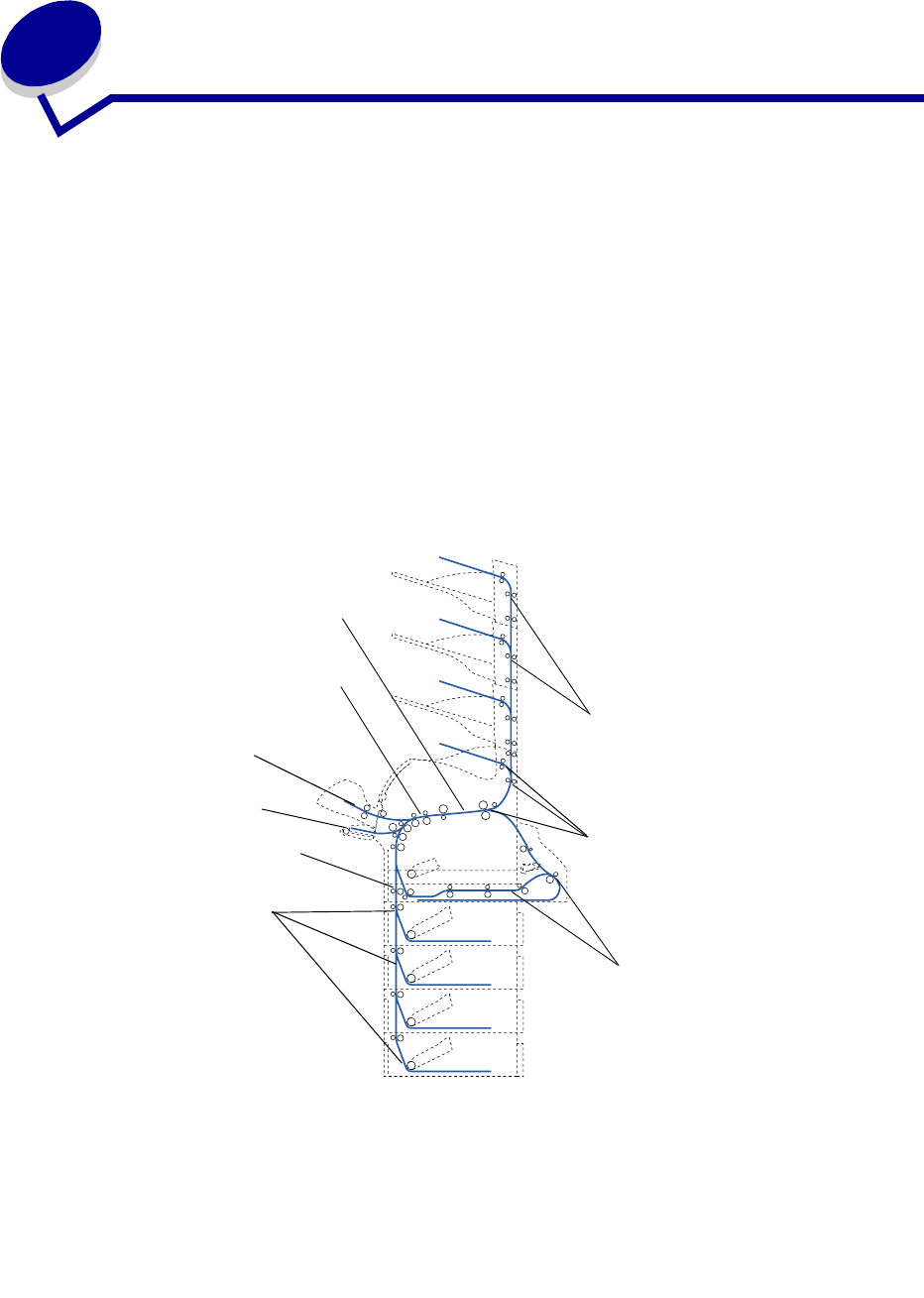
68
26
Clearing paper jams
By carefully selecting print materials and loading them properly, you should be able to avoid most
paper jams. (See the suggestions in Tips for avoiding paper jams.) If paper jams do occur, follow the
steps outlined in this section.
To resolve the paper jam messages, you must clear all paper from the paper path. Press
Go to resume
printing. The printer prints a new copy of the page that jammed if Jam Recovery is set to On or Auto;
however, the Auto setting does not guarantee the page will print.
Identifying paper jam areas
See the diagram on page 68 for the path the paper travels through the printer and options, and areas
where jams may occur. The path varies depending on the paper source and output bin.
24x Paper Jam
27x Paper Jam
28x Paper Jam
202 Paper Jam
230 Paper Jam
201 Paper Jam
200 Paper Jam
2
60 Paper Jam
230 Paper Jam
250 Paper Jam
Note: 28x Paper Jam occurs
in the finisher option only.
Note: If a jam occurs
in the multipurpose
feeder, you receive a
250 Paper Jam
message. The 260
Paper Jam
is shown
here for a jam in the
optional envelope
feeder. Both types of
jams occur in the
same way.
Note: 27x Paper Jam may
occur in the output expander
(shown in illustration), 5-bin
mailbox, or high-capacity output
stacker. x indicates the output
option. Jam areas shown may
occur in any output option.
Note:
24x Paper Jam may
occur in any of the paper trays,
including the 2000-sheet drawer.
x indicates the tray where the jam
is located. Jams can occur
between two or three trays, on
the incline surface of a tray, or
between a tray, the duplex unit,
and the printer integrated tray.