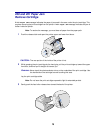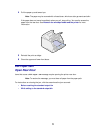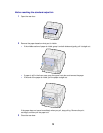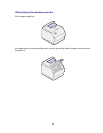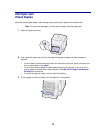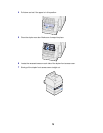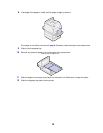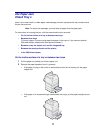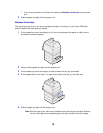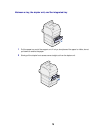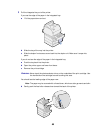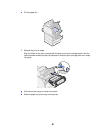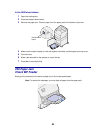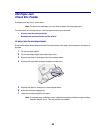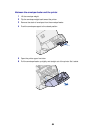78
– If you do not see either end of the print material, see Between three trays to remove the
jam.
3 Slide the paper tray back into the support unit.
Between three trays
This type of jam may occur if you are using legal-size paper in the trays or if you have a 250-sheet
drawer installed with other optional drawers.
1 Pull the paper tray out of the support unit. If only a short piece of the paper is visible, do not
pull down to remove the paper.
2 Gently slide the paper tray back into the support unit.
3 Pull the paper tray out of the support unit that is above the tray you just closed.
4 Pull the paper either up or down. If it does not pull easily one way, try the other way.
5 Slide the paper tray back into the support unit.
Note: With this type of jam, there may be another jam under the print cartridge. Remove
the print cartridge and any jammed paper, and then reinstall the print cartridge.