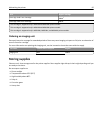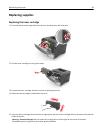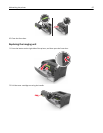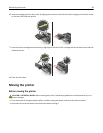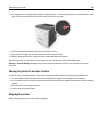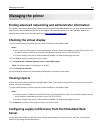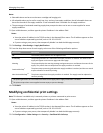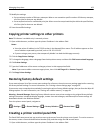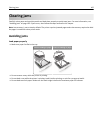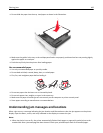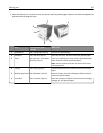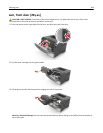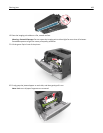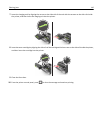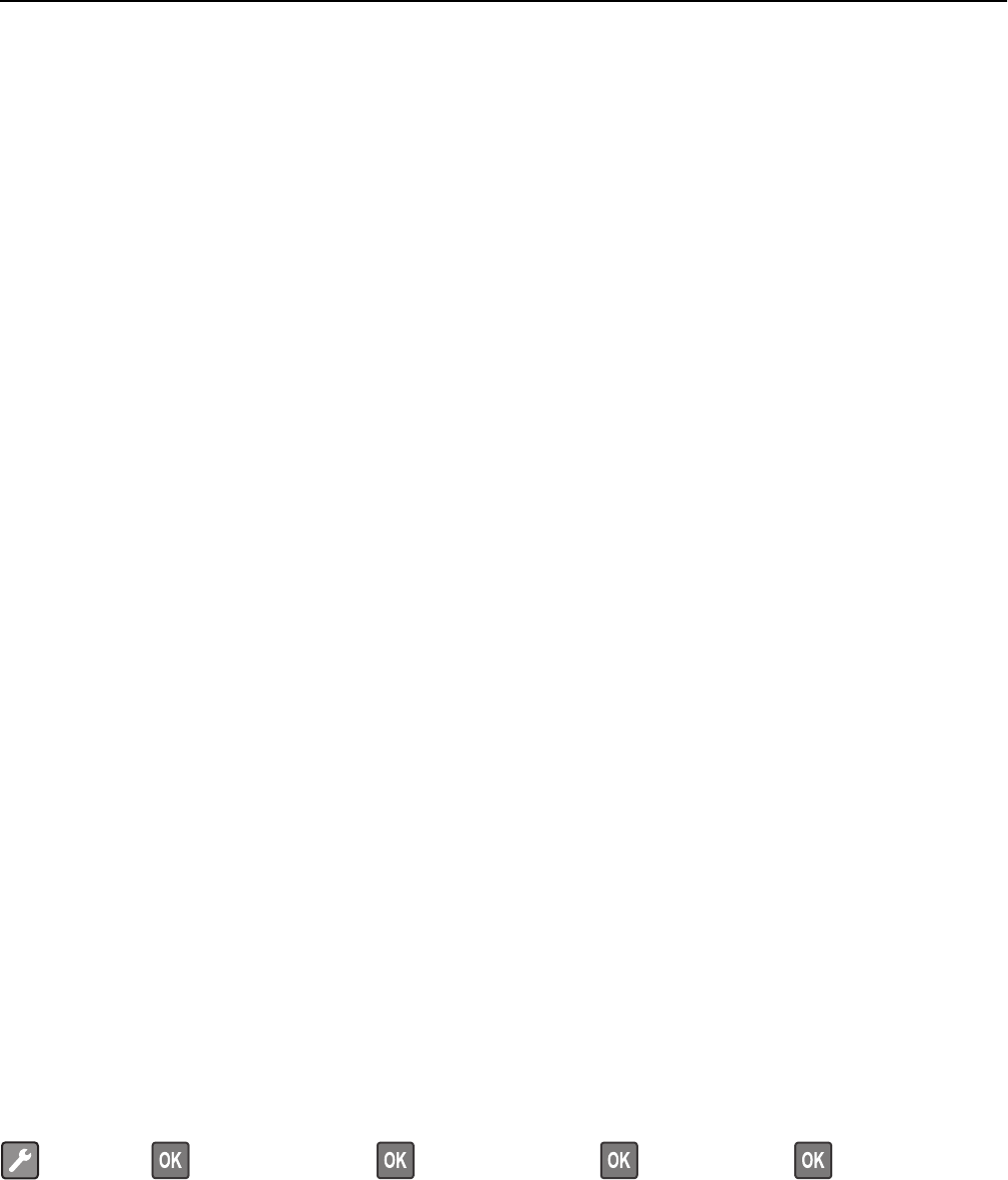
3 Modify the settings:
• Set a maximum number of PIN entry attempts. When a user exceeds a specific number of PIN entry attempts,
all of the jobs for that user are deleted.
• Set an expiration time for confidential print jobs. When a user has not printed the jobs within the specified time,
all of the jobs for that user are deleted.
4 Save the modified settings.
Copying printer settings to other printers
Note: This feature is available only in network printers.
1 Open a Web browser, and then type the printer IP address in the address field.
Notes:
• View the printer IP address in the TCP/IP section in the Network/Ports menu. The IP address appears as four
sets of numbers separated by periods, such as 123.123.123.123.
• If you are using a proxy server, then temporarily disable it to load the Web page correctly.
2 Click the Copy Printer Settings.
3 To change the language, select a language from the drop-down menu, and then click Click here to submit language.
4 Click Printer Settings.
5 Type the IP addresses of the source and target printers in their appropriate fields.
Note: If you want to add or remove a target printer, then click Add Target IP or Remove Target IP.
6 Click Copy Printer Settings.
Restoring factory default settings
If you want to keep a list of the current menu settings for reference, then print a menu settings page before restoring
the factory default settings. For more information, see “Printing a menu settings page” on page 29.
If you want a more comprehensive method of restoring the printer factory default settings, then perform the Wipe All
Settings option. For more information, see “Erasing non‑volatile memory” on page 91.
Warning—Potential Damage: Restoring factory defaults returns most printer settings to the original factory default
settings. Exceptions include the display language, custom sizes and messages, and Network/Port menu settings. All
downloads stored in the RAM are deleted.
From the printer control panel, navigate to:
> Settings > > General Settings > > Factory Defaults > > Restore Now >
Creating a printer control panel PIN
The Panel PIN Protect menu lets you restrict access to the menus from the printer control panel. To restrict access to
the menus, create a Personal Identification Number (PIN), and then assign the PIN to each menu.
1 Open a Web browser, and then type the printer IP address in the address field.
Managing the printer 103