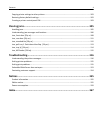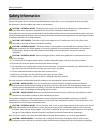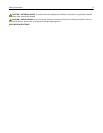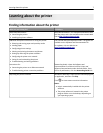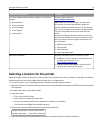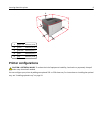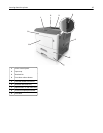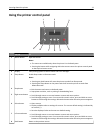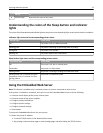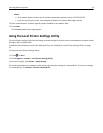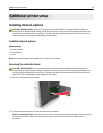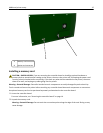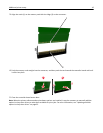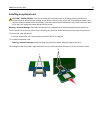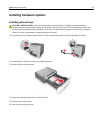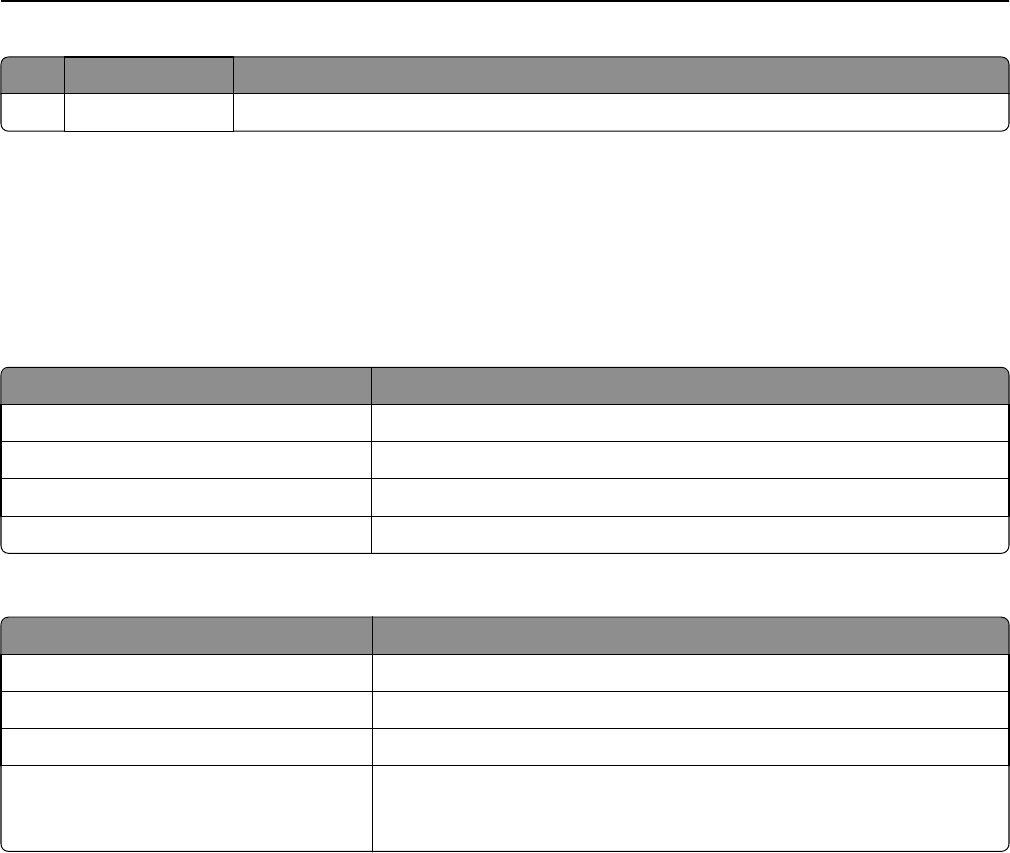
Use the To
9 Indicator light Determine the status of the printer.
Understanding the colors of the Sleep button and indicator
lights
The colors of the Sleep button and indicator lights on the printer control panel signify a certain printer status or condition.
Indicator light color and its corresponding printer status
Indicator light Printer status
Off The printer is off or in Hibernate mode.
Blinking green The printer is warming up, processing data, or printing.
Solid green The printer is on, but idle.
Blinking red The printer requires user intervention.
Sleep button light color and its corresponding printer status
Sleep button light Printer status
Off The printer is off, idle or in Ready state.
Solid amber The printer is in Sleep mode.
Blinking amber The printer is entering or waking from Hibernate mode.
Blinking amber for 0.1 second, then goes
completely off for 1.9 seconds in a slow,
pulsing pattern
The printer is in Hibernate mode.
Using the Embedded Web Server
Note: This feature is available only in network printers or printers connected to print servers.
If the printer is installed on a network, then you can use the Embedded Web Server to do the following:
• View the virtual display of the printer control panel.
• Check the status of the printer supplies.
• Configure supply notifications.
• Configure printer settings.
• Configure network settings.
• View reports.
To access the Embedded Web Server for your printer:
1 Obtain the printer IP address:
• From the TCP/IP section in the Network/Ports menu
• By printing a network setup page or menu settings page, and then finding the TCP/IP section
Learning about the printer 12