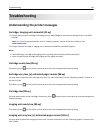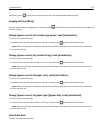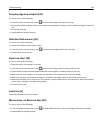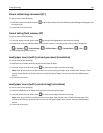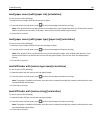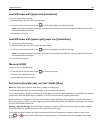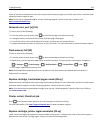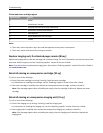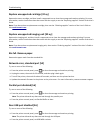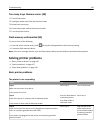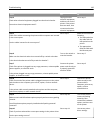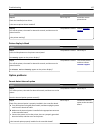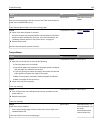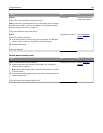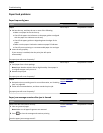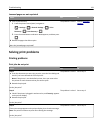Replace unsupported cartridge [32.xy]
Remove the toner cartridge, and then install a supported one to clear the message and continue printing. For more
information, see the instruction sheet that came with the supply or see the “Replacing supplies” section of the User’s
Guide.
Note: If you do not have a replacement cartridge, then see the “Ordering supplies” section of the User’s Guide or
visit
www.lexmark.com.
Replace unsupported imaging unit [32.xy]
Remove the imaging unit, and then install a supported one to clear the message and continue printing. For more
information, see the instruction sheet that came with the supply or see the “Replacing supplies” section of the User’s
Guide.
Note: If you do not have a replacement imaging unit, then see the “Ordering supplies” section of the User’s Guide or
visit
www.lexmark.com.
Bin full. Remove paper.
Remove the paper stack from the standard bin.
Network error, standard port [54]
Try one or more of the following:
• From the printer control panel, press to clear the message and continue printing.
• Unplug the router, then wait for 30 seconds, and then plug it back again.
• Turn off the printer, then wait for about 10 seconds, and then turn the printer back on.
• Update the network firmware in the printer or the print server. For more information, contact customer support.
Parallel port disabled [56]
Try one or more of the following:
• From the printer control panel, press to clear the message and continue printing.
Note: The printer discards any data received through the parallel port.
• From the printer control panel, set Parallel Buffer to Auto.
Rear USB port disabled [56]
Try one or more of the following:
• From the printer control panel, press to clear the message and continue printing.
Note: The printer discards any data received through the USB port.
• From the printer control panel, set USB Buffer to Auto.
Troubleshooting 124