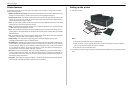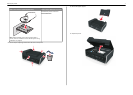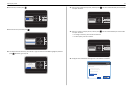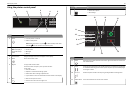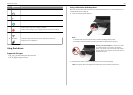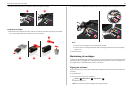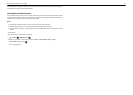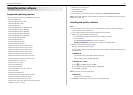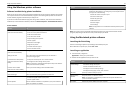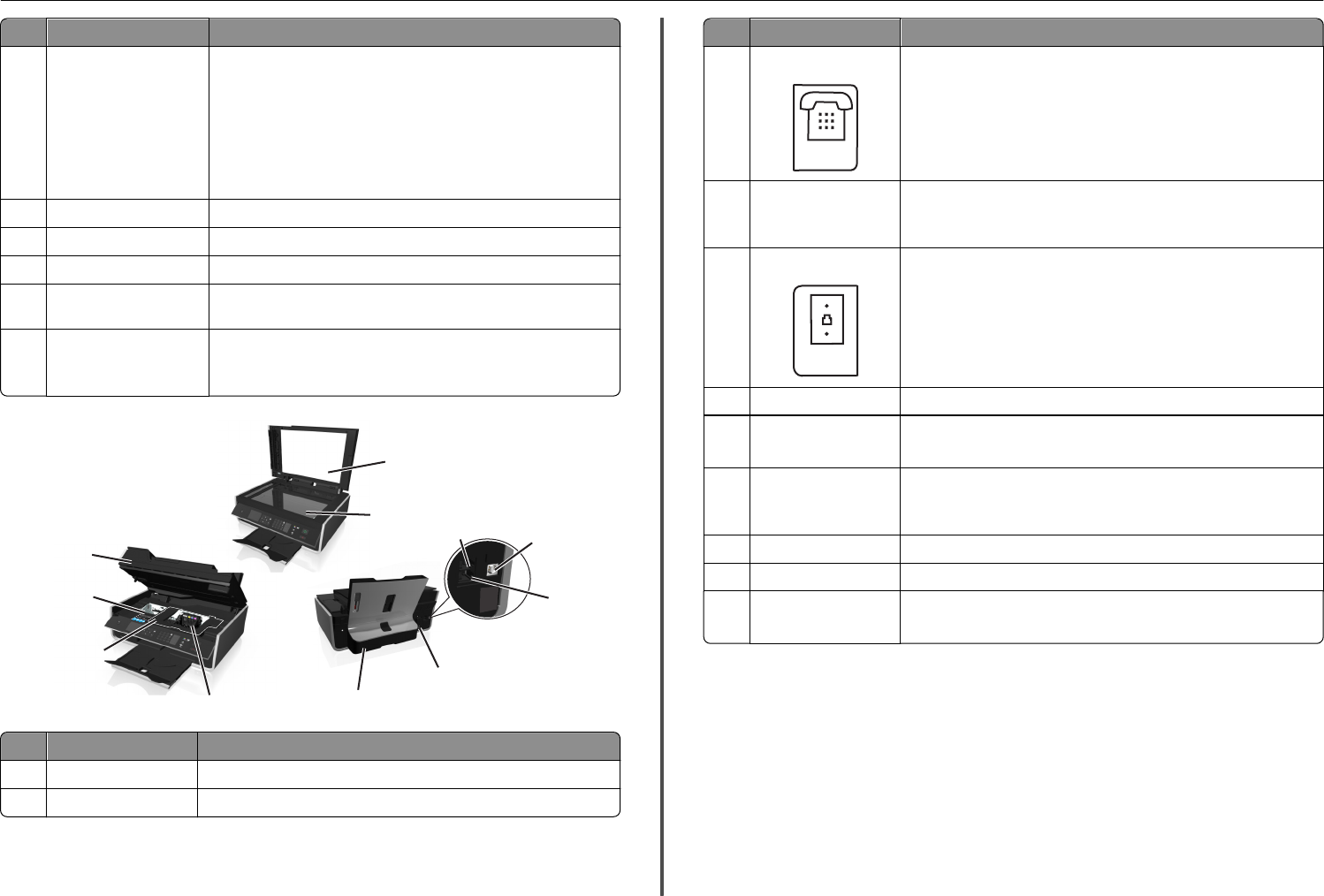
Use the To
8 ADF tray Load original documents into the ADF.
Notes:
• Use the ADF for scanning, copying, or faxing multiple‑page
documents.
• Do not load postcards, photos, small items, or thin media (such as
magazine clippings) into the ADF. Place these items on the
scanner glass.
9 Printer control panel Operate the printer.
10 Paper exit tray Hold paper as it exits.
11 Tray extension Keep paper in place as it exits.
12 PictBridge and USB port Connect a PictBridge-enabled digital camera or a flash drive to the
printer.
13 ADF paper guide Keep paper straight when feeding it into the ADF.
Note: Adjust the paper guide on the ADF tray to the width of the
original document.
14
15
16
17
18
19
20
21
22
23
24
Use the To
14 Scanner cover Access the scanner glass.
15 Scanner glass Scan or copy photos and documents.
Use the To
16 EXT port
Connect additional devices (telephone or answering machine) to the
printer and the telephone line. Use this port if you do not have a dedicated
fax line for the printer, and if this connection method is supported in your
country or region.
Note: Remove the plug to access the port.
17 USB port Connect the printer to a computer using a USB cable.
Warning—Potential Damage: Do not touch the USB port except when
plugging in or removing a USB cable or installation cable.
18 LINE port
Connect the printer to an active telephone line through a standard wall
jack (RJ‑11), DSL filter, or VoIP adapter, or any other adapter that allows
you to access the phone line to send and receive faxes.
19 Power supply with port Connect the printer to the power cord.
20 Duplex unit
• Print on both sides of a sheet of paper.
• Clear paper jams.
21 Printhead access area Install the printhead.
Note: The carrier moves to the printhead access area when no
printhead is installed in the printer.
22 Jam clearance cover Access and clear paper jams.
23 Ink cartridge access area Install, replace, or remove ink cartridges.
24 Scanner unit
• Access the ink cartridges and printhead.
• Clear paper jams.
About your printer 14