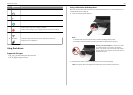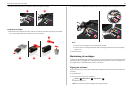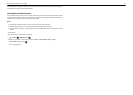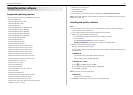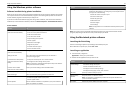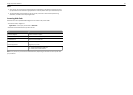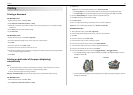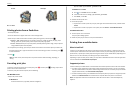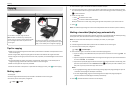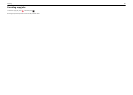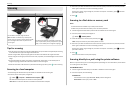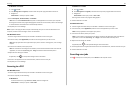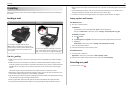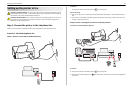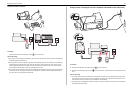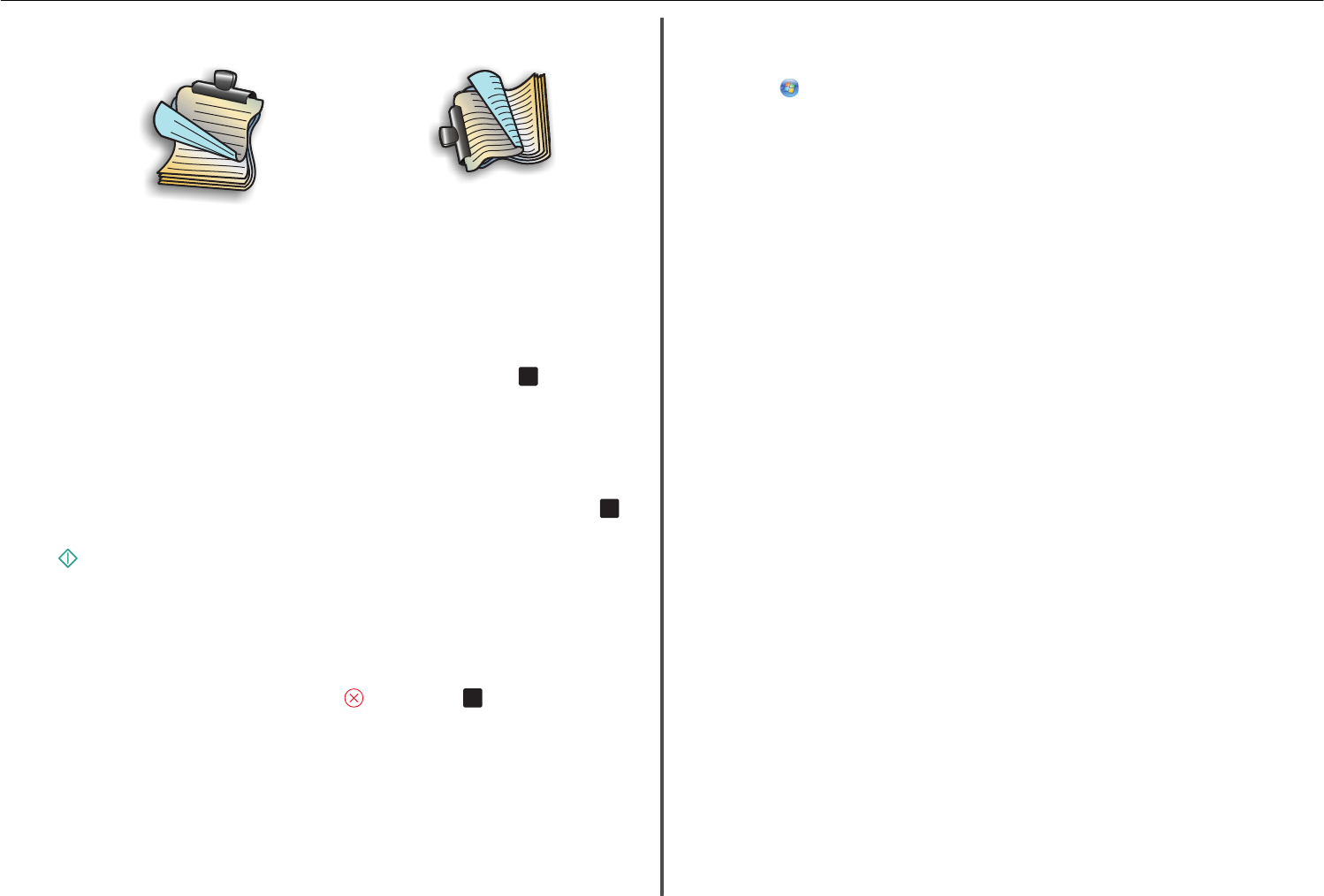
Portrait Landscape
1
2
1
2
10 Click Print.
Printing photos from a flash drive
1 Load photo paper.
2 Insert a flash drive or digital camera set to mass storage mode.
3 Use the up or down arrow button to select a photo printing option, and then press
OK
.
• Select and Print allows you to choose a layout, the number of photos per page, paper
settings, photo size, photo quality, and to sharpen the quality of graphics.
• Print Photos allows you to print all photos, selected photos by photo range, and print photos
using predefined photo size templates.
4 To adjust the print settings, press the up or down arrow button to scroll to the option you want to set,
and then press the left or right arrow button to scroll to the setting you want. If necessary, press
OK
to make a selection.
5 Press .
Note: For best results, allow the prints to dry at least 24 hours before stacking, displaying, or
storing.
Canceling print jobs
To cancel a print job from the printer control panel, press , and then press
OK
. Printing stops and the
printer returns to the home screen.
To cancel a print job from the computer, do the following:
For Windows users
1 Open the printers folder.
In Windows 8
From the Search charm, type run, and then navigate to:
Apps list > Run > type control printers > OK
In Windows 7 or earlier
a
Click , or click Start and then click Run.
b In the Start Search or Run dialog, type control printers.
c Press Enter, or click OK.
2 Double‑click the printer icon.
3 Cancel the print job:
• If you want to cancel a particular print job, then right‑click the document name, and then select
Cancel.
• If you want to cancel all print jobs in the queue, then click Printer > Cancel All Documents.
For Macintosh users
1 Click the printer icon on the Dock.
The print queue dialog appears.
2 Select the print job you want to cancel, and then delete it.
Printing from a mobile device
What is LexPrint?
LexPrint is a free application that lets you print easily from your iPad, iPhone, or iPod touch using any
Lexmark printer connected to the same wireless network. It lets you print Web pages, photos from the
photo album, or photos you recently captured using the camera of your mobile device, depending on its
features. You can also customize print settings from your mobile device.
Depending on your Lexmark printer model, you may need to download the LexPrint Listener application
from our Web site at www.lexmark.com/lexprint.
Supported printers
LexPrint enables your mobile device to communicate with Lexmark printers found on the same network.
• For select printer models that support Direct Image and Zeroconf or Bonjour, you can print directly
from your mobile device to the printer without using LexPrint Listener. To check if your printer model
supports these features, visit www.lexmark.com/lexprint.
• For other Lexmark printers, your mobile device can send print jobs to your printer as long as the printer
software and LexPrint Listener are installed on the computer where the printer is connected.
Note: The application referred to as Rendezvous in Mac OS X version 10.2 is now called Bonjour by
Apple Inc.
Printing 24