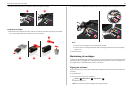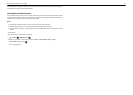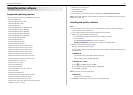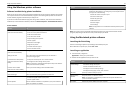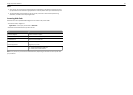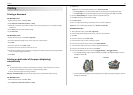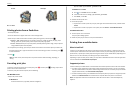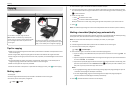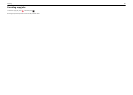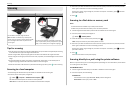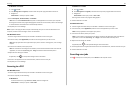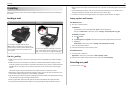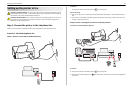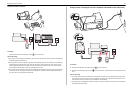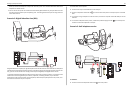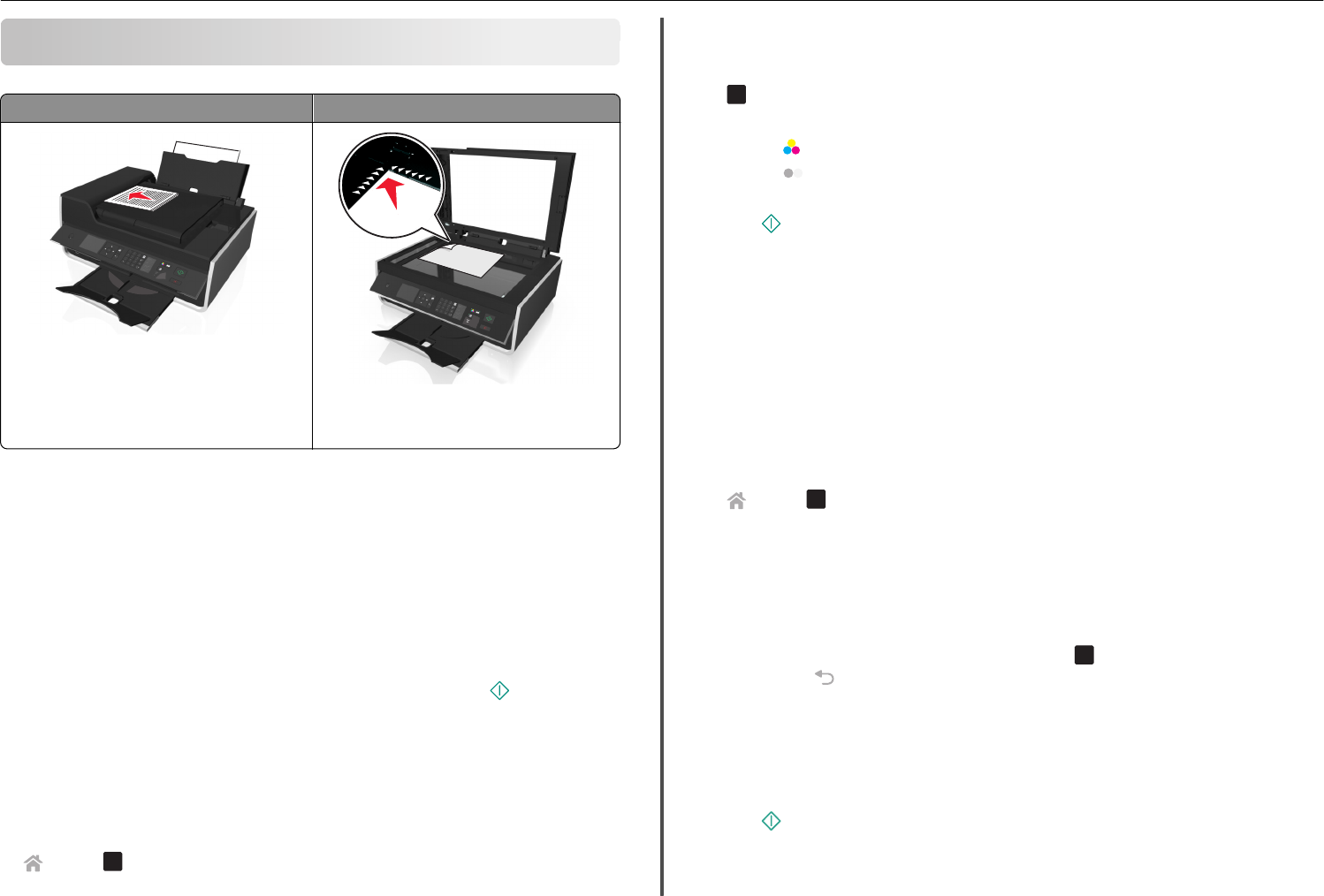
Copying
ADF Scanner glass
Use the ADF for multiple‑page documents.
Note: The ADF is available only in select printer
models. If you purchased a printer without an ADF,
then load original documents or photos on the
scanner glass.
Use the scanner glass for single pages, small items
(such as postcards or photos), transparencies, photo
paper, or thin media (such as magazine clippings).
Tips for copying
• Make sure you load the original document faceup into the ADF or facedown at the placement corner
of the scanner glass.
• When using the ADF, adjust the paper guide on the ADF to the width of the original document.
• When using the scanner glass, close the scanner cover, if possible, to avoid dark edges on the scanned
image.
• Do not load postcards, photos, small items, transparencies, photo paper, or thin media (such as
magazine clippings) into the ADF. Place these items on the scanner glass.
• Make sure the paper exit tray is fully extended.
• When the document to be copied is in place with the settings you want, press to start copying.
Making copies
1 Load paper.
2 Load an original document faceup into the ADF or facedown on the scanner glass.
3 From the printer control panel, navigate to:
> Copy >
OK
> Copies
4 Press the left or right arrow button to select the number of copies.
5 From the Copy menu screen, press the up or down arrow button to scroll to the option you want to
set, and then press the left or right arrow button to scroll to the setting you want. If necessary, press
OK
to make a selection.
6 Select the copy mode:
• Press to switch to color mode.
• Press to switch to black‑and‑white mode.
When you select color or black‑only printing, the light that corresponds to your choice comes on.
7 Press .
Note: The selected copy settings are reset to the factory default after two minutes of printer inactivity.
Making a two‑sided (duplex) copy automatically
The automatic duplex unit supports A4‑ and letter‑size paper. If you need to make two‑sided copies using
other paper sizes, then see the instructions for making a two‑sided copy manually.
Note: You cannot make two‑sided copies on envelopes, card stock, or photo paper.
1 Load paper.
2 Load the original document faceup into the ADF or facedown on the scanner glass.
3 From the printer control panel, navigate to:
> Copy >
OK
> 2‑Sided Copies
4 Press the left or right arrow button to select a two‑sided copying option:
• If you are copying a one‑sided document, then press the arrow buttons to scroll to 1‑sided to
2‑sided.
• If you are copying a two-sided document and using the scanner glass, then press the arrow buttons
to scroll to 2‑sided to 2‑sided.
• If you want to specify the page orientation and layout of the original document and the copy, then
press the arrow buttons to scroll to Advanced. Press
OK
every time you make a selection, and
then press
until you reach the Copy menu screen.
Notes:
• For long-edged binding, pages are bound along the long edge of the page (left edge for portrait
orientation and top edge for landscape orientation).
• For short-edged binding, pages are bound along the short edge of the page (top edge for
portrait orientation and left edge for landscape orientation).
5 Press , and then follow the instructions on the display.
Copying 25