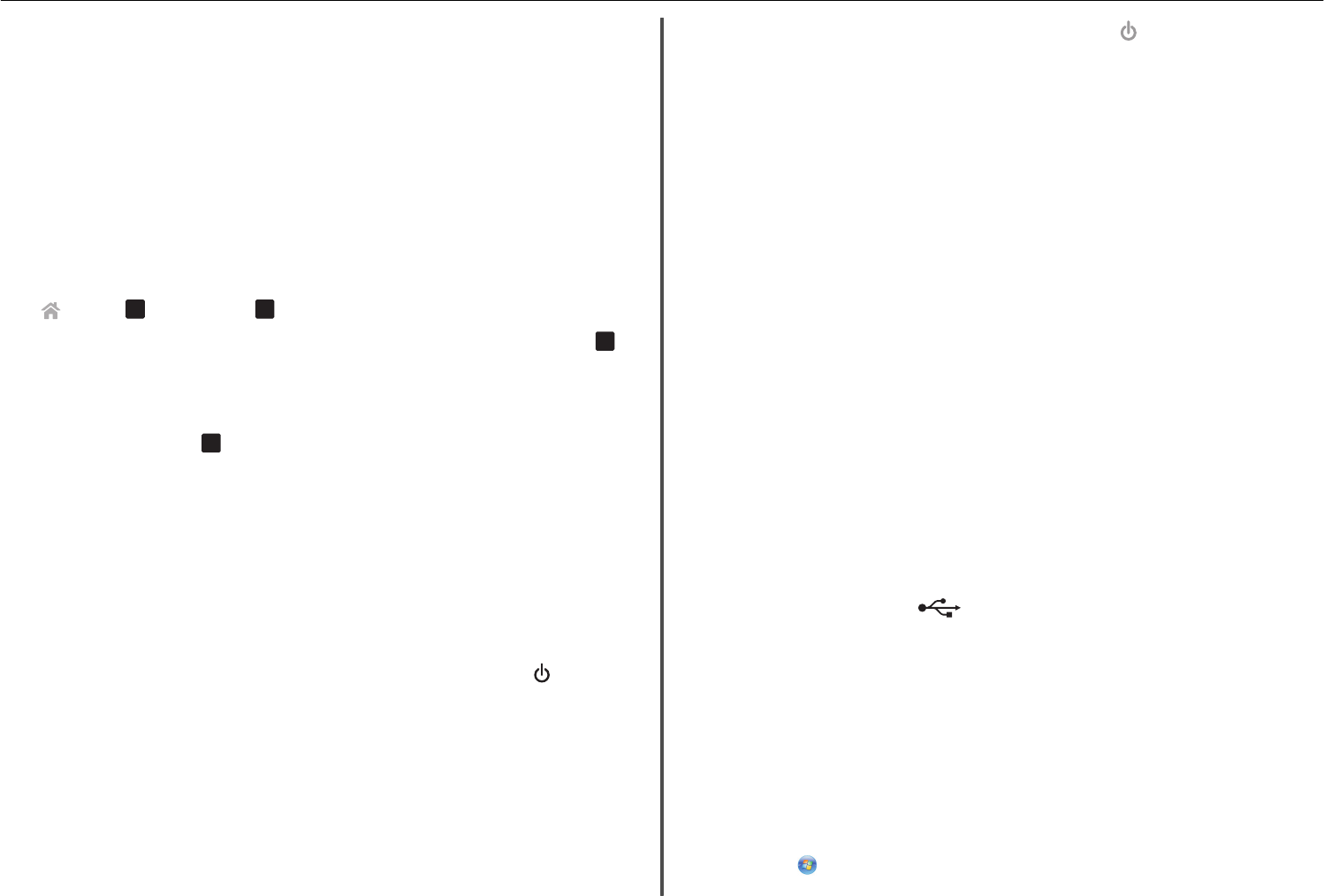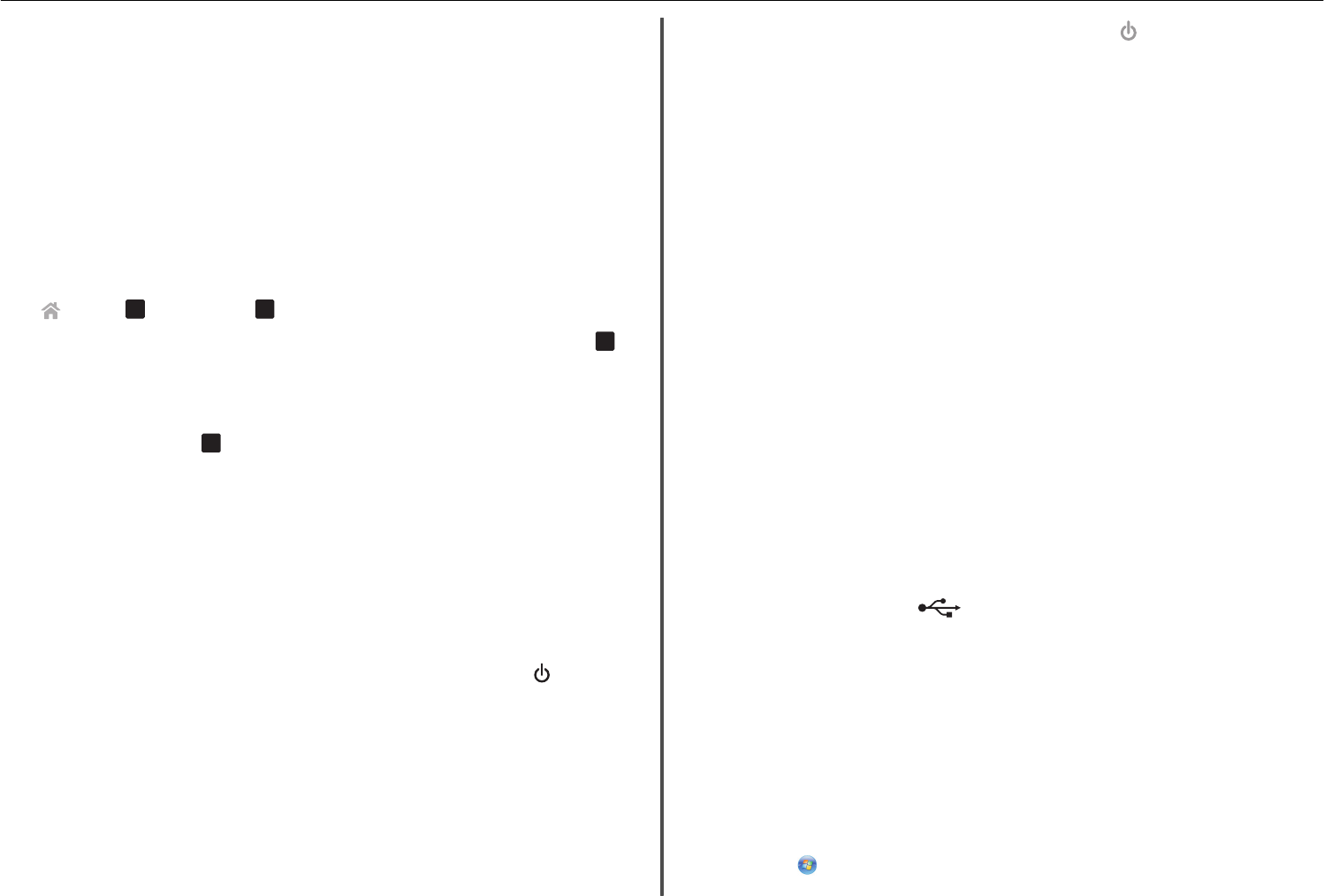
R
EMOVE
AND
REINSTALL
THE
PRINTER
SOFTWARE
Printer is printing blank pages
Blank pages may be caused by improperly installed ink cartridges.
R
EINSTALL
THE
INK
CARTRIDGES
AND
DEEP
CLEAN
AND
ALIGN
THE
PRINTHEAD
1 Reinstall the ink cartridges, see “Replacing ink cartridges” on page 17 for more information.
If the cartridges do not seem to fit, then make sure the printhead is properly seated, and then try
installing the cartridges again.
2 Load plain, unmarked paper.
3 From the printer control panel, navigate to:
> Setup >
OK
> Maintenance >
OK
4 Press the up or down arrow button to scroll to Deep Clean Printhead, and then press
OK
.
A cleaning page prints.
5 Load plain, unmarked paper.
6 From the Maintenance menu screen, press the up or down arrow button to scroll to Align
Printer, and then press
OK
.
An alignment page prints.
Note: Do not remove the alignment page until printing is finished.
Printer is busy or does not respond
If the "Before you troubleshoot" checklist does not solve the problem, then try one or more of the
following:
M
AKE
SURE
THE
PRINTER
IS
NOT
IN
S
LEEP
MODE
If the power light is blinking on and off slowly, then the printer is in Sleep mode. Press to wake up
the printer.
If the printer will not come out of Sleep mode, then reset the power:
1 Unplug the power cord from the wall outlet, and then wait 10 seconds.
2 Insert the power cord into the wall outlet, and then turn on the printer.
If this problem persists, then check our Web site for updates for your printer software or firmware.
R
ECONNECT
THE
PRINTER
POWER
SUPPLY
1 Turn off the printer.
Note: Make sure the printer is not in Sleep mode. Press and hold for three seconds to turn off
the printer.
2 Unplug the power cord from the wall outlet, and then pull out the power cord from the power
supply.
3 After one minute, reconnect the power cord into the power supply, and then plug the power cord
into the wall outlet.
4 Turn on the printer.
Cannot delete documents from the print queue
If you have jobs stuck in the print queue and cannot delete them to get other jobs to print, then the
computer and printer may not be communicating.
R
ESTART
THE
COMPUTER
AND
TRY
AGAIN
R
EMOVE
AND
RECONNECT
THE
USB
CABLE
CONNECTED
TO
YOUR
PRINTER
Cannot print through USB
If the "Before you troubleshoot" checklist does not solve the problem, then try one or more of the
following:
C
HECK
THE
USB
CONNECTION
1 Check the USB cable for any damage. If the cable is damaged, then use a new one.
2 Firmly plug the square end of the USB cable into the back of the printer.
3 Firmly plug the rectangular end of the USB cable into the USB port of the computer.
The USB port is marked with
.
Note: If you continue to have problems, then try another USB port on the computer. You may have
connected to a defective port.
M
AKE
SURE
THE
USB
PORT
IS
ENABLED
IN
W
INDOWS
1 Run the Device Manager.
In Windows 8
From the Search charm, type run, and then navigate to:
Apps list > Run > type devmgmt.msc > OK
In Windows 7 or earlier
a Click , or click Start and then click Run.
Troubleshooting 46