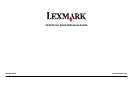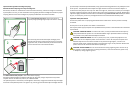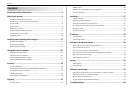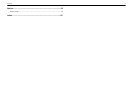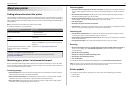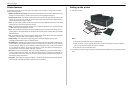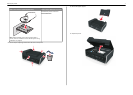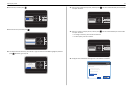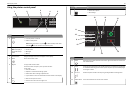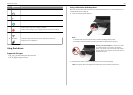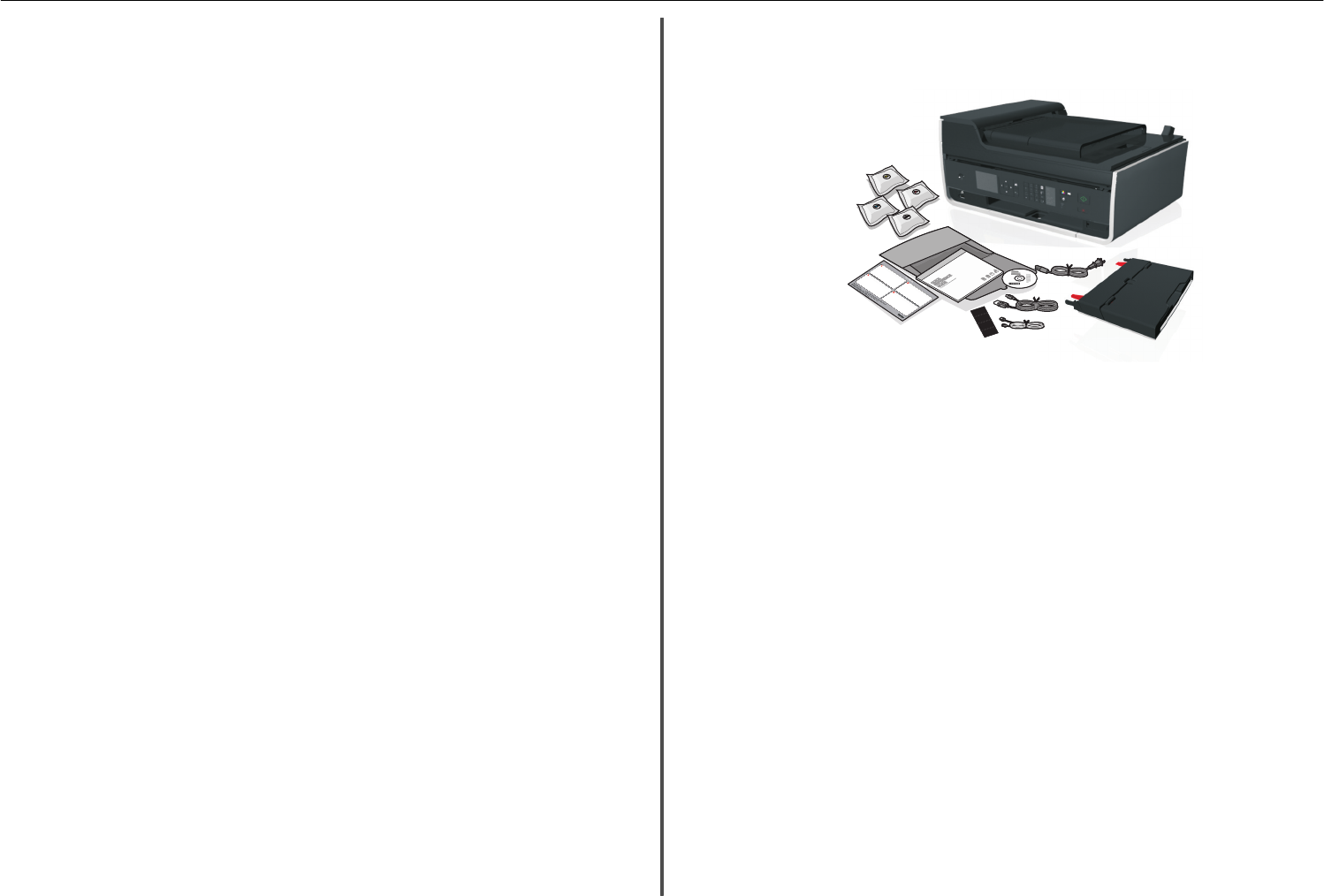
Printer features
Depending on the model, your printer comes with features that will help you manage and accomplish
printing and imaging tasks:
• Wireless or Ethernet networking—Print and scan from anywhere in your home or office over a secure
wireless or Ethernet network, as well as share the printer among multiple computers.
• Intuitive touch screen—Use the full‑featured color touch screen for fast, easy access to all the printer
menus. The large screen also allows you to view and print photos directly from your digital camera or
memory device without using a computer.
• Print—Print documents and PDFs quickly from a computer or from a USB flash drive. Built‑in two‑sided
printing lets you save money and the environment.
• Copy—Copy documents and photos with one‑touch, computer‑free black or color copying. Enjoy 25%
to 400% reduction and enlargement capacity.
• Scan—Scan documents and photos fast and easily with the high‑resolution scanner. Easily scan to a
memory device or to multiple laptops or computers over a secure wireless network with up to 1200 dpi
optical resolution.
• Fax—Do standalone black and color faxing at 33.6Kbps modem speed. Other fax features include 99
speed dials, automatic redial, junk fax blocking, and caller ID.
• Photo printing—Print high‑quality, long‑lasting photos directly from digital memory cards,
PictBridge‑enabled digital cameras, or USB flash drives.
• SmartSolutions—Simplify printer tasks that you frequently repeat by creating and customizing your
printer solutions. Using the SmartSolutions toolkit on the Web, you can choose the printer tasks that
you often perform, apply your custom settings, and download them to your printer as shortcuts that
you can easily access anytime. You can also customize your printer with solutions that display your
online calendars, online photo albums, RSS feeds, and more.
• Shortcuts—Save a set of frequently used printer settings available for a given task and then assign a
shortcut name and shortcut number to it. When you want to perform a task with those settings, you
can simply select the shortcut number on the printer instead of going through the usual process of
adjusting the settings and options.
• Eco‑Mode—Save energy by activating Eco‑Mode. It automatically dims the printer display light and
puts the printer into Sleep mode after a specified period of inactivity.
Setting up the printer
1 Unpack the printer.
P
R
I
O
R
I
T
Y
C
o
m
e
s
f
r
e
e
w
i
t
h
y
o
u
r
n
e
w
L
e
x
m
a
r
k
P
r
o
f
e
s
s
i
o
n
a
l
S
e
r
i
e
s
P
r
i
n
t
e
r
1
.8
0
0
.3
9
5
.4
0
3
9
P
H
O
N
E
S
U
P
P
O
R
T
xxxx xx
xxxxxxxx
xxxx xx xxxxx
xxxxxxxx
xxxx xx xxxxx
xxxxxxxx
xxxx xx
xxxxxxxx
Notes:
• Do not attach the USB cable until prompted to do so.
• Place the printer near the computer during setup. If you are setting up on a wireless network,
then you may move the printer after setup is complete.
• Contents may vary by model and region.
2 To initiate printer setup using a computer, insert the installation software CD, or download the printer
driver.
About your printer 6