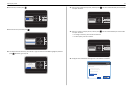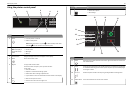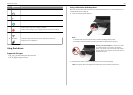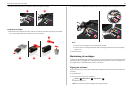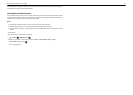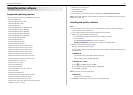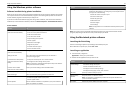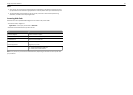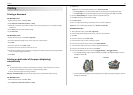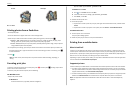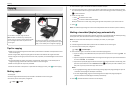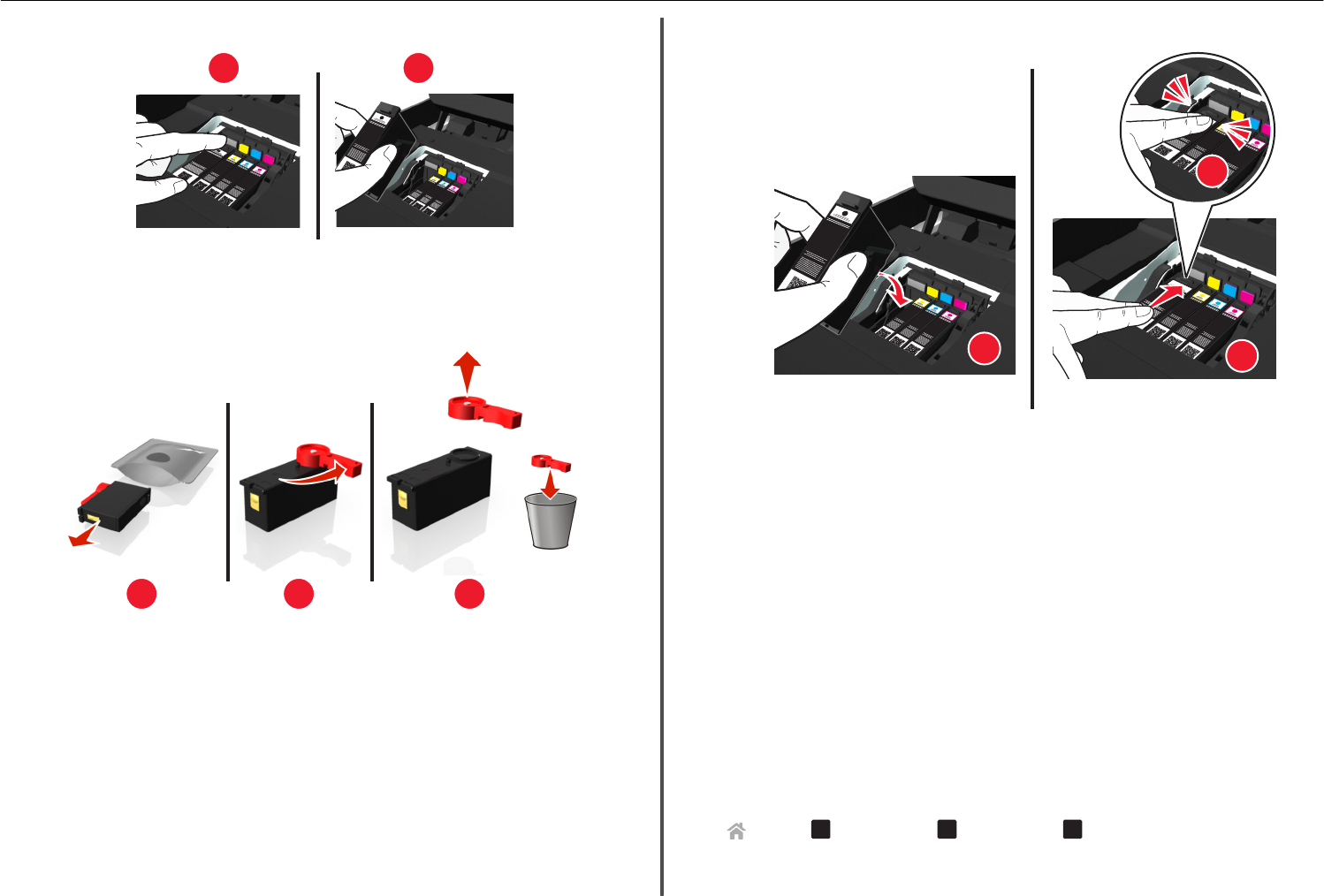
3 Press the release tab, and then remove the used ink cartridge or cartridges.
1
2
Installing ink cartridges
1 Remove the ink cartridge from the pack, and then remove the protective cap from the ink cartridge.
If your ink cartridge comes with a twist cap, then remove the cap.
1 2 3
2 Insert each ink cartridge. Slide your finger along the ink cartridge until the cartridge clicks into place.
3
1
2
Notes:
• Insert the color cartridges first, and then the black cartridge.
• Insert the new ink cartridges immediately after removing the protective cap to avoid exposing
the ink to air.
3 Close the printer.
Maintaining ink cartridges
In addition to the following tasks that you can perform, your printer performs an automatic maintenance
cycle every week if it is plugged into a properly grounded, working electrical outlet. It will briefly come
out of Sleep mode or will temporarily turn on if it is turned off.
Aligning the printhead
If the characters or lines on your printed image appear jagged or wavy, then you may need to align the
printhead.
1 Load plain paper.
2 From the printer control panel, navigate to:
> Setup >
OK
>Maintenance >
OK
> Align Printer >
OK
An alignment page prints.
Note: Do not remove the alignment page until printing is finished.
Ordering and replacing ink cartridges 18