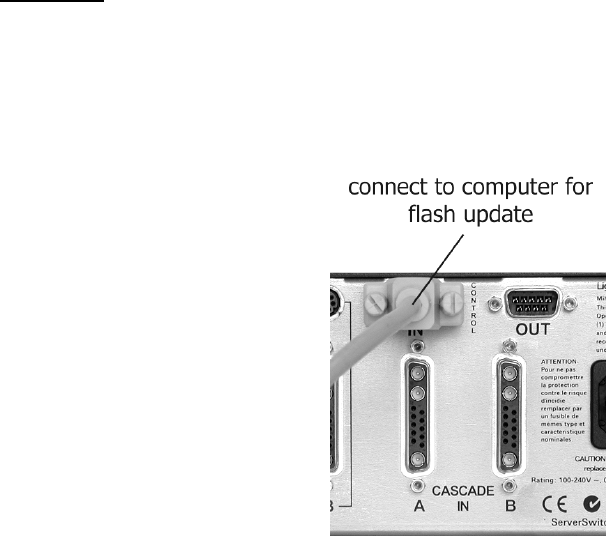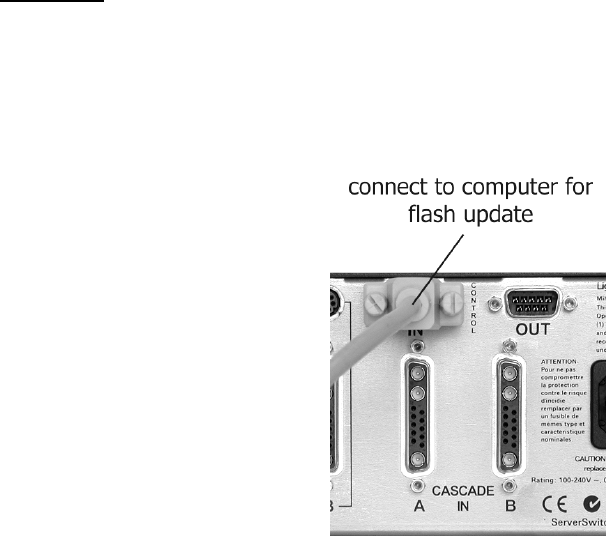
24
Appendix B Setting Factory Defaults and Flash Update Procedure
B.1 Setting Factory Defaults
If it becomes necessary to reset the ServerSwitch 8200, the users may do so from the
System SetupSystem Setup menu. Once at the System SetuSystem Setupp menu, access the defaults/flash
update menu by pressing the <F1><F1> key. Press and hold the <F12><F12> key, and then press
the YY key to confirm that the ServerSwitch parameters and server port names should be
set to the factory default values. The on-screen menu will temporarily disappear while
all parameters are reset, and will reappear at the main on-screen menu once the
parameters are reset. The ServerSwitch will not be able to switch to another port or
pass keyboard/mouse signals during the reset to factory defaults.
B.2 Flash Update Procedure
The flash update feature allows the user to install newer versions of operating software
in the ServerSwitch 8200 without removing the unit from its installation. New software
revisions will be released from time to time to add features to the ServerSwitch 8200 or
make changes for customer requests. Note that the users will not be able to switch
server ports during the update.
The binary file for the flash update can be downloaded from
ftp://ftp.lightwavecom.com/pub/products/8200/software/
Materials:
§ Laptop or other computer with RS-232 serial I/O port
§ Serial cable with DB9 male end and mating connector for the above computer's
serial port
§ Communications software capable of XMODEM uploads
§ ServerSwitch 8200 software update file
DB9 cable connected for flash update