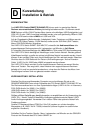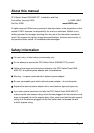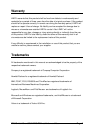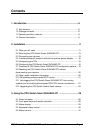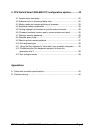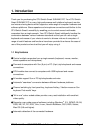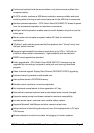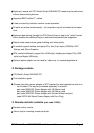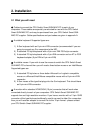CPU Switch Smart SUN-MAC-PCInstallation and Use Page 4
Contents
1. Introduction..................................................................................... 6
1.1 Key features............................................................................................6
1.2 Package contents ...................................................................................8
1.3 Remote controller contents.....................................................................8
1.4 Product information ................................................................................9
2. Installation....................................................................................... 11
2.1 What you will need .................................................................................11
2.2 Mounting the CPU Switch Smart SUN-MAC-PC ....................................13
2.3 Connecting your devices .......................................................................13
2.4 ‘Interface powered' operation without the optional power adapter ........16
2.5 Configuring your PCs .............................................................................16
2.6 Configuring the CPU Switch Smart SUN-MAC-PC ................................16
2.7 Summary of CPU Switch Smart SUN-MAC-PC configuration options....18
2.8 Resetting the CPU Switch Smart SUN-MAC-PC without
disconnecting your devices...........................................................................20
2.9 Other useful installation information ......................................................20
2.10 Re-enabling a disconnected PS/2 mouse ............................................21
2.11 Hot plugging the CPU Switch Smart SUN-MAC-PC into running
systems and re-enabling disconnected PS/2 CPU mouse connections ......21
2.12 Upgrading the CPU Switch Smart's flash memory ..............................23
3. Using the CPU Switch Smart SUN-MAC-PC ............................... 28
3.1 Power on status......................................................................................28
3.2 Front panel keys and remote controller ..................................................28
3.3 Status display .........................................................................................29
3.4 Keyboard hotkey control.........................................................................30
3.5 Mouse control .........................................................................................31