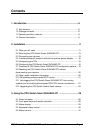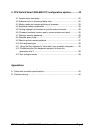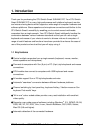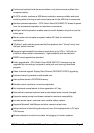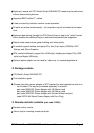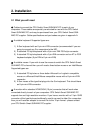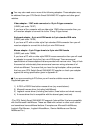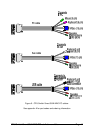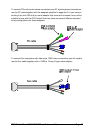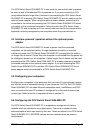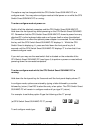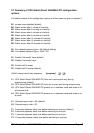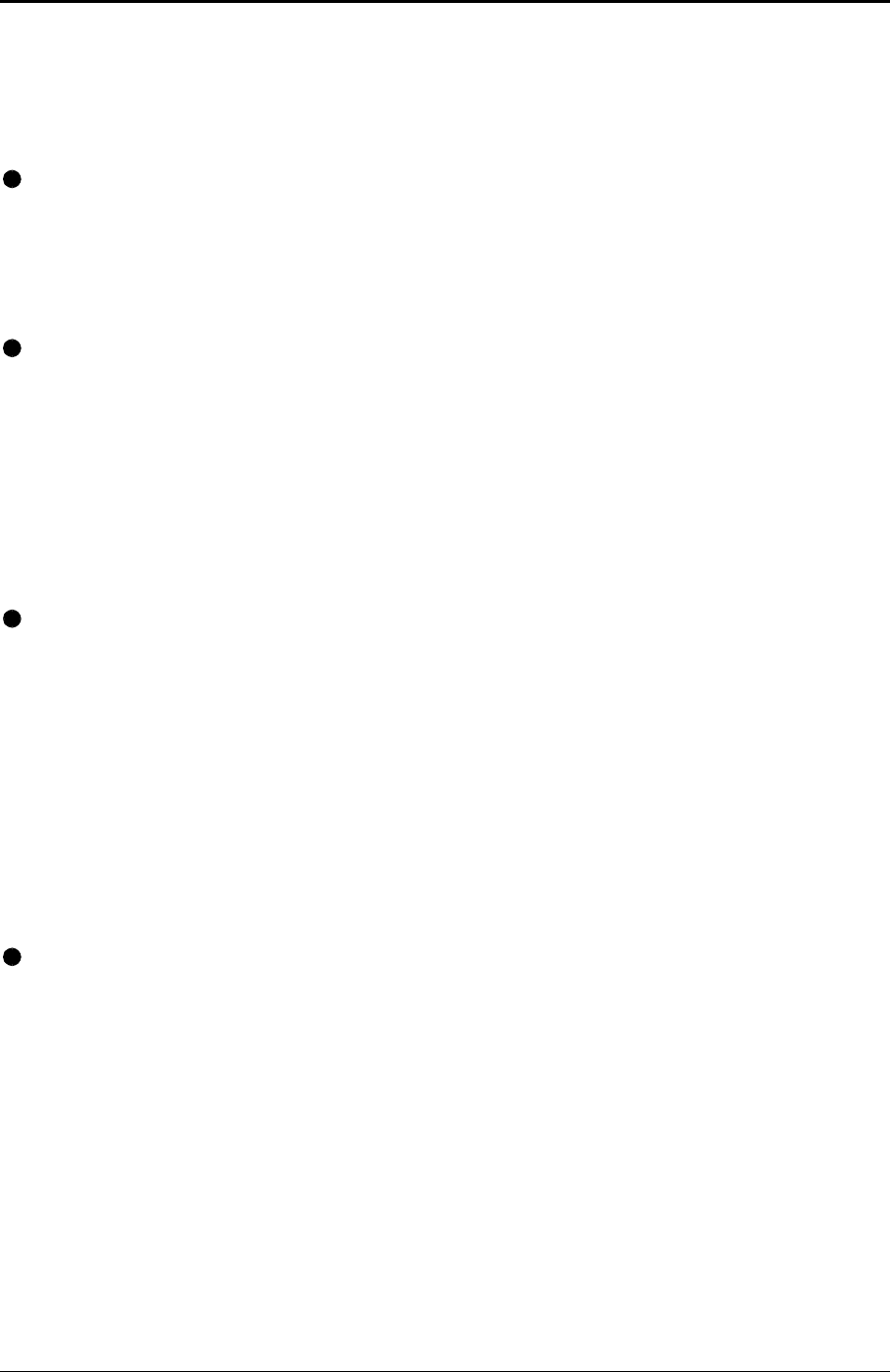
CPU Switch Smart SUN-MAC-PCInstallation and Use Page 11
2. Installation
2.1 What you will need
Cables to connect the CPU Switch Smart SUN-MAC-PC to each of your
computers. These cables are specially constructed for use with the CPU Switch
Smart SUN-MAC-PC and may be purchased from your CPU Switch Smart SUN-
MAC-PC supplier. Cable specifications and part codes are given in appendix A.
A suitable keyboard. Supported types are:
1) A Sun keyboard with an 8 pin mini-DIN connector (recommended if you are
going to connect any Sun computers to the MP).
2) A standard PC style keyboard with a 6 pin mini-DIN PS/2 style connector.
3) A standard PC style keyboard with a 5 pin DIN connector and an AT to PS/2
keyboard adapter (5 pin DIN to 6 pin mini-DIN)
A suitable mouse. If you wish to use the mouse to switch the CPU Switch Smart
SUN-MAC-PC's channel then you will need a three button mouse or an IntelliMouse.
Supported types are:
1) A standard PC style two or three button Microsoft
or Logitech
compatible
mouse or a Microsoft IntelliMouse compatible mouse with a 6-pin mini-DIN
connector.
2) A Sun mouse of the type that plugs into the Sun keyboard. This should have
an 8 pin mini-DIN connector.
A monitor with a standard VGA/SVGA (15 pin) connector that will work when
connected directly to each of your computers. CPU Switch Smart SUN-MAC-PC
supports low and high resolution monitors. If you have a monitor with a 13 pin 13W3
connector of the type that was traditionally used to connect to older Sun computers
then you will need an adapter to convert this to the 15 pin format - please contact
your CPU Switch Smart SUN-MAC-PC supplier.