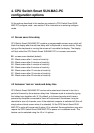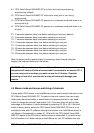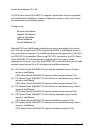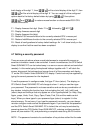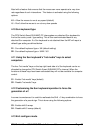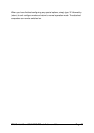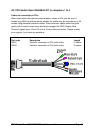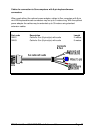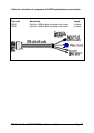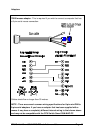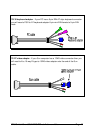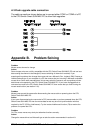CPU Switch Smart SUN-MAC-PCInstallation and Use Page 46
A.3 Flash upgrade cable connection
The cable connections shown below are to connect either COM1 or COM2 of a PC
to the CPU Switch Smart SUN-MAC-PC to allow flash upgrades.
Appendix B. Problem Solving
Problem:
Mouse causes channel to change.
Action:
Some cheaper mice are not fully compatible with the CPU Switch Smart SUN-MAC-PC and can lose
data causing the channel to be changed (if mouse switching of channels is enabled). If you
experience this problem then change the mouse and use a Microsoft, Sun, Logitech, IBM, Compaq or
Hewlett-Packard type. If your computer is a PC then ensure that you are using a Microsoft compatible
mouse driver. Some other manufacturers’ drivers may switch the mouse to use a proprietary mouse
data format not supported by the CPU Switch Smart SUN-MAC-PC. If you have unplugged and re-
connected a mouse to the CPU Switch Smart SUN-MAC-PC then ensure that you reset it using the
mouse reset function (see section 2.10).
Problem:
Mouse jumps around the screen after disconnecting the mouse cable or powering down the CPU
Switch Smart SUN-MAC-PC.
Action:
If you have disconnected and re-connected a CPU mouse cable or you have powered down the CPU
Switch Smart SUN-MAC-PC then the mouse data format may be out of synchronisation with that
required by the PC (PS/2 or Intellimouse). Try the ‘restore Intellimouse’ function (F6) to resolve the
problem or re-power the CPU.
Problem:
On PCs, mouse moves very slowly but otherwise functions correctly.
Action:
Change the mouse driver to a Microsoft type or take the action recommended in section 4.9.