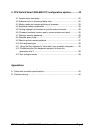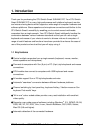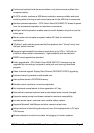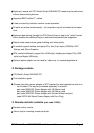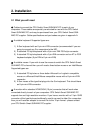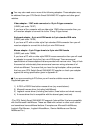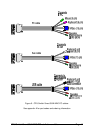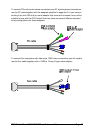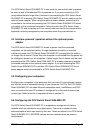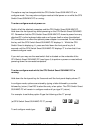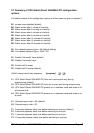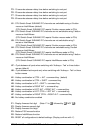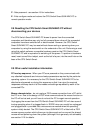CPU Switch Smart SUN-MAC-PCInstallation and Use Page 13
Use of PS/2 and RS232 style mice with the CPU Switch Smart SUN-MAC-PC -
All of the mouse connections from CPU Switch Smart SUN-MAC-PC to PCs support
either a PS/2 or an RS232 mouse. CPU Switch Smart SUN-MAC-PC automatically
converts from the PS/2 mouse commands to RS232 serial mouse commands. Serial
mice types are selected by using an adapter as described in Appendix A. The CPU
Switch Smart SUN-MAC-PC will operate without a mouse connected if you do not
wish to use one.
2.2 Mounting the CPU Switch Smart SUN-MAC-PC
The CPU Switch Smart SUN-MAC-PC has been designed for use on a desktop or
shelf in close proximity to the user’s monitor and peripherals. The optional remote
controller may be used if you wish to locate the CPU Switch Smart SUN-MAC-PC on
a desk or shelf that is some distance from the monitor and peripherals.
2.3 Connecting your devices
Ensure that the optional power adapter is disconnected from the CPU Switch Smart
SUN-MAC-PC and that all the devices which are to be attached are switched off.
Connect the shared keyboard, mouse, monitor, speakers and microphone to the
connectors at the rear of the CPU Switch Smart SUN-MAC-PC (see figs 1, 2 and 3).
If you are using a Sun keyboard with an 8 pin DIN connector then plug the keyboard
into the MP and the mouse into the keyboard. You may leave any unused ports
disconnected if you don't wish to use all these devices.
Next, connect each computer system unit in turn using the LINDY interface cables
that you have purchased for use with the CPU Switch Smart SUN-MAC-PC (see
Appendix A for cable specifications and part codes). These are colour coded and
should connect directly to the various ports on your computers. The three main
cable types are shown in figure 5. These cables are available with or without the
audio connectors. Any unused computer connections can be left unconnected.