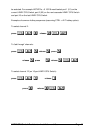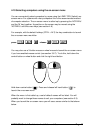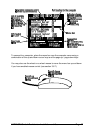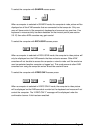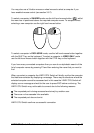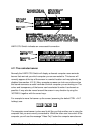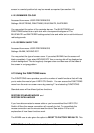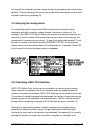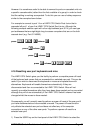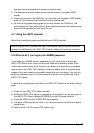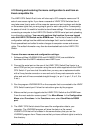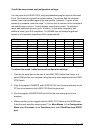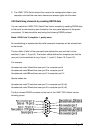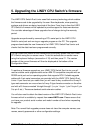LINDY CPU Switch Dual Junior Installation and Use Page 52
screen in a central position but may be moved as required (see section 4.8)
4.12.3 REMINDER COLOUR
Accessed from menu: USER PREFERENCES
Settings: BLUE/TRANS, PINK/TRANS, BLUE/WHITE, WHITE/RED
You may select the colour of the reminder banner. The BLUE/TRANS and
PINK/TRANS select blue or pink text with a transparent background. The
BLUE/WHITE and WHITE/RED settings select blue and white text on solid white and
red backgrounds.
4.12.4 SCREEN SAVER TYPE
Accessed from menu: USER PREFERENCES
Settings: BLANK, MOVING DOT
You may select the type of screen saver. If you select BLANK then the screen will
blank completely. If you select MOVING DOT then a moving dot will be displayed on
a blank background. The dot regularly changes colour and bounces off the sides of
the screen in a zigzag pattern.
4.13 Using the FUNCTIONS menu
The FUNCTIONS menu provides you with a number of useful functions that will help
you to make the most of your LINDY CPU Switch. You can access the FUNCTIONS
menu from the main on-screen menu by pressing F1 and selecting FUNCTIONS.
Standard users will be offered just two functions:
RESTORE STANDARD MOUSE and
RESTORE INTELLIMOUSE
If you have disconnected a mouse cable or you have switched the LINDY CPU
Switch off then the mouse connection will normally be lost. To reconstitute the
mouse connection use the mouse reset functions. See section 2.9 for a full
explanation of how these functions work.
The ADMIN user is also given the option to RESET TO FACTORY DEFAULTS. This