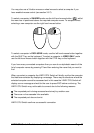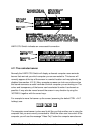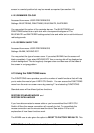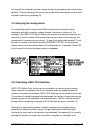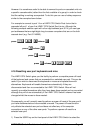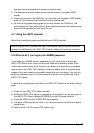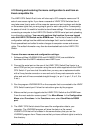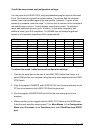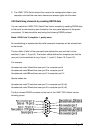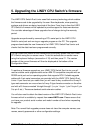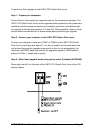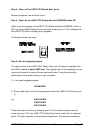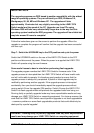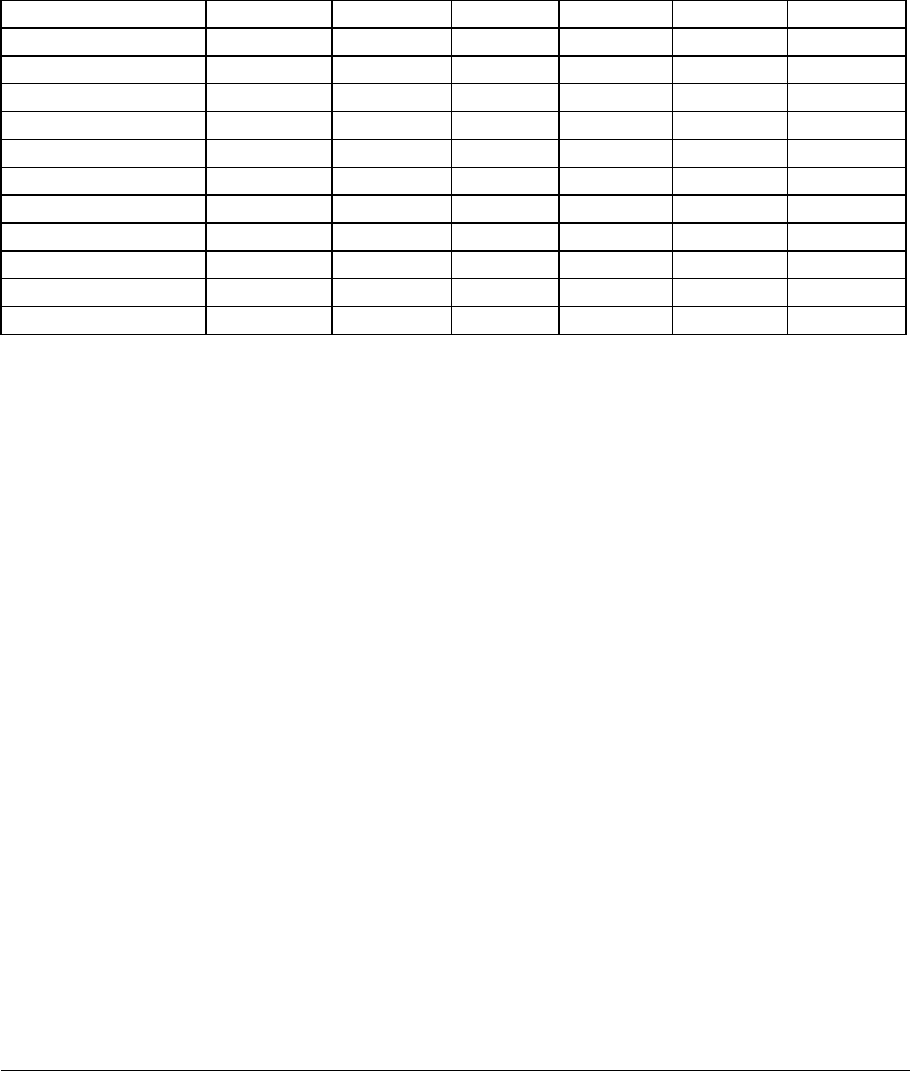
LINDY CPU Switch Dual Junior Installation and Use Page 57
To edit the menu names and configuration settings:
You may open the LDJDATA.CSV using a spreadsheet program such as Microsoft
Excel. The format of a typical file is shown below. You will see that the computer
names (rows) are tabulated against the user profiles (columns). To grant a user
access to a computer, enter the value 1 in the box that is common to the computer’s
row and the user’s column. To deny access, leave this box blank. To add extra
users, add additional columns (up to 16 users). To add extra computers, add
additional rows (up to 512 computers). The ADMIN user will always be granted
access to all computers regardless of the values entered.
USERS ADMIN Alan Jim Sue Test
PASSWORDS password letmein hello logmein Test
COMPUTERS PORT
Admin PC 2103 1 1 1 1
Alan's System 2102 1 1 1
Comms Server 3 1 1
Comms PC 4 1 1 1 1
Gateway 1 8 1
Gateway 2 5 1
To restore the saved / edited menu and configuration settings:
1. Connect the serial port on the rear of the LINDY CPU Switch Dual Junior to a
serial COM port on your computer using the serial cable supplied with the LINDY
CPU Switch.
2. Copy the program LDJWRITE and LDJDATA.CSV into the same directory on the
PC that is connected to the LINDY CPU Switch’s serial port.
3. Run the program LDJWRITE.EXE and follow the instructions given by the
program.
4. Make sure that you are logged onto the LINDY CPU Switch as the ADMIN user.
From the main selection screen press F1 for More Menus. In the Configuration
Menu select Functions. In the Functions menu select Read Data from RS232
port.