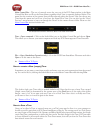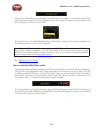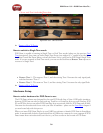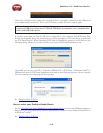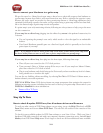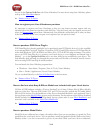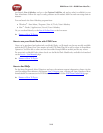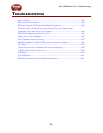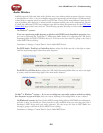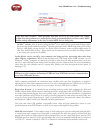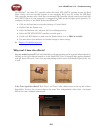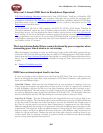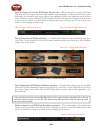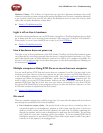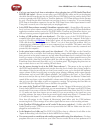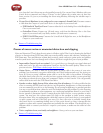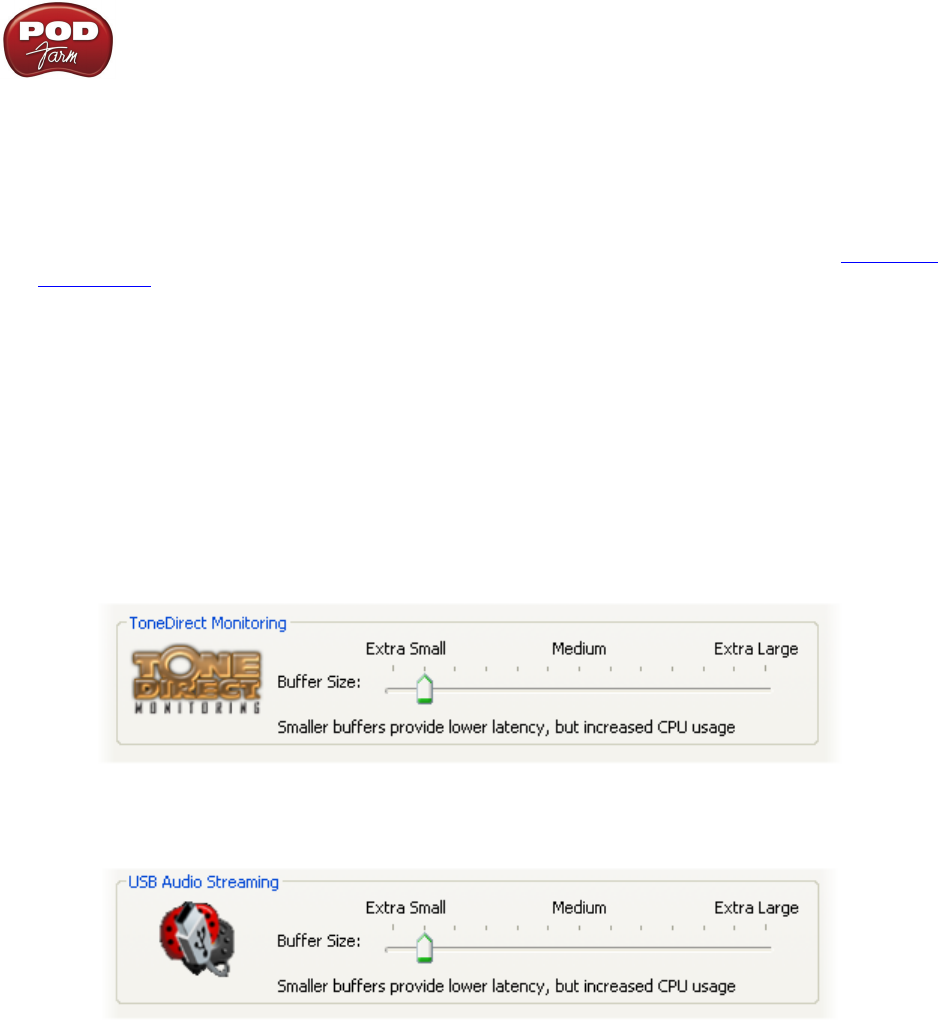
Line 6 POD Farm 1.01 – Troubleshooting
8•2
Audio Glitches
Audible pops and clicks and other audio glitches may occur when another program or device is trying
to stream audio or video, or if your computer cannot provide enough system resources (RAM memory,
or hard disk or computer processor speed) for POD Farm. There can be many different causes for this
type of problem, since there are so many possible computer models, parts, and configurations. Be sure
to check the additional POD Farm computer setup and recording documentation on the POD Farm
Online Help page of the Line 6 web site. The following tips may also help to resolve audio issues…
On Windows
®
systems -
If you are experiencing audio dropouts or glitches with POD Farm in Standalone operation, then
you can try adjusting the ToneDirect™ Monitoring buffer slider or by adjusting the USB Audio
Streaming slider (for POD X3/PODxt devices). You can access this control by going to the Line 6
Audio-MIDI Devices dialog:
Start button > Settings > Control Panel > Line 6 Audio-MIDI devices.
For POD Studio, TonePort or GuitarPort devices, adjust the slider one tick to the right at a time,
until the monitoring signal is free from audio dropouts:
For POD X3 or PODxt devices, adjust the USB Audio Streaming buffer slider one tick to the right
at a time, until the monitoring signal is free from audio dropouts:
On Mac
®
or Windows
®
systems – If you are recording into your audio software and the recording
have dropouts or pops and clicks, then you can try adjusting a Recording Buffer, if one is offered.
On Windows® systems, the Line 6 Audio-MIDI settings dialog offer an ASIO Buffer size adjustment,
and this is what you should use. (Note that this is only available when you are using your Line 6
hardware’s ASIO driver with your audio software). You can access the Line 6 ASIO Buffer size
setting by going to the Line 6 Audio-MIDI Devices dialog:
Start button > Settings > Control Panel > Line 6 Audio-MIDI device