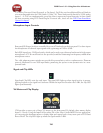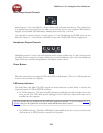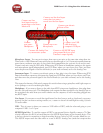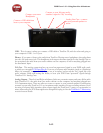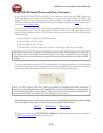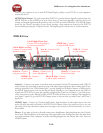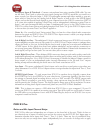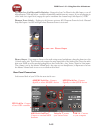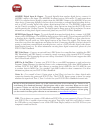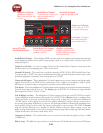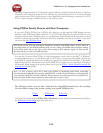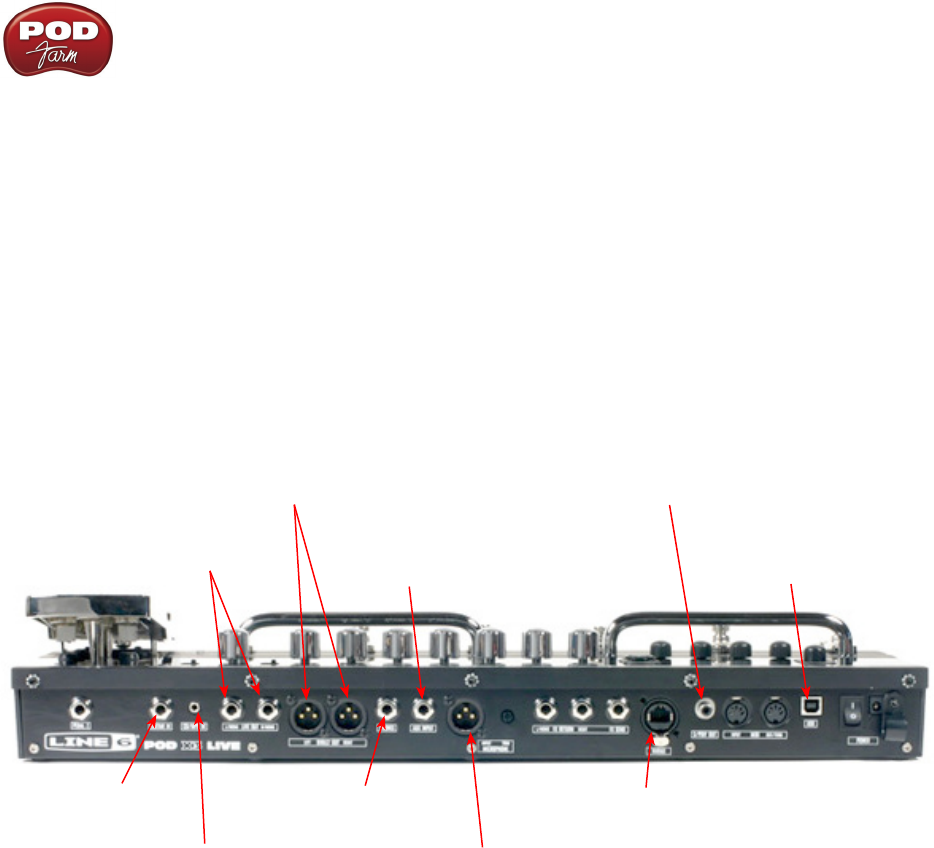
POD Farm 1.01 – Using Your Line 6 Hardware
2•16
cable to your computer to use it with POD Farm Plug-In, and/or to use POD X3 as your computer’s
sound card device.
S/PDIF Digital Output - To send output from POD X3 to another device digitally, connect from this
S/PDIF Dig Out to the S/PDIF in on your other device. Connecting digitally is the best choice for
routing to external digital recording devices, such as a DAT recorder or MiniDisc. The S/PDIF output
sends out the Tone(s) according to your device settings - these options are found on the POD X3
device itself by pressing the “Outputs” button. The digital signal is always sent at 24-bit resolution.
POD X3 Live
Guitar in - Connect
your guitar or bass
Variax In - Connect your
Variax Guitar here
CD/MP3 In - Connect
an audio player
Left & Right Live Outs
Connect to your powered
speakers or mixer
USB 2.0 - Connect
to your computer
S/PDIF Out - Connect
to other S/PDIF devices
Phones - Connect your
stereo Headphones
Left & Right Direct Outs
Use as a D.I. for recording or
to the house mixer/P.A.
Mic In & Trim - Connect
a Mic & adjust trim level
Aux In - Connect a 2nd
instrument
Guitar In – Connect your guitar or bass here using a standard 1/4-inch TS instrument cable. POD X3
itself contains the processing power that turns your naked input signal into that roaring guitar Tone,
which is then fed to the “Direct/Studio Mix”, out the Analog Left & Right Outputs, as well as fed to
the S/PDIF digital output, and out the Record Sends digitally to your computer across the USB 2.0
connection. POD X3 is of course also capable of applying two Tones on your Input 1 - just dial up one
of the tone presets in the “Blends” folder of POD X3 and you’ll have two complete Tones applied to
your Input 1 signal! Or, go the POD X3’s Inputs screen to choose what you want Tone 1 and Tone 2
applied to.
CD/MP3 Input – Connect a CD player, MP3 player, drum machine or other audio device into this
stereo 1/8-inch jack and you’ll hear it at POD X3 Live’s Phones, Direct Out, and Live Out so you can
jam along. Note that the audio coming into this input is not routed to the Record Sends, so it won’t
be recorded.
Phones - If you want to listen to the audio using stereo headphones, then plug them into this 1/4-inch
stereo jack. This Headphone jack outputs the same signal fed to the Analog Line Outs; the audio from
your audio software on the computer, as well as anything plugged into the Guitar, Mic, Aux, Variax or
CD/MP3 inputs.