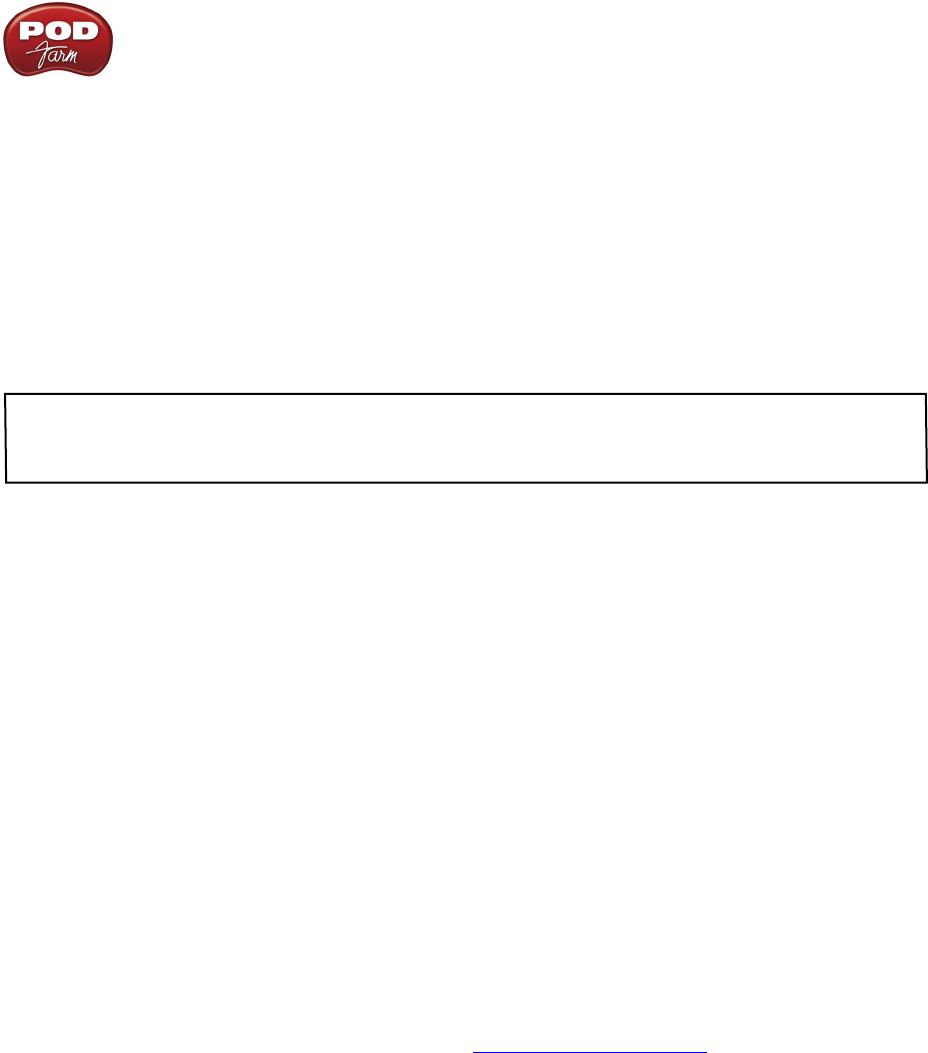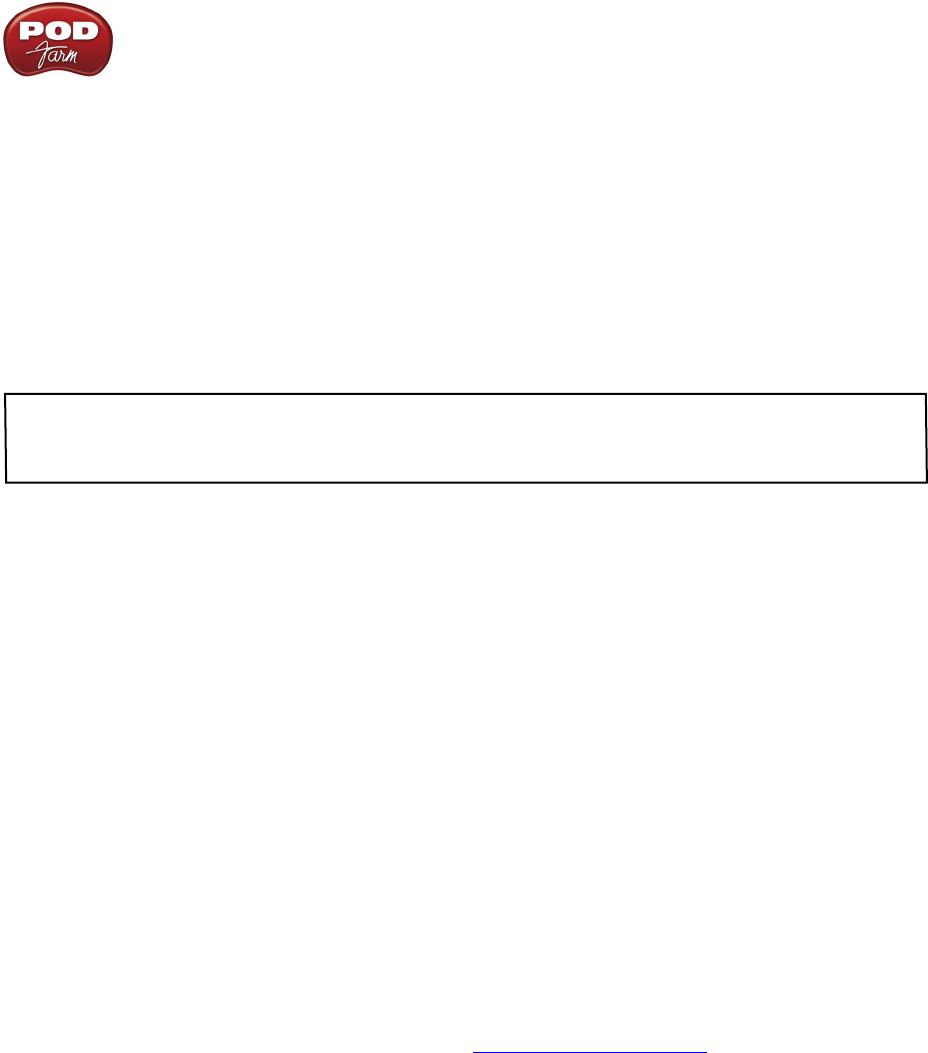
Line 6 POD Farm 1.01 – POD Farm Standalone Operation
5•5
Audio Source Selection Menus
Select the audio Source you want fed independently to each Record Send. •
If POD Farm is in Single Tone mode, the options available in the Source menus will be •
Processed, Semi-Processed (Amp, Cab, Comp, EQ, and “Pre” positioned effects only), and
Dry Inputs. (The Dry Inputs option feeds a stereo signal, with the same signal on both the
left and right channels).
If POD Farm is in Dual Tone mode, the Source menu options will be • Tone 1, Tone 2, Mix
(Tone 1 & 2)*, and Dry Inputs.
*Note that when either Send Source is set for “Mix Tone (1 & 2)”, that the Tone 1 & 2 Mute, Pan and
Volume controls within the Signal Flow View affect the Tone levels fed to that Send. For all other Send
Source options, the Tone Mute, and Pan & Volume controls affect only the Monitor signal.
Level Controls
Use the • Level Slider to adjust the level of the signal fed to the Record Send. This is how you
adjust the level of the signal that gets recorded into your audio software.
Use the • Level Meter to gauge your levels. The red clip indicator will light up if your level is too
high - clipping should always be avoided in order to produce good quality recordings!
Use the• +18 dB button if your signal is not hot enough. When this button is lit, an 18 dB “boost”
is applied to the Record Send signal. Watch the meters and adjust the Level Slider for a nice,
hot signal.
Preferences and Driver Console Buttons
The • Preferences button provides shortcut access to the POD Farm Preferences dialog, where
you can configure various POD Farm applications settings. See the following Preferences section
for details.
The• Driver Console button provides shortcut access to the Driver Console (Line 6 Audio-MIDI
Devices) dialog, where you can configure ASIO, WDM (Windows
®
) or Core Audio (Mac
®
)
audio driver settings. For everything about audio drivers & settings you always wanted to know
but were afraid to ask, please check out the Driver Panel & Recording chapter.